filmov
tv
Setup File Server for small business with Windows 11 / 10 Pro. Easier & lower cost than Server OS
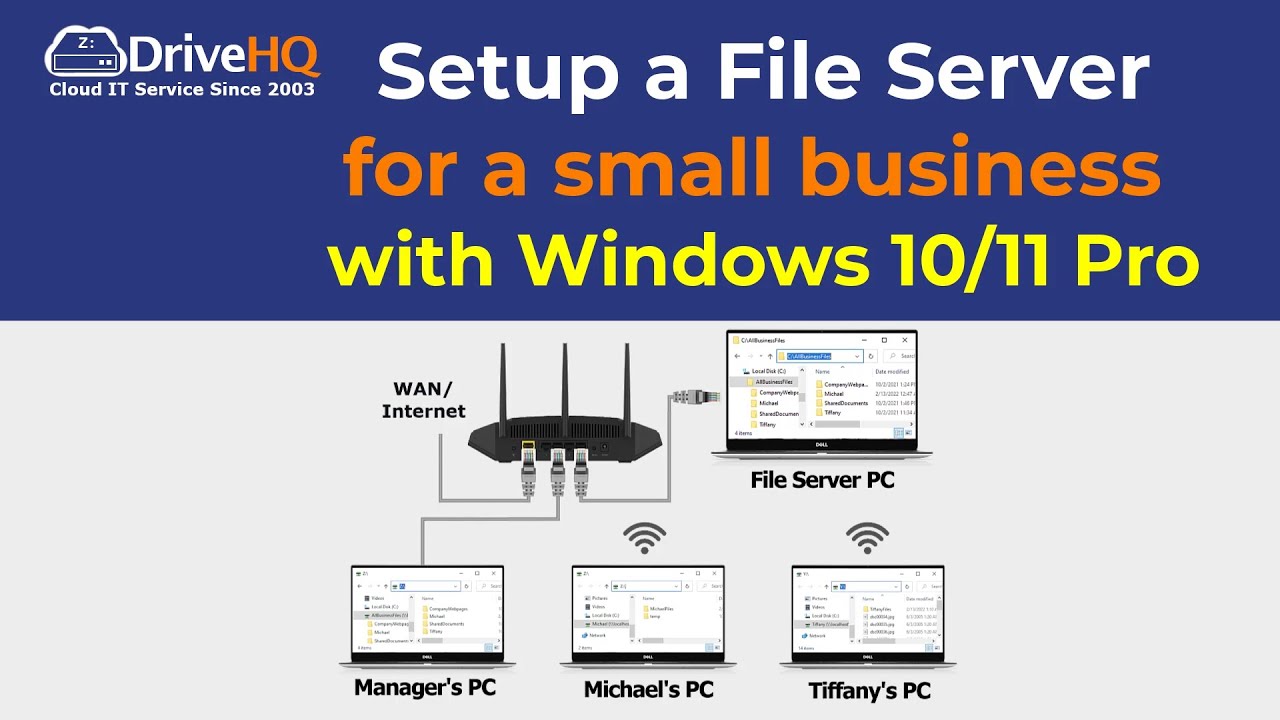
Показать описание
Windows 10 and 11 are designed as client operating systems. They are not optimized for File Server role. However, for a small office with only a few employees, they can run as a file server without any problems. In fact, it is easier and costs less than using a Windows server operating system, such as Windows Server 2022, 2019, 2016 & 2012.
In this video, we will show you how to setup a file server with Windows 10 (or 11) Pro edition. Assuming you already have a PC running Windows 10 or Windows 11 Pro edition. To use it as a file server, you need to take the following steps:
1. Assign a static IP address to the file server PC. This step is recommended, but not required. If you don't use a static IP address, you can still use the computer name to connect to the file server. We also recommend using wired connection for better network speed and reliability.
2. Set the same Workgroup name for all PCs. This step is also not required, but it will help users browse all PCs in the same network.
3. Create the folder structure on the file server based on your business needs. Below is an example of the folder structure.
4. Create an account on the file server for each user. Assuming each user has a PC, you need to use the same username and password as on the user's PC.
5. Share folders with your users. You can right click on a folder, click Properties, then click Sharing. You can share a folder with multiple users; you can share different folders with different users and set a permission level based on your business needs.
6. Map a network drive from another PC. If Windows firewall and anti-virus software don't block it, then users should be able to map a shared folder as a network drive. A network drive works just like a local drive, so users don't need to be trained.
The file server works very well if everybody works in the same office. For businesses with multiple office locations, or users who need to work remotely, or if you need to share files with external clients, this solution does not work. In these cases, you need a cloud-based file server. Please take a look at the comparison table. As you can see, Cloud File Server solved all problem. It is also more reliable with built-in backup and redundancy. The cost is much lower.
--------------
----------------------------------------------------
In this video, we will show you how to setup a file server with Windows 10 (or 11) Pro edition. Assuming you already have a PC running Windows 10 or Windows 11 Pro edition. To use it as a file server, you need to take the following steps:
1. Assign a static IP address to the file server PC. This step is recommended, but not required. If you don't use a static IP address, you can still use the computer name to connect to the file server. We also recommend using wired connection for better network speed and reliability.
2. Set the same Workgroup name for all PCs. This step is also not required, but it will help users browse all PCs in the same network.
3. Create the folder structure on the file server based on your business needs. Below is an example of the folder structure.
4. Create an account on the file server for each user. Assuming each user has a PC, you need to use the same username and password as on the user's PC.
5. Share folders with your users. You can right click on a folder, click Properties, then click Sharing. You can share a folder with multiple users; you can share different folders with different users and set a permission level based on your business needs.
6. Map a network drive from another PC. If Windows firewall and anti-virus software don't block it, then users should be able to map a shared folder as a network drive. A network drive works just like a local drive, so users don't need to be trained.
The file server works very well if everybody works in the same office. For businesses with multiple office locations, or users who need to work remotely, or if you need to share files with external clients, this solution does not work. In these cases, you need a cloud-based file server. Please take a look at the comparison table. As you can see, Cloud File Server solved all problem. It is also more reliable with built-in backup and redundancy. The cost is much lower.
--------------
----------------------------------------------------
Комментарии
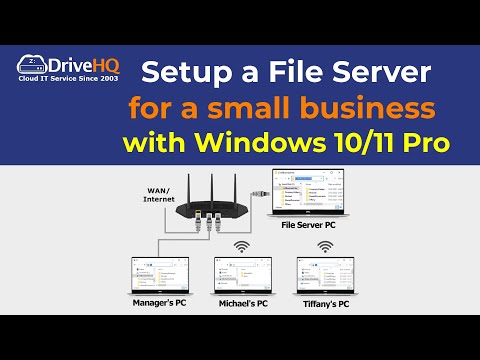 0:05:53
0:05:53
 0:17:47
0:17:47
 0:11:42
0:11:42
 0:03:16
0:03:16
 0:15:04
0:15:04
 0:02:19
0:02:19
 0:13:41
0:13:41
 0:11:07
0:11:07
 0:13:21
0:13:21
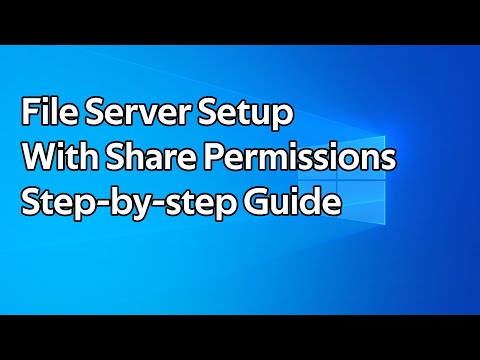 0:10:27
0:10:27
 0:23:57
0:23:57
 0:12:31
0:12:31
 0:23:55
0:23:55
 0:06:13
0:06:13
 0:10:04
0:10:04
 0:10:17
0:10:17
 0:13:53
0:13:53
 0:16:38
0:16:38
 0:20:03
0:20:03
 0:10:14
0:10:14
 0:17:35
0:17:35
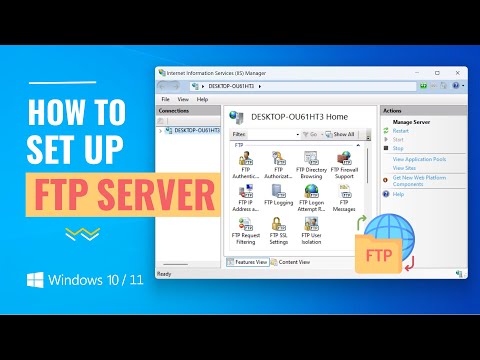 0:08:51
0:08:51
 0:08:28
0:08:28
 0:15:05
0:15:05