filmov
tv
WindowsApps Folder Access Windows 11 - 2 Fix
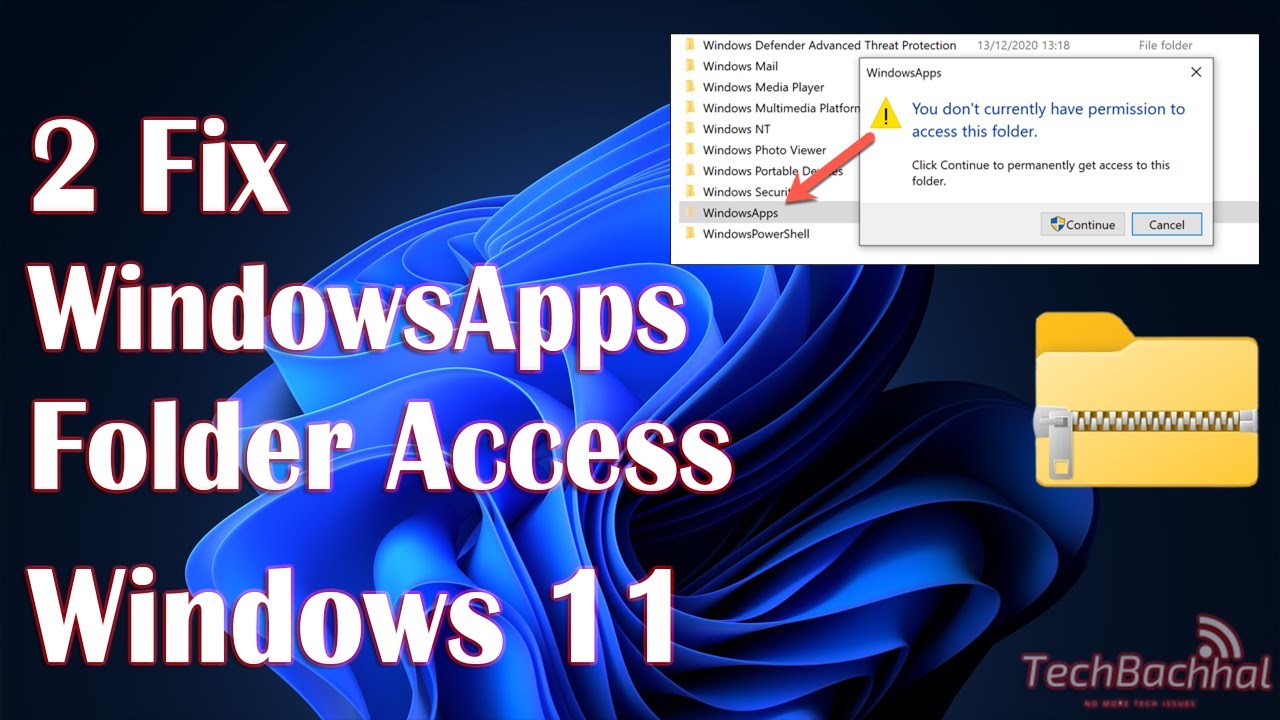
Показать описание
Access WindowsApps Folder on Windows 11 using this easy solution.
Many of us may not be aware of it, but Windows 10 and Windows 11 both include a locked secret folder called "WindowsApps" where all the most recent programs, such as Microsoft Store apps remain distinct from the rest of the system. A built-in default Microsoft user account named "TrustedInstaller" owns it, making it technically impossible to access for current security reasons.
We'll show you different ways to gain access to the WindowsApps folder in Windows 11 in this Tutorial. In most cases, if you have an owner administrator account on your computer, you should have permission to view and edit all of the system directories and files on the C Drive. Even being the administrator, however, might not be enough to fulfill the essential conditions in some cases and permission denied to access WindowsApps Folder.
Why can't you access WindowsApps Folder easily?
While most software is installed in the Program Files or Program Files (x86) directories, the WindowsApps folder is reserved for Microsoft Store programs. Even if you're logged in as an administrator, you won't be able to view this folder because it's hidden or appears empty to lock away files to secure them from becoming deleted or corrupted. Allowing Microsoft Store programs limited access to the file system improves the system's overall security.
How to access WindowsApps Folder in Windows 11?
In Windows 11 and Windows 10, you can get to the WindowsApps folder in one of two ways: a simple PowerShell registry hack or a manual change of folder ownership. Both approaches are equally safe, while the first is a fraction of a second faster. It is also unable to fix some of the most common errors that occur while using WindowsApps permission controls.
Watch the full tutorial to get the easy solution to access WindowsApps Folder in Windows 11.
Command Used in Video:
echo %username%
00:00 Access The WindowsApps Folder Windows 11
00:05 Access manually
2:30 Download "Take Ownership" file
This video will help to solve the windows apps folder on computers, laptops, desktops running Windows 11, Windows 10, Windows 8/8.1, Windows 7 systems. Works on all computers and laptops (HP, Dell, Asus, Acer, Lenovo, Samsung, Toshiba).
#WindowsAppsFolder #folderAccess #Windows11
Many of us may not be aware of it, but Windows 10 and Windows 11 both include a locked secret folder called "WindowsApps" where all the most recent programs, such as Microsoft Store apps remain distinct from the rest of the system. A built-in default Microsoft user account named "TrustedInstaller" owns it, making it technically impossible to access for current security reasons.
We'll show you different ways to gain access to the WindowsApps folder in Windows 11 in this Tutorial. In most cases, if you have an owner administrator account on your computer, you should have permission to view and edit all of the system directories and files on the C Drive. Even being the administrator, however, might not be enough to fulfill the essential conditions in some cases and permission denied to access WindowsApps Folder.
Why can't you access WindowsApps Folder easily?
While most software is installed in the Program Files or Program Files (x86) directories, the WindowsApps folder is reserved for Microsoft Store programs. Even if you're logged in as an administrator, you won't be able to view this folder because it's hidden or appears empty to lock away files to secure them from becoming deleted or corrupted. Allowing Microsoft Store programs limited access to the file system improves the system's overall security.
How to access WindowsApps Folder in Windows 11?
In Windows 11 and Windows 10, you can get to the WindowsApps folder in one of two ways: a simple PowerShell registry hack or a manual change of folder ownership. Both approaches are equally safe, while the first is a fraction of a second faster. It is also unable to fix some of the most common errors that occur while using WindowsApps permission controls.
Watch the full tutorial to get the easy solution to access WindowsApps Folder in Windows 11.
Command Used in Video:
echo %username%
00:00 Access The WindowsApps Folder Windows 11
00:05 Access manually
2:30 Download "Take Ownership" file
This video will help to solve the windows apps folder on computers, laptops, desktops running Windows 11, Windows 10, Windows 8/8.1, Windows 7 systems. Works on all computers and laptops (HP, Dell, Asus, Acer, Lenovo, Samsung, Toshiba).
#WindowsAppsFolder #folderAccess #Windows11
Комментарии
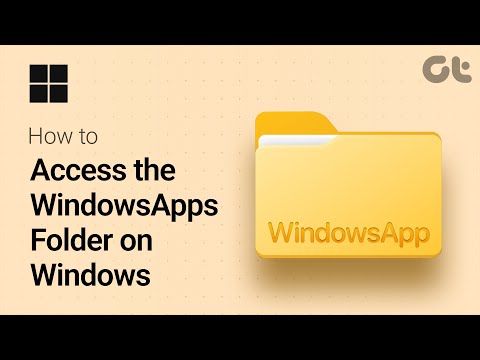 0:03:47
0:03:47
 0:02:14
0:02:14
 0:04:20
0:04:20
 0:02:19
0:02:19
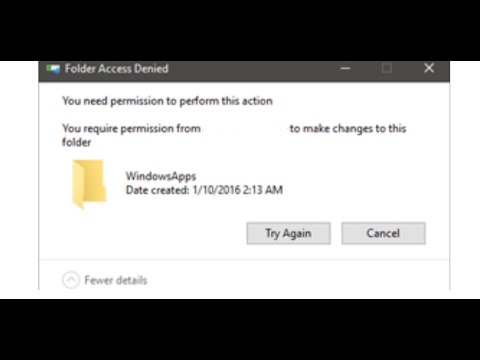 0:02:46
0:02:46
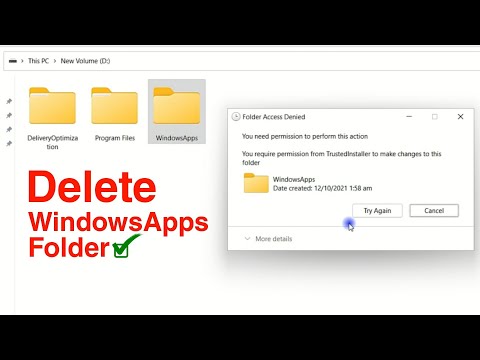 0:06:01
0:06:01
 0:01:30
0:01:30
 0:02:49
0:02:49
 0:02:43
0:02:43
 0:02:18
0:02:18
 0:01:36
0:01:36
 0:01:33
0:01:33
 0:00:20
0:00:20
 0:08:28
0:08:28
 0:07:31
0:07:31
 0:02:54
0:02:54
 0:03:20
0:03:20
 0:01:11
0:01:11
 0:03:58
0:03:58
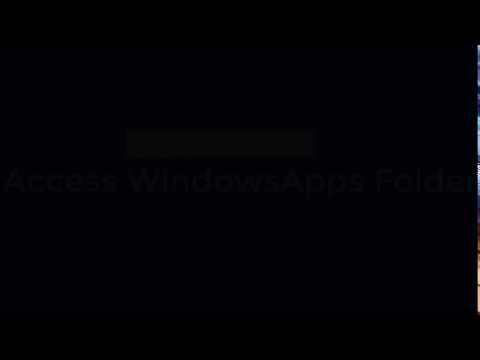 0:01:02
0:01:02
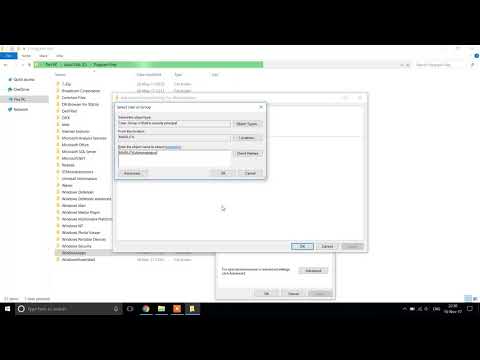 0:01:01
0:01:01
 0:11:13
0:11:13
 0:07:38
0:07:38
 0:02:26
0:02:26