filmov
tv
Making an EC2 Instance (Quick Setup): The AWS EC2 Fundamentals Series with J Cole Morrison
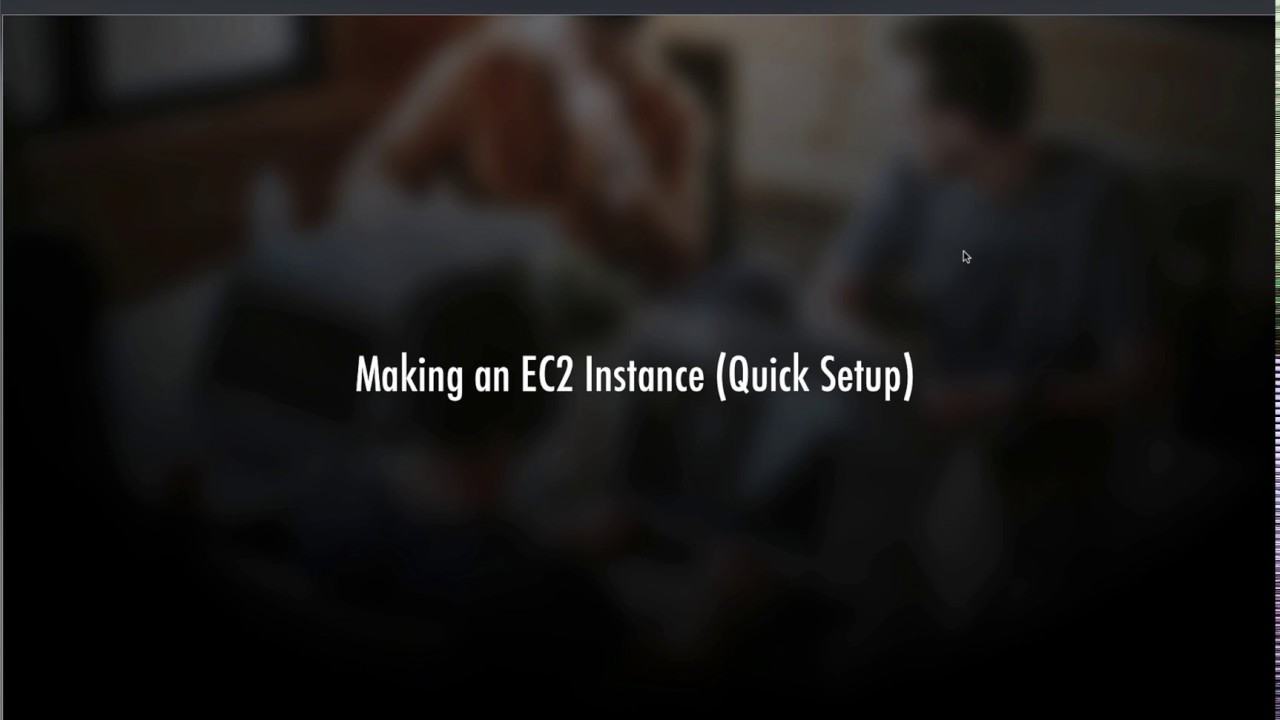
Показать описание
Welcome to video 3 of the AWS EC2 Fundamentals series with me, J Cole Morrison!
With this video we begin the hands-on fun with our technical project. Now, this is the quick steps version of setting up an EC2 instance. We won't be skipping steps or anything, we're just going through all the actual, real life steps of setting up an instance without diving into any long explanations for why things work the way they do. The details of instance set up will come in the following videos but this quick set up is mainly to show you how fast setting up an instance is once you understand the pieces that go into the process.
In the end the instance will be up and running with a public IP, you'll be able to SSH into it, and you'll be able to set up an HTTP server with the security group we create. And there you'll have it: your first EC2 instance. Just be sure to check out the later videos to see the details of what we do here so you know the WHY of what we've done.
Included below are the technical steps of what's in this video so you can follow along and reference them later but don't skip the video itself for the useful visual reference:
1. To AWS Console
2. To the EC2 Console
3. To "Instances" in the side navigation
4. Click "Launch Instance"
5. On Step 1: Choose an Amazon Machine Image (AMI):
- Select Amazon Linux 2 AMI (64-bit x86)
6. On Step 2: Choose an Instance Type:
7. On Step 3: Configure Instance Details:
- Leave everything as is
8. On Step 4: Add Storage:
- Leave everything as is
9. On Step 5: Add Tags:
- Tag one: Key - learn; Value - EC2
- Tag two: Key - Name; Value - first-instance
10. On Step 6: Configure Security Group
- Leave Create a new security group selected
- Security group name: first-instance-sg
- Security group description: security group for the first instance
- Leave the SSH rule, but add description: ssh access (or whatever you want)
- Click Add Rule
- Select HTTP from the Type column's drop down
- Add the description for the HTTP rule: http access (or whatever)
11. On Step 7: Review Instance Launch
- Click Launch
- In Select an existing key pair or create a new key pair...
- Select Create a new key pair
- Key pair name: ec2-us-east-1
- Click Download Key Pair
- Click Launch Instances
12. Return to the Instances screen on EC2
- Select your newly created instance
- Grab the Public IP from the details of the instance
13. In your local terminal / shell...
15. Done
Result: The full EC2 instance is live and ready to use. It can be accessed using the Key Pair you created. Congrats on your first instance!
Комментарии
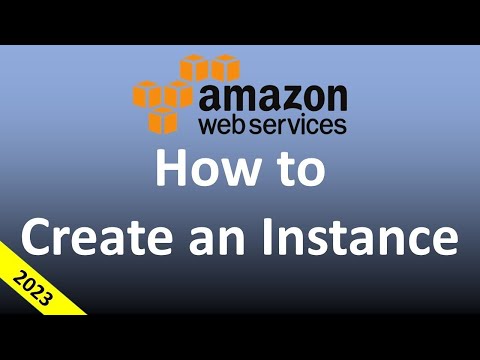 0:12:56
0:12:56
 0:12:34
0:12:34
 0:05:38
0:05:38
 0:09:59
0:09:59
 0:05:29
0:05:29
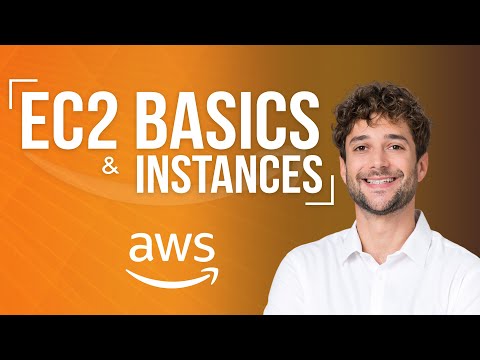 0:09:53
0:09:53
 0:04:57
0:04:57
 0:17:58
0:17:58
 0:16:53
0:16:53
 0:04:04
0:04:04
 0:16:09
0:16:09
 0:10:47
0:10:47
 0:12:36
0:12:36
 0:07:33
0:07:33
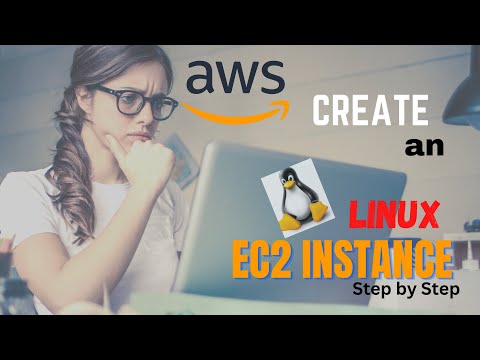 0:06:05
0:06:05
 0:05:46
0:05:46
 0:06:10
0:06:10
 0:12:41
0:12:41
 0:05:45
0:05:45
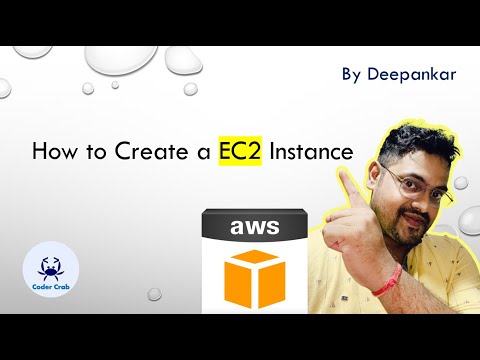 0:10:24
0:10:24
 0:07:20
0:07:20
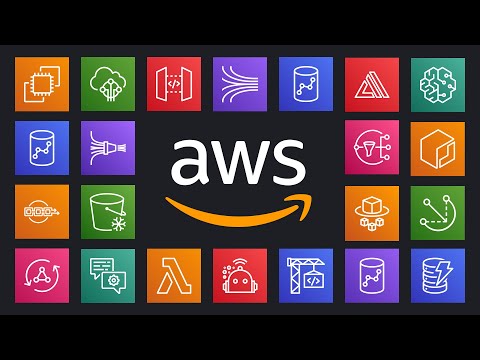 0:11:46
0:11:46
 0:22:17
0:22:17
 0:01:56
0:01:56