filmov
tv
How to Add Windows 7 Startup Programs
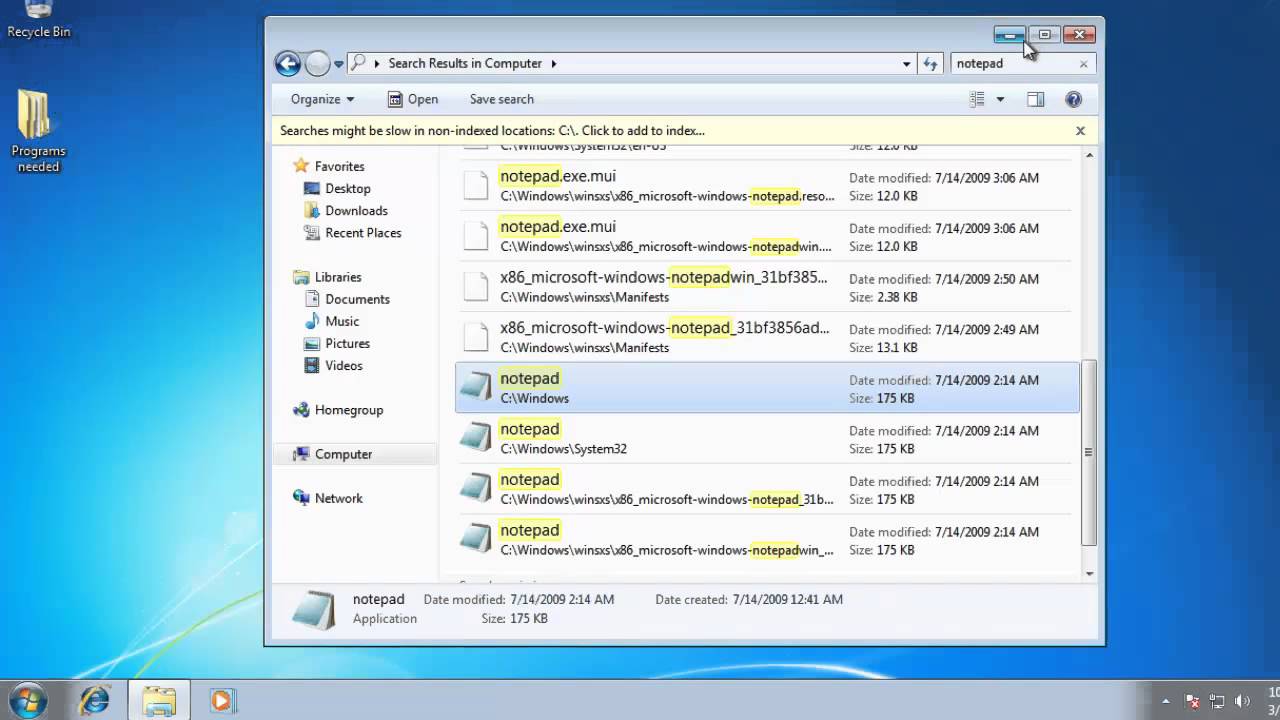
Показать описание
This tutorial will show you how to get programs to start when you start Windows 7.
This tutorial will show you how to add Windows 7 startup programs.
Step # 1 -- Finding the Executable of the Program
First of all we are going to need to find the program that we want to run at startup. In this example we are just going to use Notepad. From the start menu open "Computer" and in the search box in the top right of the window type the name of the program you want to run, here "notepad".
Step # 2 -- Navigating to the Right Part of the Registry Editor
Now, click the start orb and in the "Search programs and files" box type "regedit" and press "Return". Click "Yes" in the dialog box that appears. The "Registry Editor" will open. You are going to need to navigate to:
"HKEY_CURRENT_USER\Software\Microsoft\Windows\CurrentVersion\Run"
On the right you will see a list of values determining what launches when you start the computer, you are going to want to add a string here.
Step # 3 -- Creating a New Registry Entry
Right click anywhere on the frame and navigate to "New" then click "String Value". Enter a name and press return. Now right click on the entry you just created and click modify. Into the window enter " " " then the location of the program, then another " " ". Click "OK".
Step # 4 -- Making Sure the Program Starts
To make sure that the registry addition has worked restart your computer. When it boots up the program should begin automatically and that is how to add Windows 7 startup programs.
This tutorial will show you how to add Windows 7 startup programs.
Step # 1 -- Finding the Executable of the Program
First of all we are going to need to find the program that we want to run at startup. In this example we are just going to use Notepad. From the start menu open "Computer" and in the search box in the top right of the window type the name of the program you want to run, here "notepad".
Step # 2 -- Navigating to the Right Part of the Registry Editor
Now, click the start orb and in the "Search programs and files" box type "regedit" and press "Return". Click "Yes" in the dialog box that appears. The "Registry Editor" will open. You are going to need to navigate to:
"HKEY_CURRENT_USER\Software\Microsoft\Windows\CurrentVersion\Run"
On the right you will see a list of values determining what launches when you start the computer, you are going to want to add a string here.
Step # 3 -- Creating a New Registry Entry
Right click anywhere on the frame and navigate to "New" then click "String Value". Enter a name and press return. Now right click on the entry you just created and click modify. Into the window enter " " " then the location of the program, then another " " ". Click "OK".
Step # 4 -- Making Sure the Program Starts
To make sure that the registry addition has worked restart your computer. When it boots up the program should begin automatically and that is how to add Windows 7 startup programs.
Комментарии
 0:05:06
0:05:06
 0:02:29
0:02:29
 0:04:29
0:04:29
 0:01:42
0:01:42
 0:02:58
0:02:58
 0:14:33
0:14:33
 0:05:24
0:05:24
 0:04:45
0:04:45
 0:00:59
0:00:59
 0:05:29
0:05:29
 0:00:34
0:00:34
 0:01:28
0:01:28
 0:02:53
0:02:53
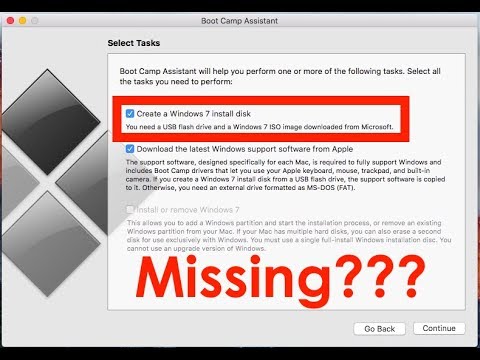 0:06:18
0:06:18
 0:00:43
0:00:43
 0:05:44
0:05:44
 0:03:30
0:03:30
 0:07:06
0:07:06
 0:09:57
0:09:57
 0:08:40
0:08:40
 0:00:58
0:00:58
 0:00:58
0:00:58
 0:09:12
0:09:12
 0:01:47
0:01:47