filmov
tv
Convert PDF to Editable Text using OCR | PicoPDF PDF Editor Tutorial
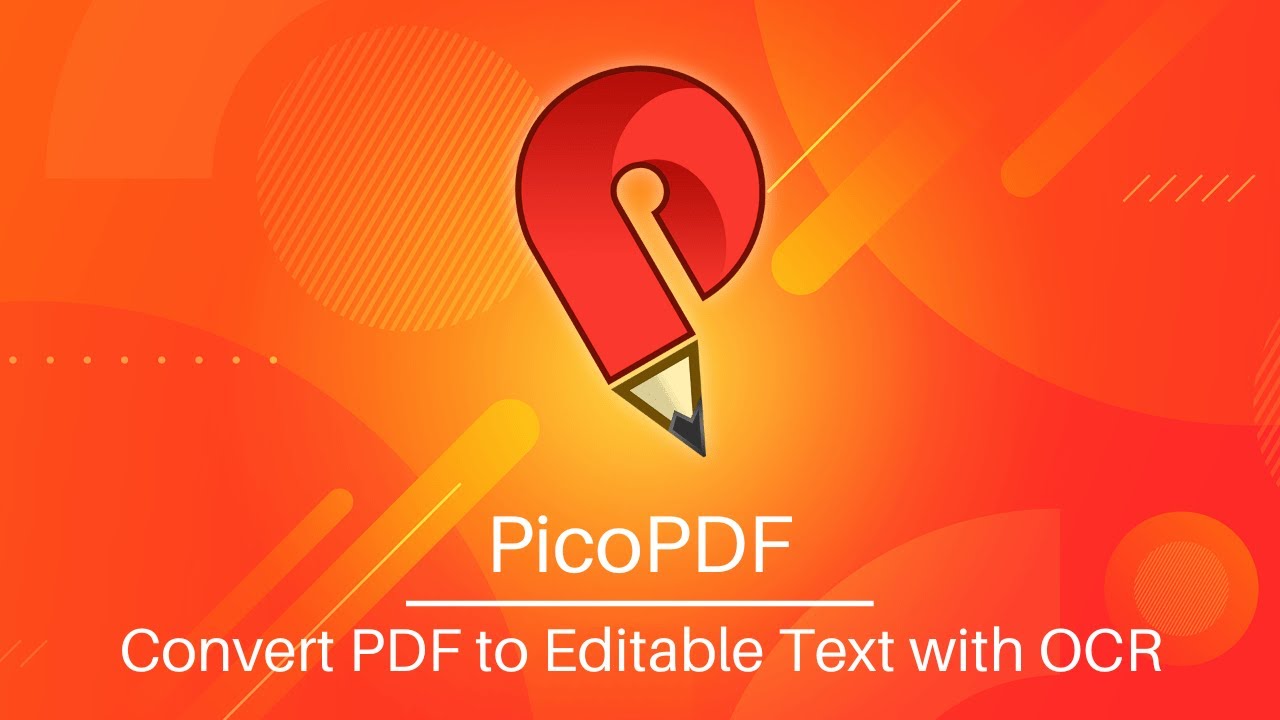
Показать описание
This tutorial video will show you how to convert a PDF file to editable text using OCR in PicoPDF.
To convert a PDF to editable text using OCR, open your PDF in PicoPDF. Click the 'OCR' button on the toolbar or the 'Run OCR' button on the infobar. Once the process is done, click on the text to edit it.
If the text in your PDF is not editable, it could be because the document contains images of text rather than the actual text data. This is common with scanned documents. To make a scanned document editable, the images must be converted back into text. PicoPDF uses Optical Character Recognition or OCR to convert images into editable text.
To make your scanned PDF file editable, open it in PicoPDF. PicoPDF automatically detects scanned PDFs and displays an infobar prompting you to 'Run OCR' at the bottom of the page. Click the 'Run OCR' button or use the 'OCR' button on the toolbar. The OCR tool will scan the document for images containing text, converting each image into editable text. This enables you to make edits to scanned documents.
Once the OCR process is done, an infobar will appear, indicating that you can now edit the text in your PDF file. It's important to note that OCR is not perfect, and there may be discrepancies compared to the original file. The accuracy of image-to-text conversion relies heavily on the sharpness and clarity of the images and text within them.
Need help using PicoPDF?
To convert a PDF to editable text using OCR, open your PDF in PicoPDF. Click the 'OCR' button on the toolbar or the 'Run OCR' button on the infobar. Once the process is done, click on the text to edit it.
If the text in your PDF is not editable, it could be because the document contains images of text rather than the actual text data. This is common with scanned documents. To make a scanned document editable, the images must be converted back into text. PicoPDF uses Optical Character Recognition or OCR to convert images into editable text.
To make your scanned PDF file editable, open it in PicoPDF. PicoPDF automatically detects scanned PDFs and displays an infobar prompting you to 'Run OCR' at the bottom of the page. Click the 'Run OCR' button or use the 'OCR' button on the toolbar. The OCR tool will scan the document for images containing text, converting each image into editable text. This enables you to make edits to scanned documents.
Once the OCR process is done, an infobar will appear, indicating that you can now edit the text in your PDF file. It's important to note that OCR is not perfect, and there may be discrepancies compared to the original file. The accuracy of image-to-text conversion relies heavily on the sharpness and clarity of the images and text within them.
Need help using PicoPDF?
Комментарии
 0:01:35
0:01:35
 0:03:15
0:03:15
 0:04:30
0:04:30
 0:01:30
0:01:30
 0:02:55
0:02:55
 0:02:32
0:02:32
 0:01:00
0:01:00
 0:01:12
0:01:12
 0:01:18
0:01:18
 0:03:15
0:03:15
 0:00:28
0:00:28
 0:03:27
0:03:27
 0:06:58
0:06:58
 0:03:35
0:03:35
 0:02:32
0:02:32
 0:00:57
0:00:57
![[FREE!] Convert a](https://i.ytimg.com/vi/2Mi7sCW9XgQ/hqdefault.jpg) 0:04:39
0:04:39
 0:00:56
0:00:56
 0:02:38
0:02:38
 0:00:59
0:00:59
 0:00:54
0:00:54
 0:00:25
0:00:25
 0:01:34
0:01:34
 0:02:26
0:02:26