filmov
tv
How to Make a Simple Gantt Chart in Excel | TeamGantt
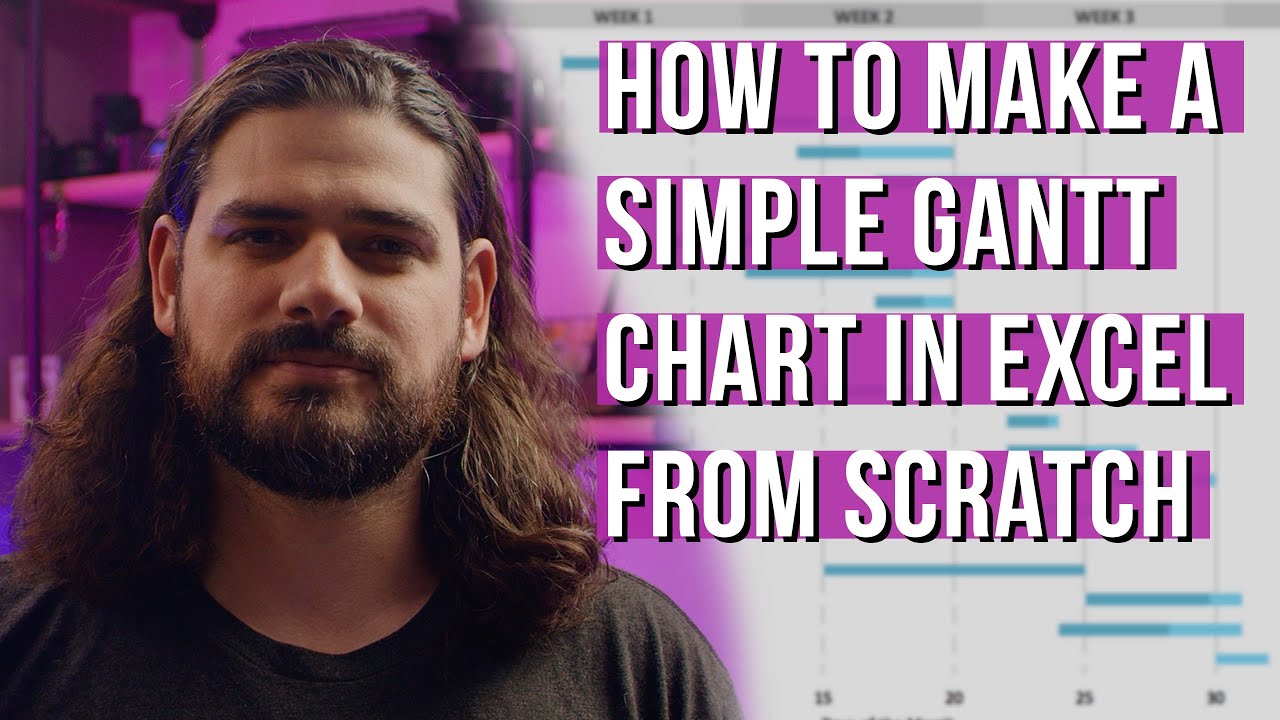
Показать описание
00:00 - Introduction
00:29 - Add tasks and dates to the Excel worksheet for your gantt chart
01:07 - Apply an automatic formula to calculate task duration
01:40 - Insert a Stacked Bar Chart from the Insert menu
01:56 - Set up your Excel gantt chart data
02:37 - Add the project title to your chart
02:47 - Change the chart date range to your project start and end dates
03:44 - Format the horizontal axis as dates
03:59 - Set your Excel Gantt chart at weekly intervals
04:19 - Reorder tasks, and move the date axis to the top of your gantt chart
04:32 - Format your stacked bar chart to look like a gantt chart
04:51 - Change taskbar colors for a customized look
05:36 - Create a free gantt chart online with TeamGantt
In this video, we created our gantt chart using Microsoft Excel 365. But you can use the steps in this tutorial to make a gantt chart in any version of Excel on a Mac or PC. Follow along, and you'll have a customized gantt chart up and running in no time!
Want an even more powerful solution that’s easy for anyone to use? Try TeamGantt.
------------
Don't forget to check out our website where you’ll not only find our project management software, but tons of project management education. We offer free weekly live classes, on-demand master classes, templates, guides, a blog, a podcast...and more.
And follow us on all our social channels so you don't miss out on any of our content!
Комментарии
 0:00:45
0:00:45
 0:03:39
0:03:39
 0:00:28
0:00:28
 0:06:47
0:06:47
 0:04:02
0:04:02
 0:02:07
0:02:07
 0:02:12
0:02:12
 0:01:25
0:01:25
 0:00:43
0:00:43
 0:02:06
0:02:06
 0:00:40
0:00:40
 0:07:52
0:07:52
 0:03:18
0:03:18
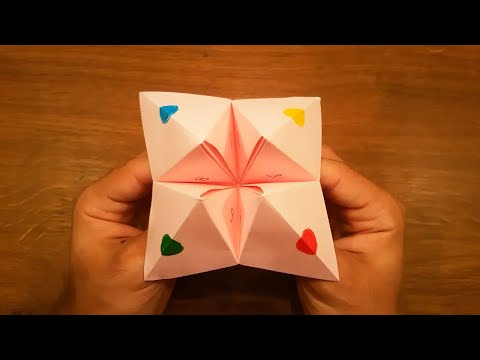 0:06:31
0:06:31
 0:08:15
0:08:15
 0:04:22
0:04:22
 0:06:58
0:06:58
 0:02:00
0:02:00
 0:01:19
0:01:19
 0:03:41
0:03:41
 0:00:24
0:00:24
 0:03:44
0:03:44
 0:01:45
0:01:45
 0:03:18
0:03:18