filmov
tv
How to Mask Input Characters with * in an Excel VBA Input Box

Показать описание
Discover how to enhance security by masking input characters with '*' in an Excel VBA Input Box. Learn the step-by-step method to implement this feature in your Excel applications.
---
How to Mask Input Characters with * in an Excel VBA Input Box
When working with Excel VBA (Visual Basic for Applications), there may be scenarios where you need to capture sensitive information, such as passwords or personal identification numbers (PINs). To ensure this data remains confidential, masking input characters with * can be a highly effective technique.
Unfortunately, the traditional built-in VBA InputBox function does not support character masking out of the box. However, by leveraging UserForm in VBA, you can create a custom Input Box that masks user inputs, enhancing security for sensitive data entry.
Step-by-Step Guide to Create a Masked Input Box using UserForm
Here is a straightforward guide to help you create a custom VBA input box that uses * characters to mask the actual input.
Open the VBA Editor:
Press ALT + F11 to open the VBA editor in Excel.
Insert a New UserForm:
In the VBA editor, go to Insert > UserForm. A new UserForm will be added to your project.
Add a TextBox and a CommandButton to the UserForm:
Drag a TextBox control from the Toolbox to the UserForm.
Drag a CommandButton control from the Toolbox to the UserForm. This button will be used to submit the input.
Configure the TextBox for Masking Input:
Select the TextBox.
In the Properties window, set PasswordChar to *. This property ensures that characters entered are displayed as *.
Code the UserForm:
Double-click the UserForm to open its code window.
Enter the following VBA code:
[[See Video to Reveal this Text or Code Snippet]]
Implementing the Function in Your Macro:
You can now use the custom input box function within your VBA code. Here is an example of how to use it:
[[See Video to Reveal this Text or Code Snippet]]
This macro will display the masked input box and then show the unmasked input in a message box.
Conclusion
Masking input characters in an Excel VBA Input Box is not directly supported by the built-in InputBox function. However, by creating a custom UserForm, you can effectively mask sensitive data entries and ensure greater security in your Excel applications.
This method leverages the PasswordChar property of the TextBox control, providing a simple yet powerful solution for enhancing the confidentiality of user inputs in your VBA projects.
By following these steps, you can confidently handle sensitive information in Excel, knowing that the input characters are obscured and protected from casual onlookers.
---
How to Mask Input Characters with * in an Excel VBA Input Box
When working with Excel VBA (Visual Basic for Applications), there may be scenarios where you need to capture sensitive information, such as passwords or personal identification numbers (PINs). To ensure this data remains confidential, masking input characters with * can be a highly effective technique.
Unfortunately, the traditional built-in VBA InputBox function does not support character masking out of the box. However, by leveraging UserForm in VBA, you can create a custom Input Box that masks user inputs, enhancing security for sensitive data entry.
Step-by-Step Guide to Create a Masked Input Box using UserForm
Here is a straightforward guide to help you create a custom VBA input box that uses * characters to mask the actual input.
Open the VBA Editor:
Press ALT + F11 to open the VBA editor in Excel.
Insert a New UserForm:
In the VBA editor, go to Insert > UserForm. A new UserForm will be added to your project.
Add a TextBox and a CommandButton to the UserForm:
Drag a TextBox control from the Toolbox to the UserForm.
Drag a CommandButton control from the Toolbox to the UserForm. This button will be used to submit the input.
Configure the TextBox for Masking Input:
Select the TextBox.
In the Properties window, set PasswordChar to *. This property ensures that characters entered are displayed as *.
Code the UserForm:
Double-click the UserForm to open its code window.
Enter the following VBA code:
[[See Video to Reveal this Text or Code Snippet]]
Implementing the Function in Your Macro:
You can now use the custom input box function within your VBA code. Here is an example of how to use it:
[[See Video to Reveal this Text or Code Snippet]]
This macro will display the masked input box and then show the unmasked input in a message box.
Conclusion
Masking input characters in an Excel VBA Input Box is not directly supported by the built-in InputBox function. However, by creating a custom UserForm, you can effectively mask sensitive data entries and ensure greater security in your Excel applications.
This method leverages the PasswordChar property of the TextBox control, providing a simple yet powerful solution for enhancing the confidentiality of user inputs in your VBA projects.
By following these steps, you can confidently handle sensitive information in Excel, knowing that the input characters are obscured and protected from casual onlookers.
 0:01:30
0:01:30
 0:02:40
0:02:40
 0:02:15
0:02:15
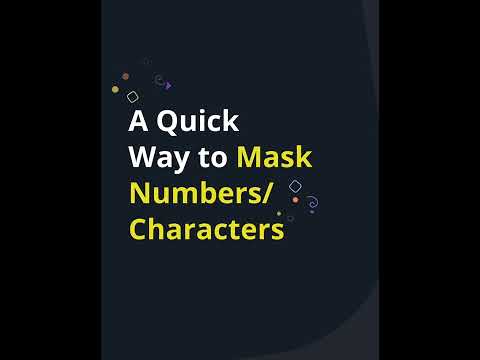 0:00:31
0:00:31
 0:10:12
0:10:12
 0:10:25
0:10:25
 0:04:52
0:04:52
 0:03:38
0:03:38
 0:09:21
0:09:21
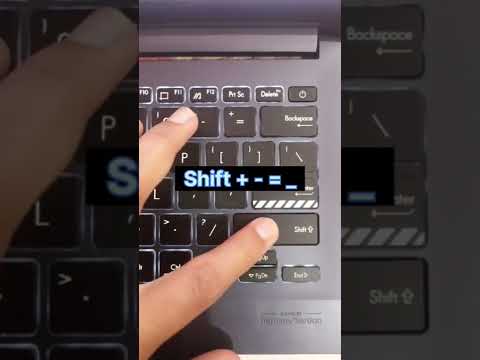 0:00:05
0:00:05
 0:02:20
0:02:20
 0:00:40
0:00:40
 0:08:08
0:08:08
 0:01:23
0:01:23
 0:24:47
0:24:47
 0:01:01
0:01:01
 0:00:32
0:00:32
 0:01:16
0:01:16
 0:00:30
0:00:30
 0:01:20
0:01:20
 0:04:54
0:04:54
 0:00:16
0:00:16
 0:00:15
0:00:15
 0:00:29
0:00:29