filmov
tv
Error Handling in Power Automate flows | Try Catch Scope Action
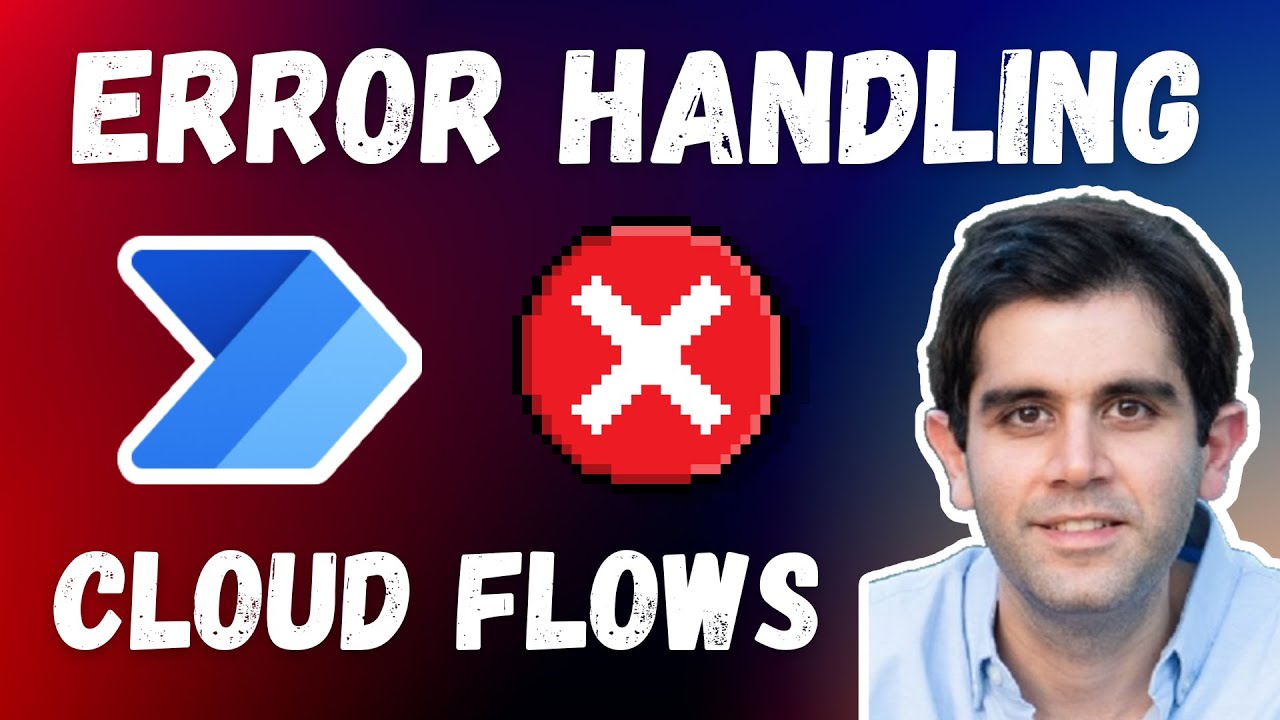
Показать описание
In this Power Automate video, we will look at how to perform exception handling in cloud flows leveraging configure run after setting, using scopes as try & catch exception handling blocks, sending notifications for failed flows, specifying which actions failed or time out and the reason for the failure. We will also provide a link back to the flow run for the failed Power Automate flow instance.
Getting notifications when your flow has failed because of an error is critical to maintaining business continuity. Also, the notification should provide the cause of the error to help you resolve it quickly. This video will focus on how you can use Configure run after, an option that is available for flow actions, to help isolate errors.
The Configure run after option and email notification is beneficial in helping you swiftly resolve issues with your workflow run.
Use the Configure run after option to handle errors: You can identify which step failed and, if it did, bring that to your attention. You can get the error description, status, action etc. by using expressions like result & actions.
Power Automate Exception Handling video includes:
✅ Standard flow failure notifications and analytics
✅ Configure Run after setting to notify errors - Has Failed, Timed Out etc.
✅ Terminate action to set flow status as failed
✅ Using scopes to group actions together and handle errors - Try, Catch, Finally Scopes.
✅ Handle flow errors inside apply to each loop.
✅ Power Automate error handling flow template
Helpful Links 🔗
Best practices for error handling in Power Automate flows:
Download Error Handling Power Automate flow Template ⬇️
Expressions used in video ⚡
Power Automate flow run URL:
Filter Query Expression to check if Try Scope action has Failed or TimedOut:
@or(equals(item()?['Status'], 'Failed'),equals(item()?['Status'], 'TimedOut'))
Table Style 🖌️ (Included in template)
#PowerAutomate #ErrorHandling #flow
Table of Contents:
00:00 - Introduction to Error Handling in Power Automate Cloud Flows
00:36 - Flow Failed! How to check for errors?
02:05 - Power Automate Error Handling - Send Instant Failure Notification
02:58 - Configure Run After in flows
03:28 - Get flow failure error message using outputs() expression
04:46 - Terminate action in flow
05:23 - Get Power Automate flow run link using workflow() expression
06:28 - Multiple flow actions error handling using Try Catch Finally Scope blocks
12:01 - Error Handling Power Automate flow Template
13:24 - Flow apply to each loop error handling
17:13 - Subscribe to Reza Dorrani channel
🤝 Let’s connect on social:
Getting notifications when your flow has failed because of an error is critical to maintaining business continuity. Also, the notification should provide the cause of the error to help you resolve it quickly. This video will focus on how you can use Configure run after, an option that is available for flow actions, to help isolate errors.
The Configure run after option and email notification is beneficial in helping you swiftly resolve issues with your workflow run.
Use the Configure run after option to handle errors: You can identify which step failed and, if it did, bring that to your attention. You can get the error description, status, action etc. by using expressions like result & actions.
Power Automate Exception Handling video includes:
✅ Standard flow failure notifications and analytics
✅ Configure Run after setting to notify errors - Has Failed, Timed Out etc.
✅ Terminate action to set flow status as failed
✅ Using scopes to group actions together and handle errors - Try, Catch, Finally Scopes.
✅ Handle flow errors inside apply to each loop.
✅ Power Automate error handling flow template
Helpful Links 🔗
Best practices for error handling in Power Automate flows:
Download Error Handling Power Automate flow Template ⬇️
Expressions used in video ⚡
Power Automate flow run URL:
Filter Query Expression to check if Try Scope action has Failed or TimedOut:
@or(equals(item()?['Status'], 'Failed'),equals(item()?['Status'], 'TimedOut'))
Table Style 🖌️ (Included in template)
#PowerAutomate #ErrorHandling #flow
Table of Contents:
00:00 - Introduction to Error Handling in Power Automate Cloud Flows
00:36 - Flow Failed! How to check for errors?
02:05 - Power Automate Error Handling - Send Instant Failure Notification
02:58 - Configure Run After in flows
03:28 - Get flow failure error message using outputs() expression
04:46 - Terminate action in flow
05:23 - Get Power Automate flow run link using workflow() expression
06:28 - Multiple flow actions error handling using Try Catch Finally Scope blocks
12:01 - Error Handling Power Automate flow Template
13:24 - Flow apply to each loop error handling
17:13 - Subscribe to Reza Dorrani channel
🤝 Let’s connect on social:
Комментарии
 0:17:21
0:17:21
 0:51:29
0:51:29
 0:12:56
0:12:56
 0:46:08
0:46:08
 0:18:20
0:18:20
 0:21:17
0:21:17
 0:09:32
0:09:32
 0:07:13
0:07:13
 0:09:34
0:09:34
 0:13:10
0:13:10
 0:05:28
0:05:28
 0:07:09
0:07:09
 0:13:44
0:13:44
 0:58:35
0:58:35
 0:06:37
0:06:37
 0:11:17
0:11:17
 0:04:55
0:04:55
 0:21:01
0:21:01
 0:12:24
0:12:24
 0:23:10
0:23:10
 0:04:25
0:04:25
 0:12:00
0:12:00
 0:12:24
0:12:24
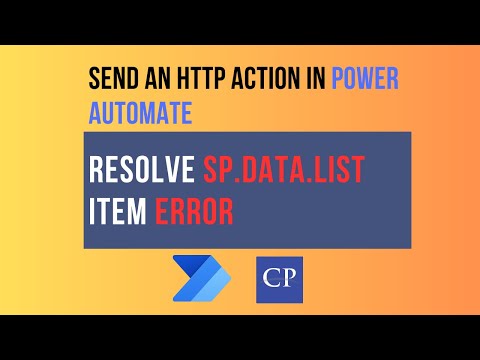 0:02:05
0:02:05