filmov
tv
Error Handling and Creating a Detailed Log in Power Automate - Beginners Tutorial

Показать описание
This tutorial shows how to create advanced error handling in Microsoft Power Automate. Based on the outcome of the errors, we make a detailed log in Excel.
VIDEOS FOR YOU:
POWER AUTOMATE GROUPS:
- Join my network with 4500+ Automation/RPA developers, where we solve Automation/RPA problems, network, and help each other upgrade our careers. It's free!
FOLLOW ME:
0:00 Configure run after
Power Automate flows will terminate when they face an error. Therefore we do error handling so that we can continue after an error. In the action following the action with an error, you change the Configure run after setting and specify that this action should run after the previous action failed. Then we can see the status and error message of a failed action. Finally, we create an expression for the flow name to use in our log. This has the advantage that if the flow name changes, we use the updated name in our log.
19:32 Try, Catch, Finally
In programming, a Try, Catch, Finally block is used to handle errors. This is not natively built into Power Automate, but it's straightforward to create. A Try Catch Finally block consists of three scopes. In the Try, we place the actions likely to produce an error. The Catch performs the things when we have an error in the Try. The finally runs whether or not we have an error in the Try.
29:19 A More Detailed Log
We get the flow's date and URL in scope. With the URL, we let the user get a direct link to the failed (or successful) Power Automate flow. Finally, we'll email the detailed log and terminate the flow (= set the status to Failed).
37:03 Error Handling and Log for Multiple Transactions
Now we iterate through an Excel sheet, perform calculations and update log fields about the transaction. We still use our Try Catch Finally framework.
#powerautomate #powerplatform #office365
VIDEOS FOR YOU:
POWER AUTOMATE GROUPS:
- Join my network with 4500+ Automation/RPA developers, where we solve Automation/RPA problems, network, and help each other upgrade our careers. It's free!
FOLLOW ME:
0:00 Configure run after
Power Automate flows will terminate when they face an error. Therefore we do error handling so that we can continue after an error. In the action following the action with an error, you change the Configure run after setting and specify that this action should run after the previous action failed. Then we can see the status and error message of a failed action. Finally, we create an expression for the flow name to use in our log. This has the advantage that if the flow name changes, we use the updated name in our log.
19:32 Try, Catch, Finally
In programming, a Try, Catch, Finally block is used to handle errors. This is not natively built into Power Automate, but it's straightforward to create. A Try Catch Finally block consists of three scopes. In the Try, we place the actions likely to produce an error. The Catch performs the things when we have an error in the Try. The finally runs whether or not we have an error in the Try.
29:19 A More Detailed Log
We get the flow's date and URL in scope. With the URL, we let the user get a direct link to the failed (or successful) Power Automate flow. Finally, we'll email the detailed log and terminate the flow (= set the status to Failed).
37:03 Error Handling and Log for Multiple Transactions
Now we iterate through an Excel sheet, perform calculations and update log fields about the transaction. We still use our Try Catch Finally framework.
#powerautomate #powerplatform #office365
Комментарии
 0:23:31
0:23:31
 0:51:29
0:51:29
 0:03:49
0:03:49
 0:19:27
0:19:27
 0:17:21
0:17:21
 0:41:27
0:41:27
 0:08:59
0:08:59
 0:12:06
0:12:06
 0:24:16
0:24:16
 0:10:34
0:10:34
 0:09:49
0:09:49
 0:14:11
0:14:11
 0:23:46
0:23:46
 0:24:46
0:24:46
 0:06:49
0:06:49
 0:12:57
0:12:57
 0:46:08
0:46:08
 0:07:11
0:07:11
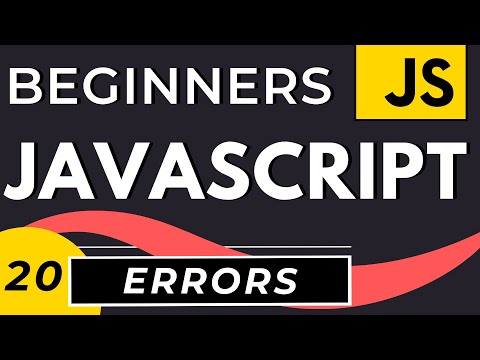 0:15:03
0:15:03
 0:13:46
0:13:46
 0:12:56
0:12:56
 0:14:29
0:14:29
 0:24:22
0:24:22
 0:06:59
0:06:59