filmov
tv
Keyboard Shortcuts For Linux Bash Terminal
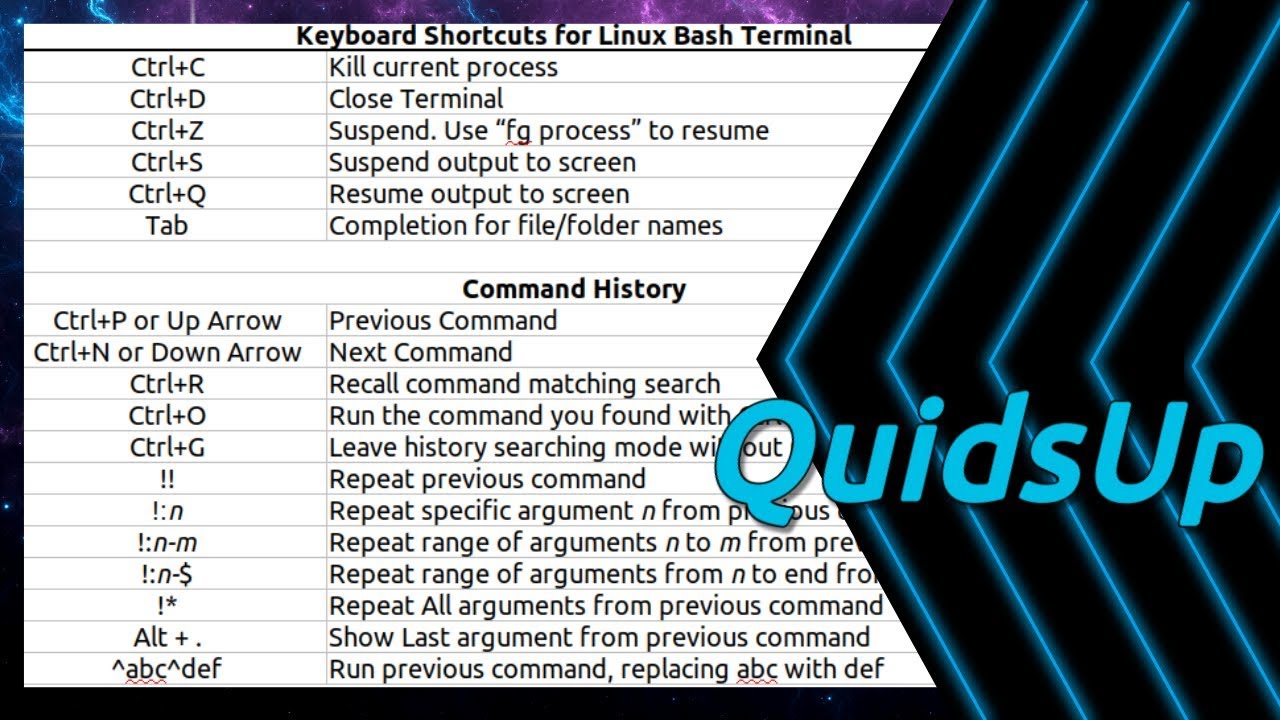
Показать описание
Going through some popular and more obscure Keyboard Shortcuts for Linux Bash Terminal.
Ctrl+C – Kill current process
Ctrl+D – Close Terminal
Ctrl+Z – Suspend. Use “fg process” to return
Ctrl+S – Suspend output to screen
Ctrl+Q – Resume output to screen
Tab – Completion for file/folder names
Command History
Ctrl+P or Up Arrow - Previous Command
Ctrl+N or Down Arrow - Next Command
Ctrl+R - Recall command matching search
Ctrl+O - Run the command you found with Ctrl+R
Ctrl+G - Leave history searching mode without running a command
!! - Repeat previous command
!:n – Repeat specific argument from previous command
!:n:m – Repeat range of arguments from previous command
!:n:$ - Repeat range of arguments from n to end from previous command
!* - Repeat All arguments from previous command
Alt + . - Show Last argument from previous command
^abc^def - Run previous command, replacing abc with def
Move Cursor
Ctrl+A or Home – Beginning of the Line
Ctrl+E or End – End of the Line
Ctrl+B or Left Arrow – Back one Character
Ctrl+F or Right Arrow – Forward one Character
Ctrl+Left Arrow or Alt+B – Back one Word
Ctrl+Right Arrow or Alt+F – Forward one Word
Ctrl+XX – Toggle between Beginning and End of Line
Ctrl+M - Enter
Deleting Text
Ctrl+L – Clear Screen
Ctrl+D or Delete – Delete character under the cursor
Ctrl+H or Backspace – Delete character before the cursor
Alt+D – Delete the Word after the cursor
Fix Typos
Alt+T or Esc+T - Swap current word with previous word
Ctrl+T Swap the last two characters before the cursor with each other
Ctrl+_ (Ctrl+Shift+-) - Undo your last key press
Ctrl+U – Clear all text from Cursor to Beginning of Line
Alt+R – Revert line
Capitalisation
Alt+C – Capitalise current Character
Alt+U – Capitalise current Word from cursor
Alt+L – Lowercase current Word from cursor
Cut and Paste from Bash Clipboard
Ctrl+W - Cut the Word before the cursor
Ctrl+K - all text from Cursor to End of Line
Ctrl+U - Cut all text from Cursor to Beginning of Line
Ctrl+Y – Paste
Cut and Paste from System Clipboard
Ctrl+Alt+C – Copy highlighted text
Ctrl+Alt+V or Middle Click – Paste
Like my channel? Please help support it:
Follow me on Social Media
Ctrl+C – Kill current process
Ctrl+D – Close Terminal
Ctrl+Z – Suspend. Use “fg process” to return
Ctrl+S – Suspend output to screen
Ctrl+Q – Resume output to screen
Tab – Completion for file/folder names
Command History
Ctrl+P or Up Arrow - Previous Command
Ctrl+N or Down Arrow - Next Command
Ctrl+R - Recall command matching search
Ctrl+O - Run the command you found with Ctrl+R
Ctrl+G - Leave history searching mode without running a command
!! - Repeat previous command
!:n – Repeat specific argument from previous command
!:n:m – Repeat range of arguments from previous command
!:n:$ - Repeat range of arguments from n to end from previous command
!* - Repeat All arguments from previous command
Alt + . - Show Last argument from previous command
^abc^def - Run previous command, replacing abc with def
Move Cursor
Ctrl+A or Home – Beginning of the Line
Ctrl+E or End – End of the Line
Ctrl+B or Left Arrow – Back one Character
Ctrl+F or Right Arrow – Forward one Character
Ctrl+Left Arrow or Alt+B – Back one Word
Ctrl+Right Arrow or Alt+F – Forward one Word
Ctrl+XX – Toggle between Beginning and End of Line
Ctrl+M - Enter
Deleting Text
Ctrl+L – Clear Screen
Ctrl+D or Delete – Delete character under the cursor
Ctrl+H or Backspace – Delete character before the cursor
Alt+D – Delete the Word after the cursor
Fix Typos
Alt+T or Esc+T - Swap current word with previous word
Ctrl+T Swap the last two characters before the cursor with each other
Ctrl+_ (Ctrl+Shift+-) - Undo your last key press
Ctrl+U – Clear all text from Cursor to Beginning of Line
Alt+R – Revert line
Capitalisation
Alt+C – Capitalise current Character
Alt+U – Capitalise current Word from cursor
Alt+L – Lowercase current Word from cursor
Cut and Paste from Bash Clipboard
Ctrl+W - Cut the Word before the cursor
Ctrl+K - all text from Cursor to End of Line
Ctrl+U - Cut all text from Cursor to Beginning of Line
Ctrl+Y – Paste
Cut and Paste from System Clipboard
Ctrl+Alt+C – Copy highlighted text
Ctrl+Alt+V or Middle Click – Paste
Like my channel? Please help support it:
Follow me on Social Media
Комментарии
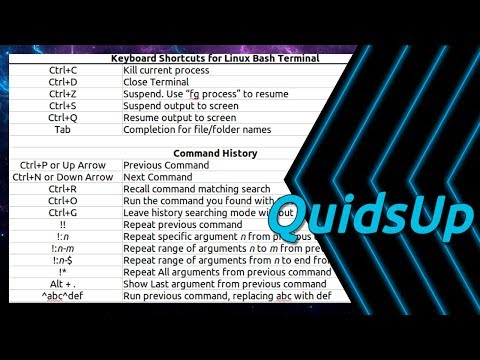 0:05:48
0:05:48
 0:06:54
0:06:54
 0:11:38
0:11:38
 0:01:49
0:01:49
 0:09:50
0:09:50
 0:03:41
0:03:41
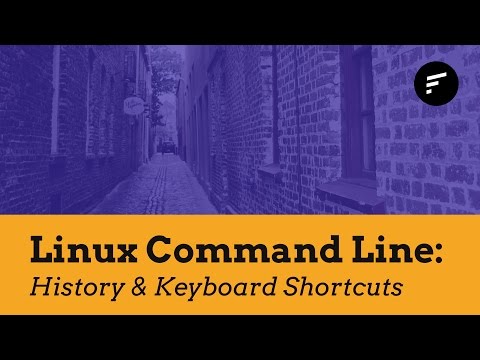 0:13:33
0:13:33
 0:21:33
0:21:33
 0:02:32
0:02:32
 0:19:27
0:19:27
 0:05:23
0:05:23
 0:07:07
0:07:07
 0:04:37
0:04:37
 0:15:11
0:15:11
 0:07:47
0:07:47
 0:05:30
0:05:30
 0:01:38
0:01:38
 0:03:05
0:03:05
 0:04:54
0:04:54
 0:05:04
0:05:04
 0:14:58
0:14:58
 0:05:23
0:05:23
 0:00:15
0:00:15
 0:04:06
0:04:06