filmov
tv
Beginner Tutorial: Bitcoin Core Full Node, TOR, Specter Wallet, Ubuntu Linux (Mac or PC)

Показать описание
Running a full node and wallet software allows users to sign their own bitcoin transactions, support the bitcoin network (keeping it decentralized and censorship resistant), while also supporting software improvements such as Taproot and Schnorr. This is a beginner friendly walkthrough tutorial that will teach you how to install Ubuntu Linux on a Mac or PC desktop or laptop, the onion router (TOR), Bitcoin Core, and Specter Wallet (to use with hardware wallets such as Ledger, Trezor, Cold Card, Bitbox, Keepkey, Cobo Vault, Electrum and others).
I have included some dialog around keyboard shortcuts and terminal commands below. Since the video is fairly long, I have also included timestamps to help you navigate. Some of the code had to be trimmed here and I replaced right angles with (rightangle) since YouTube doesn't allow.
0:00 Introduction summary
2:02 Finished product demo and benefits
4:23 First steps: Ubuntu Linux ISO, Balena Etcher
5:42 Keyboard shortcuts for Terminal and Linux
8:21 Steps to install Ubuntu Linux from USB on Mac
9:21 Steps to install Ubuntu Linux from USB on PC
14:42 Logging into Ubuntu Linux for the first time
20:54 Installing the onion router (TOR)
27:13 Verifying that TOR is working properly
27:38 Testing TOR with Firefox browser, use tips
30:49 Installing and configuring Bitcoin Core
37:38 Configure Bitcoin Core to run on TOR
39:25 Instal and configure GNOME Tweaks (Optional)
41:27 Installing and configuring Specter Wallet
50:12 Howto copy the blockchain from an external drive
51:31 Other tips, resources for addressing Bitcoin FUD
59:58 Fully synced node, showing network traffic
1:00:14 Launching Specter Wallet, adding devices
--- Repeat List
These are the two lines that you will use to launch Bitcoin Core and Specter Wallet once everything is installed and configured:
cd ~/Downloads/bitcoin*/bitcoin*/bin && ./bitcoin-qt
cd ~/Downloads/specter*/ && ./Specter*.AppImage
-- Downloads List
-- Install Tor
5. sudo apt update
6. sudo apt install tor
7. sudo vi /etc/tor/torrc (uncomment two items here by removing the # symbol, scroll down to them using the h j k and l keys)
8. ControlPort 9051 (j j j down to the # symbol then press delete, then escape)
9. CookieAuthentication 1 (j j j down to the # symbol then press delete, then escape, :wq to write and quit, :q! to quit without saving if you make a mistake)
10. sudo systemctl restart tor (restart tor)
-- Install Bitcoin Core
3. cd Downloads/
4. sha256sum --ignore-missing --check SHA256SUMS.asc
6. gpg --verify SHA256SUMS.asc
7. it should say "Primary key fingerprint: 01EA 5486 DE18 A882 D4C2 6845 90C8 019E 36C2 E964"
8. navigate to Downloads/bitcoin-0.21.0-x86_64-linux-gnu/bitcoin.21.0/bin and right click any empty space to select "Open in Terminal" or you could use cd ~/Downloads/bitcoin*/bitcoin*/bin && ./bitcoin-qt (this launches the GUI version of Bitcoin Core)
9. on the first time running, it will let you select "Use default directory" and "Discard blocks" if you wish to run a prunded node due to limited hard drive space.
10. Settings - Options - Network and check "Connect through SOCKS5 proxy" with 127.0.0.1 and 9050 (might have to restart Bitcoin Core for this change to take effect, use the terminal window and press ctrl + c to close the running instance, then re-launch bitcoin-qt)
11. Settings - Options - Open Configuration File, add the lines server=1 and blockfilterindex=1 (blockfilterindex only works if you aren't running a pruned mode)
I have included some dialog around keyboard shortcuts and terminal commands below. Since the video is fairly long, I have also included timestamps to help you navigate. Some of the code had to be trimmed here and I replaced right angles with (rightangle) since YouTube doesn't allow.
0:00 Introduction summary
2:02 Finished product demo and benefits
4:23 First steps: Ubuntu Linux ISO, Balena Etcher
5:42 Keyboard shortcuts for Terminal and Linux
8:21 Steps to install Ubuntu Linux from USB on Mac
9:21 Steps to install Ubuntu Linux from USB on PC
14:42 Logging into Ubuntu Linux for the first time
20:54 Installing the onion router (TOR)
27:13 Verifying that TOR is working properly
27:38 Testing TOR with Firefox browser, use tips
30:49 Installing and configuring Bitcoin Core
37:38 Configure Bitcoin Core to run on TOR
39:25 Instal and configure GNOME Tweaks (Optional)
41:27 Installing and configuring Specter Wallet
50:12 Howto copy the blockchain from an external drive
51:31 Other tips, resources for addressing Bitcoin FUD
59:58 Fully synced node, showing network traffic
1:00:14 Launching Specter Wallet, adding devices
--- Repeat List
These are the two lines that you will use to launch Bitcoin Core and Specter Wallet once everything is installed and configured:
cd ~/Downloads/bitcoin*/bitcoin*/bin && ./bitcoin-qt
cd ~/Downloads/specter*/ && ./Specter*.AppImage
-- Downloads List
-- Install Tor
5. sudo apt update
6. sudo apt install tor
7. sudo vi /etc/tor/torrc (uncomment two items here by removing the # symbol, scroll down to them using the h j k and l keys)
8. ControlPort 9051 (j j j down to the # symbol then press delete, then escape)
9. CookieAuthentication 1 (j j j down to the # symbol then press delete, then escape, :wq to write and quit, :q! to quit without saving if you make a mistake)
10. sudo systemctl restart tor (restart tor)
-- Install Bitcoin Core
3. cd Downloads/
4. sha256sum --ignore-missing --check SHA256SUMS.asc
6. gpg --verify SHA256SUMS.asc
7. it should say "Primary key fingerprint: 01EA 5486 DE18 A882 D4C2 6845 90C8 019E 36C2 E964"
8. navigate to Downloads/bitcoin-0.21.0-x86_64-linux-gnu/bitcoin.21.0/bin and right click any empty space to select "Open in Terminal" or you could use cd ~/Downloads/bitcoin*/bitcoin*/bin && ./bitcoin-qt (this launches the GUI version of Bitcoin Core)
9. on the first time running, it will let you select "Use default directory" and "Discard blocks" if you wish to run a prunded node due to limited hard drive space.
10. Settings - Options - Network and check "Connect through SOCKS5 proxy" with 127.0.0.1 and 9050 (might have to restart Bitcoin Core for this change to take effect, use the terminal window and press ctrl + c to close the running instance, then re-launch bitcoin-qt)
11. Settings - Options - Open Configuration File, add the lines server=1 and blockfilterindex=1 (blockfilterindex only works if you aren't running a pruned mode)
Комментарии
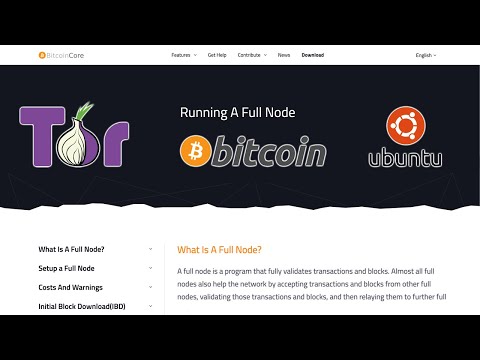 1:04:41
1:04:41
 0:08:03
0:08:03
 0:06:18
0:06:18
 0:20:06
0:20:06
 0:05:38
0:05:38
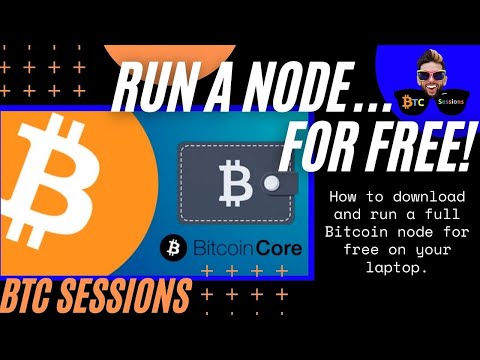 0:27:35
0:27:35
 0:04:45
0:04:45
 0:02:56
0:02:56
 0:04:43
0:04:43
 0:13:04
0:13:04
 0:00:16
0:00:16
 0:27:53
0:27:53
 0:09:54
0:09:54
 0:29:09
0:29:09
 0:00:17
0:00:17
 0:11:31
0:11:31
 0:02:22
0:02:22
 0:02:41
0:02:41
 0:13:10
0:13:10
 0:00:57
0:00:57
 0:00:52
0:00:52
 0:08:20
0:08:20
 0:00:15
0:00:15
 0:00:12
0:00:12