filmov
tv
How to Stream from OBS to Multiple Platforms with Switchboard Cloud
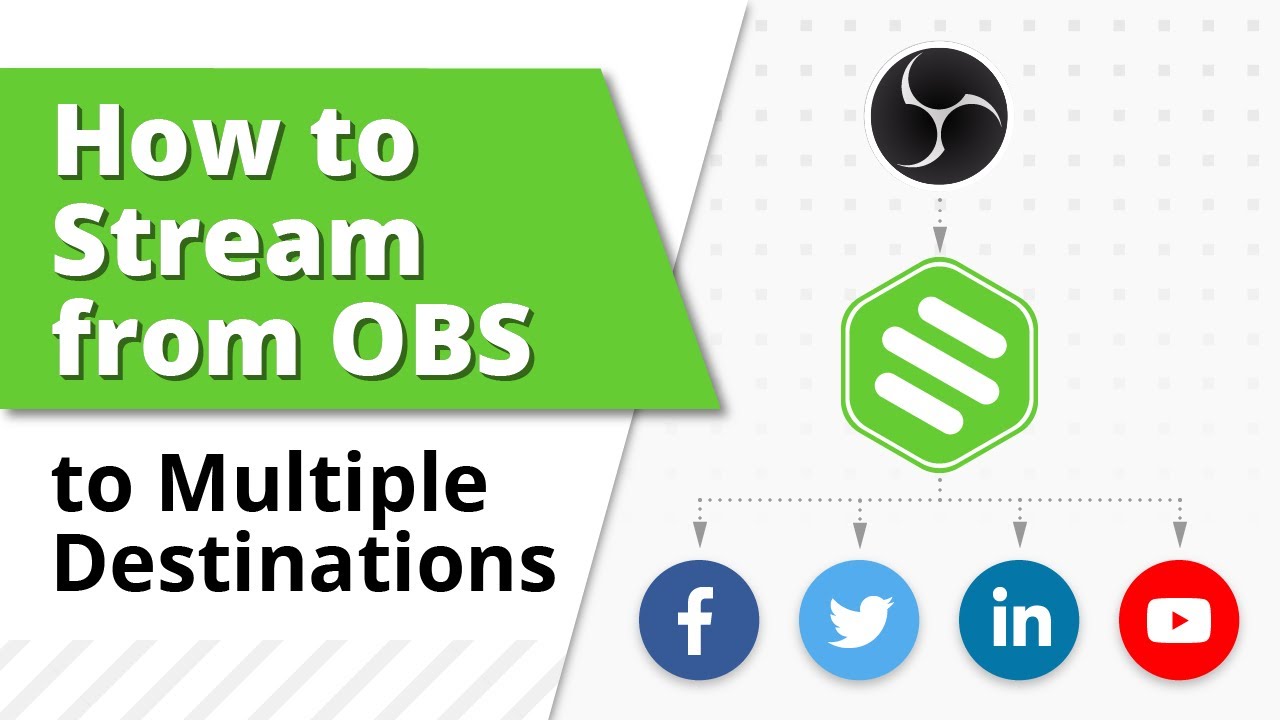
Показать описание
Learn how to stream to multiple platforms at the same time from Open Broadcaster Software (OBS) with Switchboard Cloud.
With Switchboard Cloud, you can send a single live stream from OBS out to YouTube, Facebook, LinkedIn, Twitter, and many more live streaming sites, all at the same time. You can also automatically fill out the metadata for every platform with the use of templates.
======
Here's the rundown on how to connect OBS to Switchboard Cloud.
1. Add an encoder in Switchboard Cloud. Make note of the stream key
2. Go to OBS, go to settings, then Stream. Under service, select Show All. Then select Switchboard Live. Choose the server closest to you and paste your stream key.
Next, go to Output. Change output mode to advanced, then set the keyframe interval to 2. Hit OK, then Start Streaming.
3. Setup the destinations you want to stream to in Switchboard Cloud. If this is a recurring show or event, you can save time by using Switchboard Cloud's templates to automatically fill in your live stream details.
4. When you're ready to go live, click on the destinations you want to go live to or check the box in the group to go live to all. Then hit Go Live.
For more live streaming tips, subscribe to our channel.
Timecodes
0:22 Connect OBS to Switchboard Cloud
1:17 Setup your streaming destinations
#multistreaming #switchboardlive #obs
With Switchboard Cloud, you can send a single live stream from OBS out to YouTube, Facebook, LinkedIn, Twitter, and many more live streaming sites, all at the same time. You can also automatically fill out the metadata for every platform with the use of templates.
======
Here's the rundown on how to connect OBS to Switchboard Cloud.
1. Add an encoder in Switchboard Cloud. Make note of the stream key
2. Go to OBS, go to settings, then Stream. Under service, select Show All. Then select Switchboard Live. Choose the server closest to you and paste your stream key.
Next, go to Output. Change output mode to advanced, then set the keyframe interval to 2. Hit OK, then Start Streaming.
3. Setup the destinations you want to stream to in Switchboard Cloud. If this is a recurring show or event, you can save time by using Switchboard Cloud's templates to automatically fill in your live stream details.
4. When you're ready to go live, click on the destinations you want to go live to or check the box in the group to go live to all. Then hit Go Live.
For more live streaming tips, subscribe to our channel.
Timecodes
0:22 Connect OBS to Switchboard Cloud
1:17 Setup your streaming destinations
#multistreaming #switchboardlive #obs
 0:05:00
0:05:00
 0:04:06
0:04:06
 0:04:10
0:04:10
 0:03:05
0:03:05
 0:18:21
0:18:21
 0:09:39
0:09:39
 0:05:37
0:05:37
 0:15:28
0:15:28
 0:06:23
0:06:23
 0:00:23
0:00:23
 0:24:14
0:24:14
 0:05:19
0:05:19
 0:13:22
0:13:22
 0:10:54
0:10:54
 0:04:39
0:04:39
 0:04:25
0:04:25
 0:00:35
0:00:35
 0:09:36
0:09:36
 0:00:57
0:00:57
 0:23:08
0:23:08
 1:26:33
1:26:33
 0:03:25
0:03:25
 0:09:44
0:09:44
 0:00:16
0:00:16