filmov
tv
How to Save Excel Spreadsheet as a CSV File 💾 Uploading Spreadsheets to Brilliant Directories

Показать описание
👋 This video will show you how to save an Excel spreadsheet as a CSV file.
✅ CLAIM YOUR FREE WEBSITE
This video will guide you through how to save an Excel spreadsheet file as a CSV (comma-separated values) file on either Mac or Windows. Once the file has been saved as a CSV you can then upload it to import your Brilliant Directories website's members.
➡️ If you have a file saved as a .csv, you can upload it to Brilliant Directories (this is useful for many features of the BD software).
Saving it as a CSV file is easy. We’ll show you how to do this in the video and how it will look after you’ve saved it. Watch the video to see the full guide!
💬 Do you have any questions about saving Excel spreadsheets as CSV files? Let us know in the comments below.
👪 FACEBOOK GROUP ▬ Join 10,000+ people already using Brilliant Directories!
🔔 WANT MORE ▬ Subscribe to our Channel here:
▬▬▬▬▬▬▬▬▬▬▬▬▬▬▬▬▬▬▬▬▬▬▬▬▬▬▬
Welcome to the official channel of Brilliant Directories! The Easy Way to Create Membership Sites & Professional Online Directories
You may have wanted to build a membership website before. Or, you may have wanted an easier way to create and manage your membership website. Now you can do this – VERY EASILY – using the Brilliant Directories platform to quickly setup a membership site and to start generating revenue. Brilliant Directories is an easy-to-use membership website theme and the #1 WordPress alternative for membership themes and plugins. You can also create professional online directories for any market, industry and location. When you start your first membership website project with BD, 90% is already setup for you and you can easily add your own logo, custom URL, branding colors, images and much more 🎉 it's awesome and easy and fun!
➡️ We've created this channel to provide tips and tricks for using the directory software and to help you easily launch and manage membership websites for business listings, classified ads, local search portals, non-profits, associations and much more.
➡️ The basics of managing the site are easy – and if you want to get more in-depth or have any questions… you can watch this YouTube channel’s videos. You’ll learn how to set up SMS text messages for members, connect a domain name, create a community message board on your membership website, and much more – all for free.
➡️ Plus, you’ll learn key member management “shortcuts'' for growing your membership website and directory website. Subscribe to the channel to stay updated with all our unique content, and hit the 🔔 bell icon for instant notifications when new features are released!
▬▬▬▬▬▬▬▬▬▬▬▬▬▬▬▬▬▬▬▬▬▬▬▬▬▬▬
💸 AFFILIATES ▬ Promote Brilliant Directories
📲 Follow Brilliant Directories:
🖥 Visit Us Online:
▬▬▬▬▬▬▬▬▬▬▬▬▬▬▬▬▬▬▬▬▬▬▬▬▬▬▬
#ExcelSpreadsheet #CSVFile #UploadingSpreadsheets #BrilliantDirectories #WordPressAlternative #MembershipWebsite #DirectoryTheme #ExcelFile
✅ CLAIM YOUR FREE WEBSITE
This video will guide you through how to save an Excel spreadsheet file as a CSV (comma-separated values) file on either Mac or Windows. Once the file has been saved as a CSV you can then upload it to import your Brilliant Directories website's members.
➡️ If you have a file saved as a .csv, you can upload it to Brilliant Directories (this is useful for many features of the BD software).
Saving it as a CSV file is easy. We’ll show you how to do this in the video and how it will look after you’ve saved it. Watch the video to see the full guide!
💬 Do you have any questions about saving Excel spreadsheets as CSV files? Let us know in the comments below.
👪 FACEBOOK GROUP ▬ Join 10,000+ people already using Brilliant Directories!
🔔 WANT MORE ▬ Subscribe to our Channel here:
▬▬▬▬▬▬▬▬▬▬▬▬▬▬▬▬▬▬▬▬▬▬▬▬▬▬▬
Welcome to the official channel of Brilliant Directories! The Easy Way to Create Membership Sites & Professional Online Directories
You may have wanted to build a membership website before. Or, you may have wanted an easier way to create and manage your membership website. Now you can do this – VERY EASILY – using the Brilliant Directories platform to quickly setup a membership site and to start generating revenue. Brilliant Directories is an easy-to-use membership website theme and the #1 WordPress alternative for membership themes and plugins. You can also create professional online directories for any market, industry and location. When you start your first membership website project with BD, 90% is already setup for you and you can easily add your own logo, custom URL, branding colors, images and much more 🎉 it's awesome and easy and fun!
➡️ We've created this channel to provide tips and tricks for using the directory software and to help you easily launch and manage membership websites for business listings, classified ads, local search portals, non-profits, associations and much more.
➡️ The basics of managing the site are easy – and if you want to get more in-depth or have any questions… you can watch this YouTube channel’s videos. You’ll learn how to set up SMS text messages for members, connect a domain name, create a community message board on your membership website, and much more – all for free.
➡️ Plus, you’ll learn key member management “shortcuts'' for growing your membership website and directory website. Subscribe to the channel to stay updated with all our unique content, and hit the 🔔 bell icon for instant notifications when new features are released!
▬▬▬▬▬▬▬▬▬▬▬▬▬▬▬▬▬▬▬▬▬▬▬▬▬▬▬
💸 AFFILIATES ▬ Promote Brilliant Directories
📲 Follow Brilliant Directories:
🖥 Visit Us Online:
▬▬▬▬▬▬▬▬▬▬▬▬▬▬▬▬▬▬▬▬▬▬▬▬▬▬▬
#ExcelSpreadsheet #CSVFile #UploadingSpreadsheets #BrilliantDirectories #WordPressAlternative #MembershipWebsite #DirectoryTheme #ExcelFile
Комментарии
 0:01:10
0:01:10
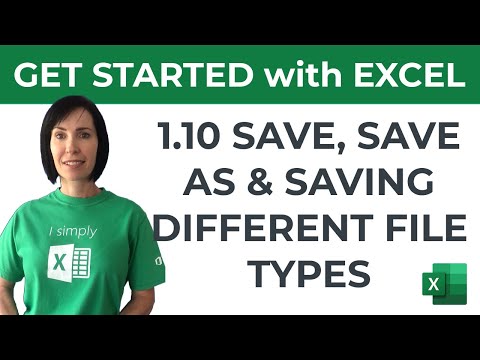 0:04:00
0:04:00
 0:01:45
0:01:45
 0:01:20
0:01:20
 0:00:29
0:00:29
 0:01:00
0:01:00
 0:01:45
0:01:45
 0:04:39
0:04:39
 0:01:20
0:01:20
 0:02:07
0:02:07
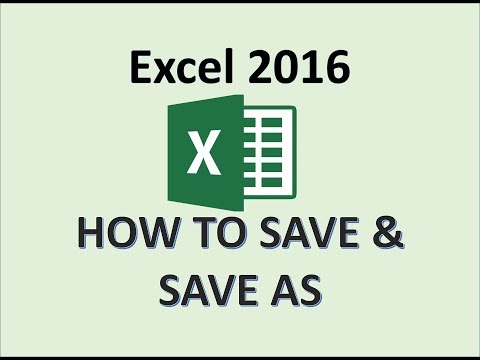 0:03:33
0:03:33
 0:03:43
0:03:43
 0:01:46
0:01:46
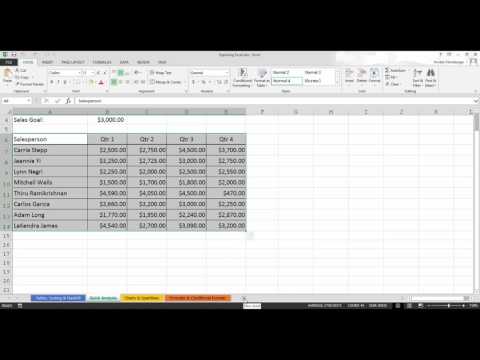 0:01:45
0:01:45
 0:05:45
0:05:45
 0:03:26
0:03:26
 0:00:34
0:00:34
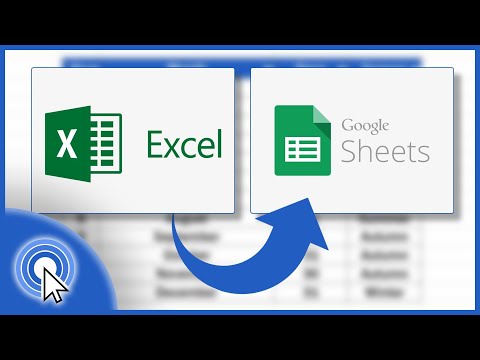 0:02:33
0:02:33
 0:00:34
0:00:34
 0:02:19
0:02:19
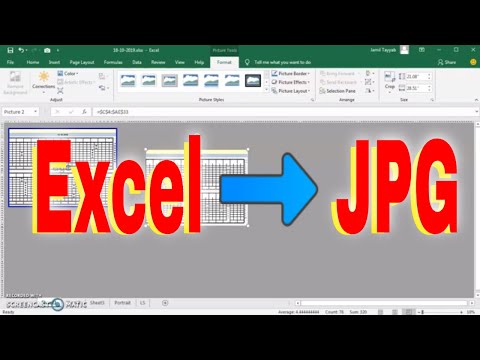 0:02:10
0:02:10
 0:54:55
0:54:55
 0:00:27
0:00:27
 0:01:31
0:01:31