filmov
tv
Autodesk Inventor - How to Make Angled Holes
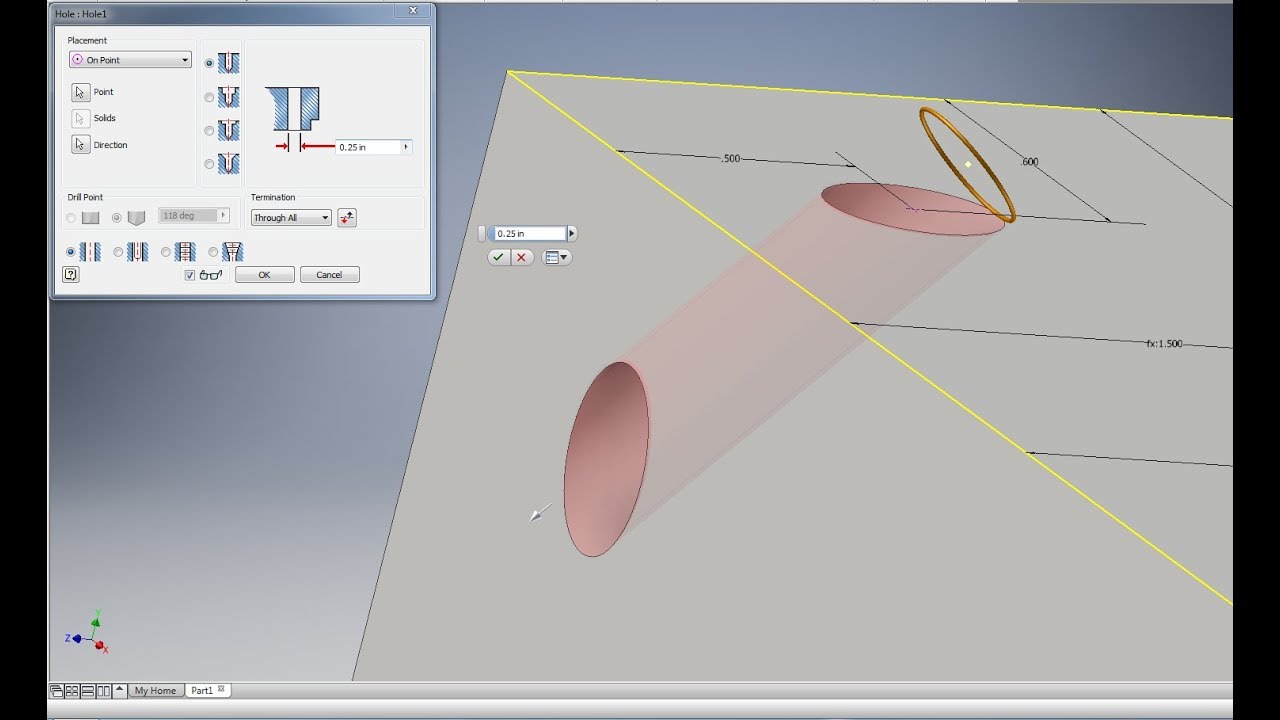
Показать описание
A slower paced video creating three examples of angled holes to demonstrate how an angled hole is made on Inventor 2016.
-Update-
If there is still a flat region of the hole that was not removed, select the flat region from the other side of the hole and use Remove Face.
-Steps-
1. Create/load an existing Solid
2. Sketch a 2-D line parallel to the direction of hole
3. Finish sketch and create a Work Axis based on 2-D line
4. On one hole's face, create and constrain a point on a 2-D sketch
5. Finish sketch and create a Grounded Point on the sketched point
6. Align X-axis of point (red) to the Work Axis by clicking the "tube"
7. Move Grounded Point along aligned X-axis by a distance of [0.5*diameter of hole/tan(angle Θ)] - This addresses the "flat spot" on the hole
8. Finish the Grounded Point and Create a new Hole
9. Select the "On Point" method
10. Select the Grounded Point and Set direction to the Work Axis
11. Create the Angled Hole
-Update-
If there is still a flat region of the hole that was not removed, select the flat region from the other side of the hole and use Remove Face.
-Steps-
1. Create/load an existing Solid
2. Sketch a 2-D line parallel to the direction of hole
3. Finish sketch and create a Work Axis based on 2-D line
4. On one hole's face, create and constrain a point on a 2-D sketch
5. Finish sketch and create a Grounded Point on the sketched point
6. Align X-axis of point (red) to the Work Axis by clicking the "tube"
7. Move Grounded Point along aligned X-axis by a distance of [0.5*diameter of hole/tan(angle Θ)] - This addresses the "flat spot" on the hole
8. Finish the Grounded Point and Create a new Hole
9. Select the "On Point" method
10. Select the Grounded Point and Set direction to the Work Axis
11. Create the Angled Hole
Autodesk inventor Tutorial for beginners Exercise 1
Autodesk Inventor 2021 : 0 : Basics in 30 Min
Autodesk Inventor Tutorial for Beginners
Autodesk Inventor 101: The Basics
Autodesk Inventor Tutorial For Beginners Exercise 27
1.1. Grundlagen (Autodesk Inventor 2021)
Autodesk inventor Tutorial for beginners Exercise 2
Autodesk Inventor Complete College Course for Beginners with Training Guide
Diesel Generator Assembly in Autodesk Inventor 2025 - Part 13
Autodesk inventor Tutorial for beginners Exercise 3
Autodesk Inventor 2023 Tutorial For Beginners Exercise 20
Autodesk inventor Tutorial for beginners Exercise 4
Autodesk Inventor Sheet metal Tutorial Basics
AUTODESK INVENTOR 2022 | BASIC PART #1 (PENGENALAN AWAL)
Autodesk inventor Tutorial How to make 3D Pipe
Autodesk Inventor Tutorial Bolt
Autodesk Inventor 3D Modeling #Shorts
Autodesk Inventor Tutorial How to make steel Frame
Inventor 101: Detail Part Drawings from 3D CAD
Autodesk Inventor 2021 Tutorial For Beginners Exercise 15
Fixing #Spring over the Leg by using #assembly constraints || Autodesk Inventor #shortsvideo
Autodesk Inventor Professional 2022 Урок 1
ChatGPT Integration with Autodesk Inventor
Quick tip for Autodesk Inventor | Combine
Комментарии
 0:07:44
0:07:44
 0:28:43
0:28:43
 0:13:21
0:13:21
 0:10:21
0:10:21
 0:11:29
0:11:29
 0:11:14
0:11:14
 0:15:51
0:15:51
 5:30:38
5:30:38
 0:09:05
0:09:05
 0:10:32
0:10:32
 0:19:02
0:19:02
 0:12:33
0:12:33
 0:15:53
0:15:53
 0:10:40
0:10:40
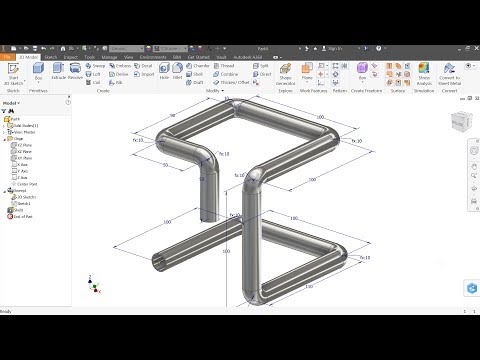 0:06:53
0:06:53
 0:07:06
0:07:06
 0:00:25
0:00:25
 0:15:33
0:15:33
 0:01:24
0:01:24
 0:12:44
0:12:44
 0:00:58
0:00:58
 0:33:37
0:33:37
 0:01:11
0:01:11
 0:00:25
0:00:25