filmov
tv
Installing Active Directory on Windows Server Core

Показать описание
Installing Active Directory on Server Core can be intimidating as it's PowerShell/command prompt only.
These are the commands I used. For better experience, visit my blog
Installing Active Directory on Server 2016 Core
1) rename server
2) set static IP address on the DC
3) Set DNS on the DC and the client
4) Install tools
5) Create new forest (domain)
6) Add computer
7) Install tool for remote management
DOMAIN CONTROLLER
Rename-Computer DC01-2016
$ipaddress = "192.168.1.70"
$dnsaddress = "127.0.0.1" #localhost
$ethernet = Get-NetAdapter
Get-DnsClientServerAddress #type those below
#Install AD Domain Services and DNS
Install-WindowsFeature ad-domain-services -IncludeManagementTools
#Create domain
#set recovery password - make sure you save it and keep it safe!
#answer A to allow auto reboot
#reboot
CLIENT
$dnsserver = "192.168.1.70"
$ethernet = Get-NetAdapter
#Get-DnsClientServerAddress #type those below
Rename-Computer WIN10-01
#restart
shutdown -r -t 0
#ADD computer to the domain
Login to the domain on the client PC
Download admin tools
Connect to the remote PowerShell
Enter-PSSession -ComputerName DC01-2016
These are the commands I used. For better experience, visit my blog
Installing Active Directory on Server 2016 Core
1) rename server
2) set static IP address on the DC
3) Set DNS on the DC and the client
4) Install tools
5) Create new forest (domain)
6) Add computer
7) Install tool for remote management
DOMAIN CONTROLLER
Rename-Computer DC01-2016
$ipaddress = "192.168.1.70"
$dnsaddress = "127.0.0.1" #localhost
$ethernet = Get-NetAdapter
Get-DnsClientServerAddress #type those below
#Install AD Domain Services and DNS
Install-WindowsFeature ad-domain-services -IncludeManagementTools
#Create domain
#set recovery password - make sure you save it and keep it safe!
#answer A to allow auto reboot
#reboot
CLIENT
$dnsserver = "192.168.1.70"
$ethernet = Get-NetAdapter
#Get-DnsClientServerAddress #type those below
Rename-Computer WIN10-01
#restart
shutdown -r -t 0
#ADD computer to the domain
Login to the domain on the client PC
Download admin tools
Connect to the remote PowerShell
Enter-PSSession -ComputerName DC01-2016
How to create an Active Directory domain step by step guide (Windows Server 2022)
2- Windows Server 2022 Active Directory Installation and Configuration
Install Active Directory Users and Computers In Windows 10
How To Install Active Directory Users And Computers On Windows 11 Management Console
How to Install Active Directory Users and Computers in Windows 10 [Tutorial]
Setting up Active Directory in Windows Server 2019 (Step By Step Guide)
✅ 🔰 How to install Active Directory Users and Computers on Windows 11
Installing Active Directory, DNS and DHCP to Create a Windows Server 2012 Domain Controller
How To Install And Configure Ftp Server On Windows Server 2019
Installing Active Directory Domain Services in Windows Server 2022, along with DNS and DHCP
Windows Server 2012 Active Directory Installation
How to Install Active Directory on Windows Server 2016?
How to install active directory on windows server 2008
Active Directory (ADDS) Installation & Configuration - Windows Server 2012
Active Directory Domain Services Installation & Configuration - Windows Server 2019
Computer Lab Setup for Active Directory, DHCP and DNS.
Active Directory: Episode 2 - Joining a computer to a domain
Installing Active Directory - Windows Server 2008 R2
🔥 Active Directory Training for Beginners | Help Desk and Technical Support
Active Directory Certificate Services Install & Config in just 20mins
Understanding Active Directory and Group Policy
How to install Active Directory (AD) Domain Services in Windows server 2012 R2
A Complete Guide – How Install Active Directory, DNS and DHCP to Create a Domain Controller
How to Setup a Basic Home Lab Running Active Directory (Oracle VirtualBox) | Add Users w/PowerShell
Комментарии
 0:07:55
0:07:55
 0:07:41
0:07:41
 0:04:16
0:04:16
 0:04:39
0:04:39
 0:01:40
0:01:40
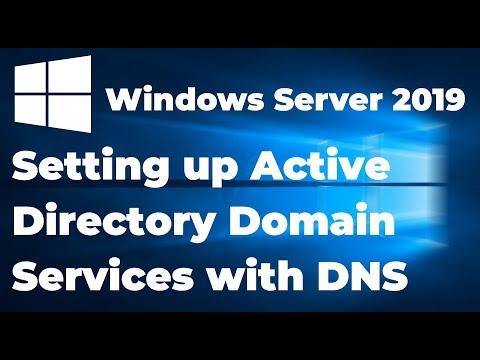 0:13:21
0:13:21
 0:03:24
0:03:24
 0:27:45
0:27:45
 0:06:36
0:06:36
 0:33:35
0:33:35
 0:09:21
0:09:21
 0:04:18
0:04:18
 0:06:48
0:06:48
 0:10:42
0:10:42
 0:14:52
0:14:52
 0:18:08
0:18:08
 0:18:44
0:18:44
 0:05:07
0:05:07
 0:25:58
0:25:58
 0:21:36
0:21:36
 0:51:56
0:51:56
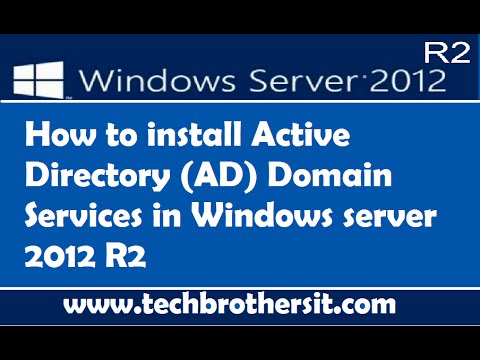 0:27:23
0:27:23
 0:20:08
0:20:08
 1:01:51
1:01:51