filmov
tv
How to Remove Unwanted Programs from Your Computer
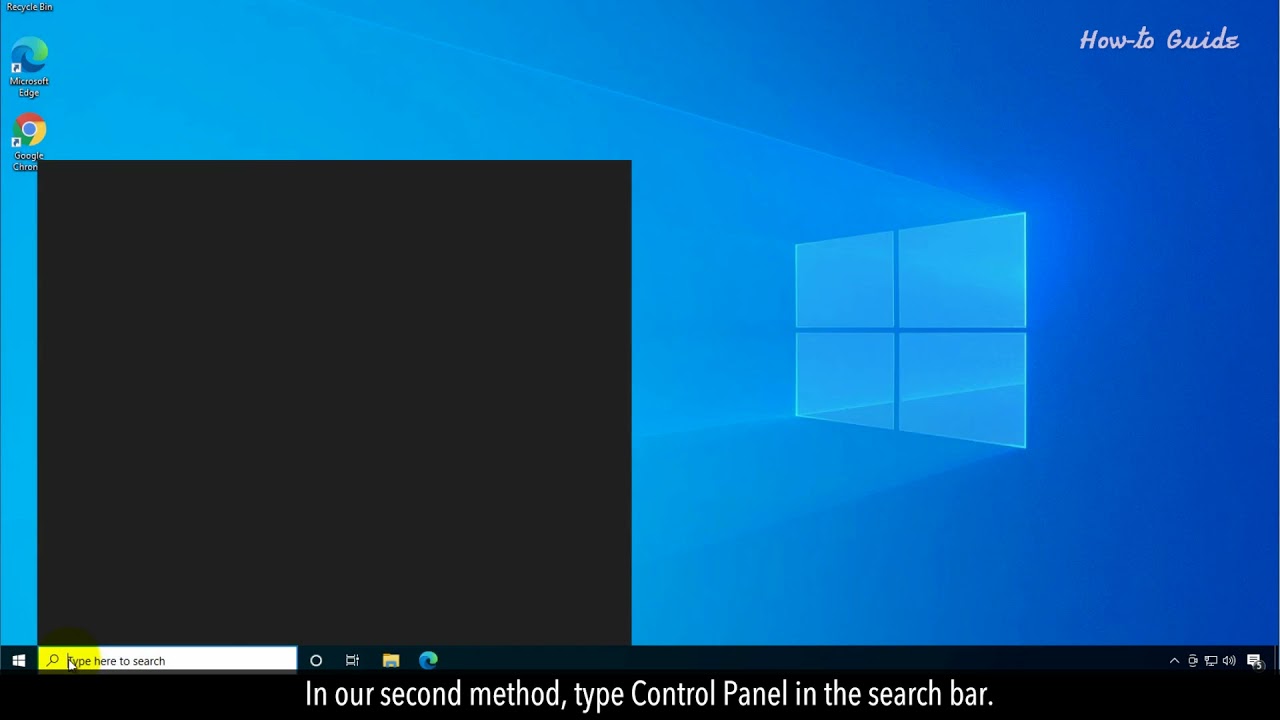
Показать описание
If you are not using a software program for a long time, even not thinking to use it in near future. Then, it is good to remove that unused program from your PC. Because a list of the unused programs can slow down your PC. Follow these easy steps.
1. On your desktop, click on the Windows logo icon.
2. Click on the Settings option.
3. In the Settings window, click on the Apps.
4. In the Apps & feature panel on the right side, scroll down the list of installed apps.
5. Click on an app, which is not in your use, and then click on Uninstall button.
6. In the confirmation box, click on the Uninstall button again.
7. This will uninstall your unused app from the PC.
8. Close the Settings window.
9. In our second method, type Control Panel in the search bar.
10. Click on the Control Panel App from the search result to open it.
11. In the Control Panel window, click on the Uninstall a program under the Program.
12. Select your unused software from the list, and then click on the Uninstall/Change button at the top.
13. Click on the Yes button to confirm it.
14. This will start the uninstalling program files from your PC.
15. Click on the Finish button, once the uninstallation process has been completed.
16. Close the Control Panel window, and if you see a message to restart your computer, then click on the Yes button.
17. See, we have successfully uninstalled an unwanted program.
Wasn’t that easy? Have a nice day!
Please subscribe to our channel.
Content in this video is provided on an "as is" basis with no express or implied warranties whatsoever. Any reference of any third party logos, brand names, trademarks, services marks, trade names, trade dress and copyrights shall not imply any affiliation to such third parties, unless expressly specified.
1. On your desktop, click on the Windows logo icon.
2. Click on the Settings option.
3. In the Settings window, click on the Apps.
4. In the Apps & feature panel on the right side, scroll down the list of installed apps.
5. Click on an app, which is not in your use, and then click on Uninstall button.
6. In the confirmation box, click on the Uninstall button again.
7. This will uninstall your unused app from the PC.
8. Close the Settings window.
9. In our second method, type Control Panel in the search bar.
10. Click on the Control Panel App from the search result to open it.
11. In the Control Panel window, click on the Uninstall a program under the Program.
12. Select your unused software from the list, and then click on the Uninstall/Change button at the top.
13. Click on the Yes button to confirm it.
14. This will start the uninstalling program files from your PC.
15. Click on the Finish button, once the uninstallation process has been completed.
16. Close the Control Panel window, and if you see a message to restart your computer, then click on the Yes button.
17. See, we have successfully uninstalled an unwanted program.
Wasn’t that easy? Have a nice day!
Please subscribe to our channel.
Content in this video is provided on an "as is" basis with no express or implied warranties whatsoever. Any reference of any third party logos, brand names, trademarks, services marks, trade names, trade dress and copyrights shall not imply any affiliation to such third parties, unless expressly specified.
Комментарии
 0:02:17
0:02:17
 0:05:16
0:05:16
 0:02:15
0:02:15
 0:05:01
0:05:01
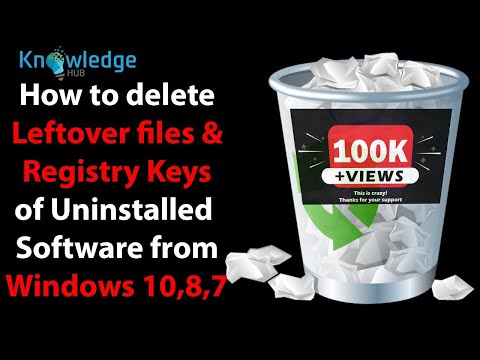 0:13:59
0:13:59
 0:02:23
0:02:23
 0:01:54
0:01:54
 0:01:16
0:01:16
 0:04:07
0:04:07
 0:03:47
0:03:47
 0:05:22
0:05:22
 0:04:09
0:04:09
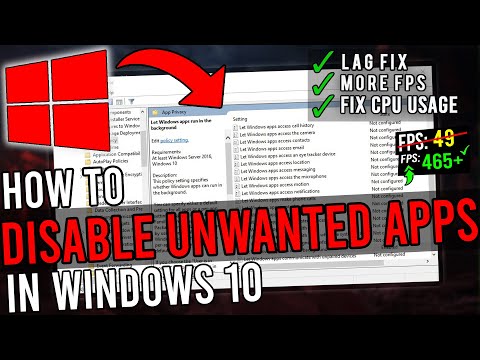 0:02:33
0:02:33
 0:02:13
0:02:13
 0:08:05
0:08:05
 0:02:27
0:02:27
 0:02:56
0:02:56
 0:08:13
0:08:13
 0:02:45
0:02:45
 0:11:54
0:11:54
 0:02:21
0:02:21
 0:01:03
0:01:03
 0:06:58
0:06:58
 0:00:59
0:00:59