filmov
tv
Access 2013 for Beginners Part 13: Intro to Web Apps in Access 2013

Показать описание
Welcome back to our course on Access 2013. The contact management database that we've been looking at so far is a desktop database. Now, this is not restricted to being used by one user and in fact, the database can be shared by putting the data part of it on a network and giving other people access through the user interface components of this Access database.
If we want to share a database, that's one approach. But if we want to share a database more widely and in particular if we want to share the database over the internet, then the traditional type of Access desktop database is not the ideal way to do that.
However, if we want to share a database over the internet, then Access 2013 includes the ability to build Access web apps that give access to databases using standard internet browsers. In this section, we're going to take a first look at how to build an Access web app and what one actually looks like.
Stay in touch:
If you enjoyed the video, please give a "thumbs up" and subscribe to the channel -)
Welcome back to our course on Access 2013. The contact management database that we’ve been looking at so far is a desktop database. Now this is not restricted to being used by one user and in fact the database can be shared by putting the data part of it on a network and giving other people access through the user interface components of this Access database.
If we want to share a database, that’s one approach. But if we want to share a database more widely and in particular if we want to share the database over the internet, then the traditional type of Access desktop database is not the ideal way to do that. However, if we want to share a database over the internet, then Access 2013 includes the ability to build Access web apps which give access to databases using standard internet browsers. In this section we’re going to take a first look at how to build an Access web app and what one actually looks like.
Now for this to work, the data in the database has to reside in a central location and the central location will not be your own PC or your own laptop or your own tablet. It needs to be in a location that other people with internet browsers can access. Now the data itself lives in a SQL Server database, a Microsoft SQL Server database and that’s where it needs to be put. In order to access it there and to have all of the tools that we need to store the data, manipulate the data, etcetera, we use Microsoft SharePoint.
Now you probably haven’t got your own installation of Microsoft SharePoint and most people don’t. Even if you work in a company, you may or may not have access Microsoft SharePoint. In order to demonstrate this, I’m going to have to use a standard installation of Microsoft SharePoint. Now in order to do that we need to use what is effectively a trial version of Microsoft SharePoint and by the time you actually come to work your way through this section of the course, that trial version may or may not still be available. So at the time of recording this, the best place to start to get a trial of Office 365 that includes SharePoint 2013 which is the latest version of SharePoint, that’s the one you need. Here is the Microsoft page, Office 365 preview and then on the right you have a list of options.
Now I’ve gone with the Office 365 Small Business option. That takes you through to the Office 365 Small Business Premium preview page. It gives you a description of the top 10 reasons to try Office 365 Small Business Premium and then you can follow that through, sign up with the relevant details that you need. At the time of writing it’s free of charge for a limited period. Don’t forget that you need Windows 7 or 8 in order to use Office 365. And then once you’ve gone through and completed the sign up for your Office 365 preview, you should be able to do what I’m going to do next which is to create an Access 2013 web app.
Комментарии
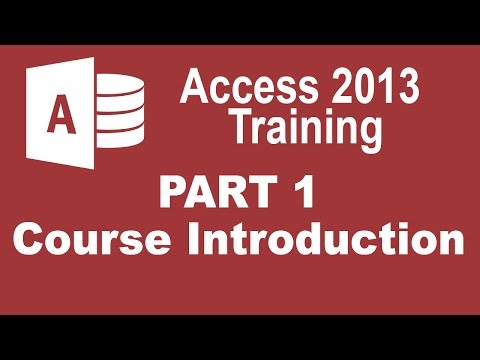 0:14:59
0:14:59
 0:15:43
0:15:43
 0:06:36
0:06:36
 0:11:21
0:11:21
 0:15:57
0:15:57
 0:06:29
0:06:29
 0:15:00
0:15:00
 0:09:54
0:09:54
 0:12:42
0:12:42
 0:13:05
0:13:05
 0:09:26
0:09:26
 0:17:22
0:17:22
 0:11:53
0:11:53
 0:12:12
0:12:12
 0:10:59
0:10:59
 0:13:08
0:13:08
 0:05:28
0:05:28
 0:12:11
0:12:11
 0:14:47
0:14:47
 0:18:50
0:18:50
 0:04:22
0:04:22
 0:05:25
0:05:25
 0:20:01
0:20:01
 0:06:49
0:06:49