filmov
tv
How To Turn OFF Samsung Galaxy A35 5G | Switch OFF Samsung Galaxy A35 5G

Показать описание
In this quick and easy tutorial, learn how to turn off your Samsung Galaxy A35 5G.
Whether you're looking to conserve battery life or simply need to shut down your device for maintenance purposes, powering off your Samsung Galaxy A35 5G is a straightforward process.
In this step-by-step guide, we'll walk you through the simple steps to power off your Samsung Galaxy A35 5G. From locating the power button to confirming the shutdown, you'll find everything you need to know to safely switch off your device.
Turn OFF Samsung Galaxy A35 5G:
How To Switch OFF Samsung Galaxy A35 5G:
How To Power OFF Samsung Galaxy A35 5G:
METHOD 1 - Turn Off via Quick Settings
Step 1: Unlock your Samsung Galaxy A35 5G and swipe down twice to reveal the notifications shade, then quick settings.
Step 2: Find the power icon at the top and tap on it. The power menu appears on the screen.
Step 3: From the power menu, you'll see three options: "Power off" and "Restart". Tap on the "Power Off" option to power down your phone.
Step 4: Your Samsung Galaxy A35 5G will now begin the power-off sequence. The screen will go blank, and the device will turn off all its components.
METHOD 2- Turn Off with Physical Buttons
Step 1: The first step is identifying the side key and volume down buttons on your Galaxy A35 5G. Typically located on the right side of the device, the power button is essential for various functions, including turning the phone off.
Step 2: Once you've located them, long press and hold them simultaneously. You'll notice options appearing on the screen, including "Power Off" and "Restart."
Step 3: Tap on the "Power Off" option. This initiates the shutdown process.
Step 4: Confirm the shutdown by tapping "Power Off" again, to proceed.
Step 5: Once confirmed, the Galaxy A35 5G will begin the shutdown process. Wait for the device to turn off completely. You may see a Samsung logo or animation during this process.
SET SIDE KEY TO LAUNCH POWER MENU
If you want to set the side key to launch the power menu instead of Bixby:
Step 1: Go to the Settings app via the app drawer or quick settings panel. Here, scroll down to "Advanced Features" and tap on it.
Step 2: Under Advanced Features, select the "Side Button" option. In the "Press and Hold" section, choose "Power Off" menu, instead of "Wake Bixby".
Step 3: Now, to access the power menu, simply long press the side key to launch the power menu, select "Power Off" and confirm your choice.
#samsunggalaxya35 #galaxya35 #a35 #samsunggalaxya355g #galaxya355g #a355g #samsunggalaxy #5g #mobiletech #android #samsung #smartphone #tech #gadgets #technews #mobilegaming #cameraphone #innovation #Fast5G #sleekdesign #digitallife #futuretech #connectivity #flagshipkiller #powerfulperformance #digitalrevolution #nextgentech #5gready
-----My Gear for YouTube videos-----
As full disclosure, I use affiliate links on this channel and purchasing through these links earns me a small commission. The price you pay will be the same!
Whether you're looking to conserve battery life or simply need to shut down your device for maintenance purposes, powering off your Samsung Galaxy A35 5G is a straightforward process.
In this step-by-step guide, we'll walk you through the simple steps to power off your Samsung Galaxy A35 5G. From locating the power button to confirming the shutdown, you'll find everything you need to know to safely switch off your device.
Turn OFF Samsung Galaxy A35 5G:
How To Switch OFF Samsung Galaxy A35 5G:
How To Power OFF Samsung Galaxy A35 5G:
METHOD 1 - Turn Off via Quick Settings
Step 1: Unlock your Samsung Galaxy A35 5G and swipe down twice to reveal the notifications shade, then quick settings.
Step 2: Find the power icon at the top and tap on it. The power menu appears on the screen.
Step 3: From the power menu, you'll see three options: "Power off" and "Restart". Tap on the "Power Off" option to power down your phone.
Step 4: Your Samsung Galaxy A35 5G will now begin the power-off sequence. The screen will go blank, and the device will turn off all its components.
METHOD 2- Turn Off with Physical Buttons
Step 1: The first step is identifying the side key and volume down buttons on your Galaxy A35 5G. Typically located on the right side of the device, the power button is essential for various functions, including turning the phone off.
Step 2: Once you've located them, long press and hold them simultaneously. You'll notice options appearing on the screen, including "Power Off" and "Restart."
Step 3: Tap on the "Power Off" option. This initiates the shutdown process.
Step 4: Confirm the shutdown by tapping "Power Off" again, to proceed.
Step 5: Once confirmed, the Galaxy A35 5G will begin the shutdown process. Wait for the device to turn off completely. You may see a Samsung logo or animation during this process.
SET SIDE KEY TO LAUNCH POWER MENU
If you want to set the side key to launch the power menu instead of Bixby:
Step 1: Go to the Settings app via the app drawer or quick settings panel. Here, scroll down to "Advanced Features" and tap on it.
Step 2: Under Advanced Features, select the "Side Button" option. In the "Press and Hold" section, choose "Power Off" menu, instead of "Wake Bixby".
Step 3: Now, to access the power menu, simply long press the side key to launch the power menu, select "Power Off" and confirm your choice.
#samsunggalaxya35 #galaxya35 #a35 #samsunggalaxya355g #galaxya355g #a355g #samsunggalaxy #5g #mobiletech #android #samsung #smartphone #tech #gadgets #technews #mobilegaming #cameraphone #innovation #Fast5G #sleekdesign #digitallife #futuretech #connectivity #flagshipkiller #powerfulperformance #digitalrevolution #nextgentech #5gready
-----My Gear for YouTube videos-----
As full disclosure, I use affiliate links on this channel and purchasing through these links earns me a small commission. The price you pay will be the same!
Комментарии
 0:00:24
0:00:24
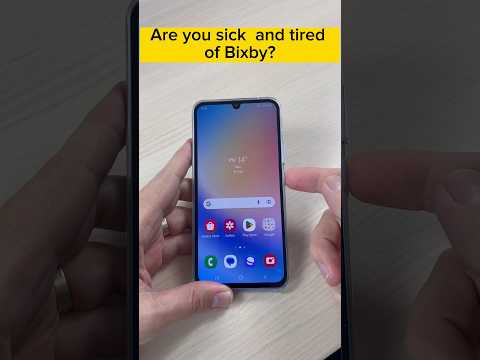 0:00:18
0:00:18
 0:01:49
0:01:49
 0:00:44
0:00:44
 0:02:37
0:02:37
 0:00:32
0:00:32
 0:01:39
0:01:39
 0:01:21
0:01:21
 0:12:49
0:12:49
 0:00:59
0:00:59
 0:01:08
0:01:08
 0:09:05
0:09:05
 0:02:01
0:02:01
 0:01:39
0:01:39
 0:01:40
0:01:40
 0:00:33
0:00:33
 0:01:58
0:01:58
 0:01:38
0:01:38
 0:01:28
0:01:28
 0:01:44
0:01:44
 0:01:26
0:01:26
 0:01:43
0:01:43
 0:00:55
0:00:55
 0:01:38
0:01:38