filmov
tv
[🔴LIVE] How to setup automated backups in WHM root?
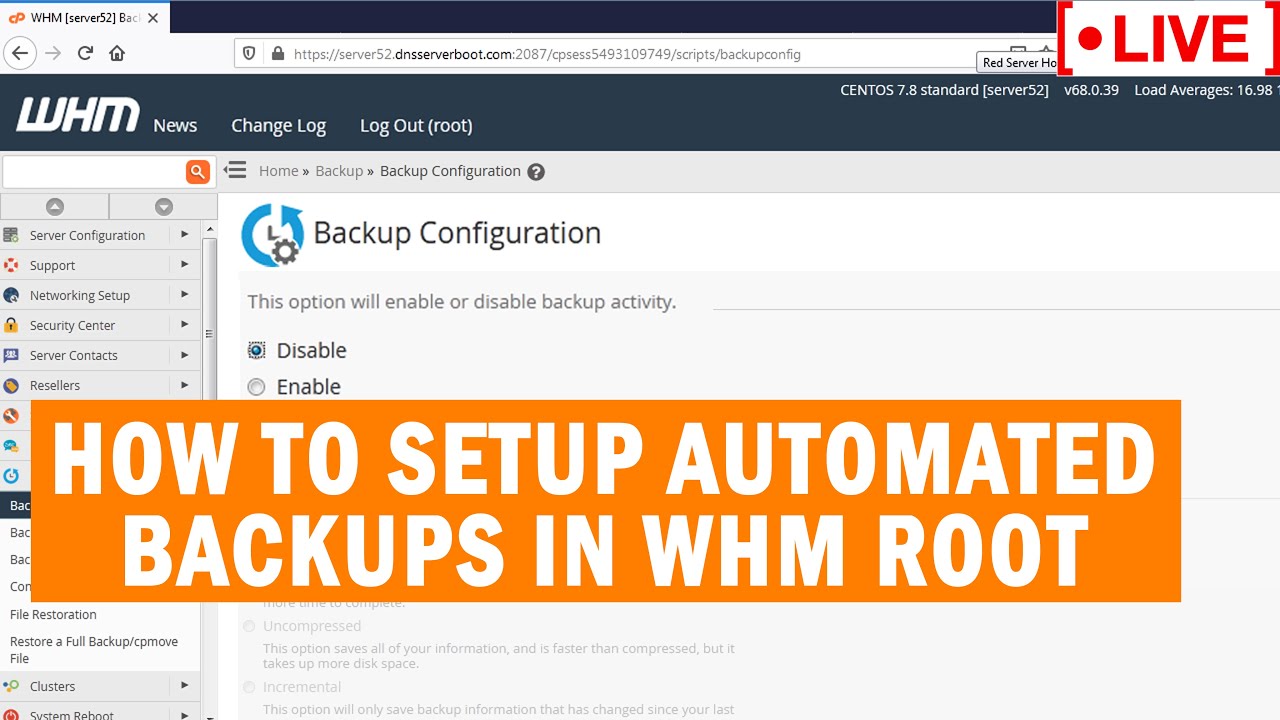
Показать описание
Today in this video you we will show you how to setup automated backups in WHM root server.
Follow the steps given below to setup automated backups in WHM:
Step::1 Login to WHM root
Step::2 Go to Backup section
Step::3 Then go to Backup Configuration
Step::4 Now click on Enable under the Backup status section and set the configuration as per your convenient
There are three backup types: Compressed, Uncompressed and Incremental. It is recommended to keep Compressed backups to save disk space and for quick and efficient data storage.
Another option in global settings is ‘Maximum destination timeout‘. In case backup process stops or is unsuccessful, it will stop retiries after the limit set with this option.
Scheduling and Retention of Backups
WHM offers 3 backup schedules:
Backup Daily – Create and save backups in the selected days in a week.
Backup Weekly – Create a single wekly backup every week in a selected day.
Backup Monthly – Create a monthly backup every month in a selected day.
Files and Databases
This option allows us to specify the files and databases that we need to backup. We can also specify users for which we need to take backups incase if we don’t wish to take backups of all the users/accounts in the server.
We can also choose to enable or disable backups of files like:
Suspended Accounts
Access Logs
Bandwidth Data
Local DNS
System Files
Database backup options are:
Per Account Only – Backup of all databases per account will be taken
Entire MySQL Directory – Backup of the entire MySQL data directory will be taken
Per Account and Entire MySQL Directory – This option is concatenation of both the above options.
Configure Backup Directory
This option is very important as we need to know where these backups are getting stored. We can customize the backup location or directory in this option.
By default the backup directory location is ‘/backup’ in the local server (same server). You can change it if you want it to move the backups to some other directory.
Once you specify all these options asked for, just click on ‘Save Configuration‘ and you’ll have the backups ready in your desired location.
Hope you enjoyed the video!!
If you have any query, feel free to let us know via the comments section below.
Follow the steps given below to setup automated backups in WHM:
Step::1 Login to WHM root
Step::2 Go to Backup section
Step::3 Then go to Backup Configuration
Step::4 Now click on Enable under the Backup status section and set the configuration as per your convenient
There are three backup types: Compressed, Uncompressed and Incremental. It is recommended to keep Compressed backups to save disk space and for quick and efficient data storage.
Another option in global settings is ‘Maximum destination timeout‘. In case backup process stops or is unsuccessful, it will stop retiries after the limit set with this option.
Scheduling and Retention of Backups
WHM offers 3 backup schedules:
Backup Daily – Create and save backups in the selected days in a week.
Backup Weekly – Create a single wekly backup every week in a selected day.
Backup Monthly – Create a monthly backup every month in a selected day.
Files and Databases
This option allows us to specify the files and databases that we need to backup. We can also specify users for which we need to take backups incase if we don’t wish to take backups of all the users/accounts in the server.
We can also choose to enable or disable backups of files like:
Suspended Accounts
Access Logs
Bandwidth Data
Local DNS
System Files
Database backup options are:
Per Account Only – Backup of all databases per account will be taken
Entire MySQL Directory – Backup of the entire MySQL data directory will be taken
Per Account and Entire MySQL Directory – This option is concatenation of both the above options.
Configure Backup Directory
This option is very important as we need to know where these backups are getting stored. We can customize the backup location or directory in this option.
By default the backup directory location is ‘/backup’ in the local server (same server). You can change it if you want it to move the backups to some other directory.
Once you specify all these options asked for, just click on ‘Save Configuration‘ and you’ll have the backups ready in your desired location.
Hope you enjoyed the video!!
If you have any query, feel free to let us know via the comments section below.
 0:21:27
0:21:27
 0:18:41
0:18:41
 0:33:49
0:33:49
 0:04:32
0:04:32
 0:09:21
0:09:21
 0:10:00
0:10:00
 0:03:39
0:03:39
![[🔴LIVE] How to](https://i.ytimg.com/vi/mjrLuAsDnY8/hqdefault.jpg) 0:02:32
0:02:32
 0:51:08
0:51:08
 0:01:26
0:01:26
 0:07:12
0:07:12
 0:13:19
0:13:19
 0:02:48
0:02:48
 0:25:16
0:25:16
 0:06:01
0:06:01
 0:14:21
0:14:21
 0:55:57
0:55:57
 0:01:31
0:01:31
 0:00:46
0:00:46
 0:03:45
0:03:45
 0:08:00
0:08:00
 0:02:43
0:02:43
 0:04:20
0:04:20
 0:05:29
0:05:29