filmov
tv
Rename multiple music files on Mac with Excel & Tag Editor

Показать описание
Create batches of new song filenames out of any ID3 tags in ANY order on macOS using Excel and Tag Editor.
0:00 - Intro
0:06 - Copy tags in Tag Editor
0:23 - Generate filenames in Excel
0:55 - Save filenames in Tag Editor
1. To create new music filenames, open the files in Tag Editor.
2. Copy tags that you would like to use for the creation of new filenames.
3. Paste those tags in a blank sheet in Excel.
4. Type a formula such as: = B1 & " - " & C1 & " - " & D1 & " - " & E1 in a next to tags cell. (In this video example, B1 - a cell with a Year tag, C1 - Album tag, D1 - Title tag, and E1 contains an Artist tag. The dash symbol "-" will separate tags in filenames to make them more readable. The cell where the formula typed is A1. This cell will contain a newly created filename.)
5. A new filename should appear in the cell (A1 in the video). Copy this cell and paste it to the rest of the column cells to fill them in with corresponding filenames.
6. Copy newly created filenames from Excel into corresponding Tag Editor cells.
7. Don't forget to verify and Save to change filenames on your Mac.
Please, note that we don't recommend renaming songs from Apple Music or iTunes playlists. A full backup of iTunes / Music library before renaming songs from it is a must.
// WHAT TO WATCH NEXT
Rename Audio Files Automatically
Automatic Track Numbering
Load Tags from Paths Automatically
Fix Swapped Around Tags, such as Title↔Artist
Add Files from Finder as Artworks
Convert Local Images into Album Covers
Convert Parts of Filenames & Folder Names into ID3 Tags
Removal of Unwanted Music Metadata
Rip CD to MP3 on Mac
0:00 - Intro
0:06 - Copy tags in Tag Editor
0:23 - Generate filenames in Excel
0:55 - Save filenames in Tag Editor
1. To create new music filenames, open the files in Tag Editor.
2. Copy tags that you would like to use for the creation of new filenames.
3. Paste those tags in a blank sheet in Excel.
4. Type a formula such as: = B1 & " - " & C1 & " - " & D1 & " - " & E1 in a next to tags cell. (In this video example, B1 - a cell with a Year tag, C1 - Album tag, D1 - Title tag, and E1 contains an Artist tag. The dash symbol "-" will separate tags in filenames to make them more readable. The cell where the formula typed is A1. This cell will contain a newly created filename.)
5. A new filename should appear in the cell (A1 in the video). Copy this cell and paste it to the rest of the column cells to fill them in with corresponding filenames.
6. Copy newly created filenames from Excel into corresponding Tag Editor cells.
7. Don't forget to verify and Save to change filenames on your Mac.
Please, note that we don't recommend renaming songs from Apple Music or iTunes playlists. A full backup of iTunes / Music library before renaming songs from it is a must.
// WHAT TO WATCH NEXT
Rename Audio Files Automatically
Automatic Track Numbering
Load Tags from Paths Automatically
Fix Swapped Around Tags, such as Title↔Artist
Add Files from Finder as Artworks
Convert Local Images into Album Covers
Convert Parts of Filenames & Folder Names into ID3 Tags
Removal of Unwanted Music Metadata
Rip CD to MP3 on Mac
Комментарии
 0:00:51
0:00:51
 0:00:30
0:00:30
 0:01:33
0:01:33
 0:00:31
0:00:31
 0:00:50
0:00:50
 0:03:02
0:03:02
 0:03:44
0:03:44
 0:01:01
0:01:01
 0:03:38
0:03:38
 0:03:34
0:03:34
 0:00:31
0:00:31
 0:02:26
0:02:26
 0:00:15
0:00:15
 0:01:07
0:01:07
 0:01:23
0:01:23
 0:17:19
0:17:19
 0:00:56
0:00:56
 0:00:15
0:00:15
 0:00:21
0:00:21
 0:02:19
0:02:19
 0:00:35
0:00:35
 0:00:16
0:00:16
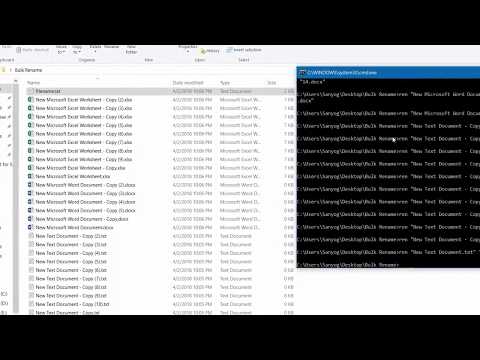 0:09:11
0:09:11
 0:03:15
0:03:15