filmov
tv
How to Remove Ubuntu(Linux) From Dual Boot In Windows 11/10
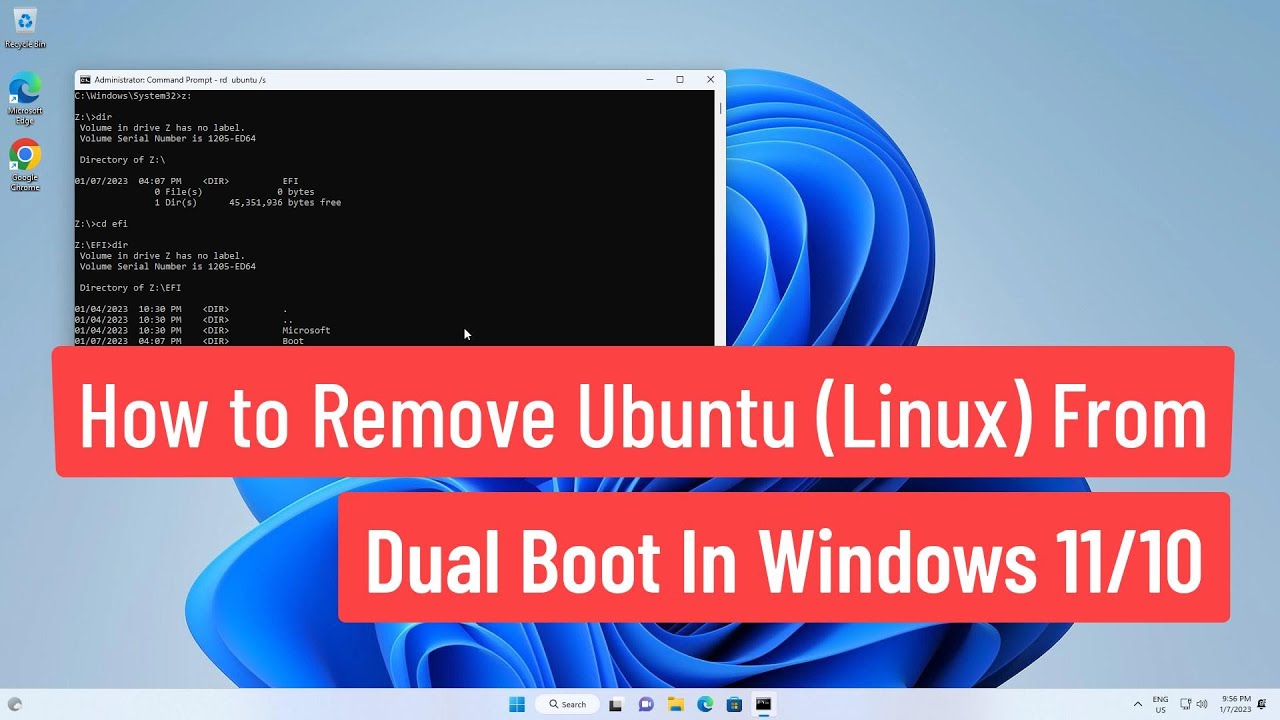
Показать описание
This Tutorial helps to How to Remove Ubuntu(Linux) From Dual Boot In Windows 11/10
00:00 Intro
00:12 Boot With Windows Boot Manager
00:21 Open Disk Management
00:44 Remove Ubuntu Partition
00:56 Extend C Drive
01:11 Open Command Prompt
01:23 Run Multiple Commands
02:56 Remove Ubuntu Directory
03:25 Closing
#RemoveUbuntu
#UbuntuFromDualBoot
#Windows11
Thanks Friends For Watching This Tutorial,
Please Subscribe & Support Our Channel.
00:00 Intro
00:12 Boot With Windows Boot Manager
00:21 Open Disk Management
00:44 Remove Ubuntu Partition
00:56 Extend C Drive
01:11 Open Command Prompt
01:23 Run Multiple Commands
02:56 Remove Ubuntu Directory
03:25 Closing
#RemoveUbuntu
#UbuntuFromDualBoot
#Windows11
Thanks Friends For Watching This Tutorial,
Please Subscribe & Support Our Channel.
How to Remove Ubuntu or Other Linux from Dual Boot [Safely and Easily]
How to Remove Ubuntu(Linux) From Dual Boot In Windows 11/10
How to Uninstall Ubuntu 22.04 LTS
How to Remove Ubuntu from Dualboot windows 10 | UEFI | Step By Step (2021)
How to uninstall application in Linux Ubuntu | Remove Program | beginners guide
How to safely remove Ubuntu (Linux) from dual boot in Windows 10/11
How to Remove Ubuntu Linux from Dual Boot in Windows 11/10
How to Remove Linux from Dual Boot in Windows 10 and Delete UEFI Boot Entry!
How to Switch from Ubuntu to Windows
Remove Ubuntu From Dual Boot on Windows 11 / 10 /8/ 7 - How To Delete ubuntu Linux From dual Mode ✅...
How to Remove Linux (Ubuntu) From Dual Boot in Windows 10
Ubuntu Uninstall using terminal
Let's remove Ubuntu from Bios/Boot menu
how to remove ubuntu os from laptop
Completely Remove Windows 11 and Install Ubuntu
How to remove/uninstall Software on Linux (Ubuntu)
How to Uninstall NodeJS in Ubuntu 22.04 LTS
How To COMPLETELY REMOVE SNAP Packages From UBUNTU // UNINSTALL SNAPD on Ubuntu (STEP BY STEP)
How to uninstall Ubuntu from VirtualBox
How to remove Ubuntu OS in PC, Install window over Ubuntu|
How to Completely Remove a Package in Ubuntu | Debian
Remove Ubuntu and Install Windows using Flash Drive
How to Remove Linux (Ubuntu) from Dual Boot in Windows 11 & Uninstall or Delete UEFI Boot Entry!
Delete Ubuntu
Комментарии
 0:04:16
0:04:16
 0:03:36
0:03:36
 0:02:22
0:02:22
 0:06:38
0:06:38
 0:02:08
0:02:08
 0:05:31
0:05:31
 0:03:51
0:03:51
 0:10:20
0:10:20
 0:04:35
0:04:35
 0:05:40
0:05:40
 0:08:21
0:08:21
 0:01:23
0:01:23
 0:01:50
0:01:50
 0:09:21
0:09:21
 0:06:05
0:06:05
 0:02:23
0:02:23
 0:00:16
0:00:16
 0:07:23
0:07:23
 0:01:24
0:01:24
 0:06:31
0:06:31
 0:01:53
0:01:53
 0:12:27
0:12:27
 0:05:35
0:05:35
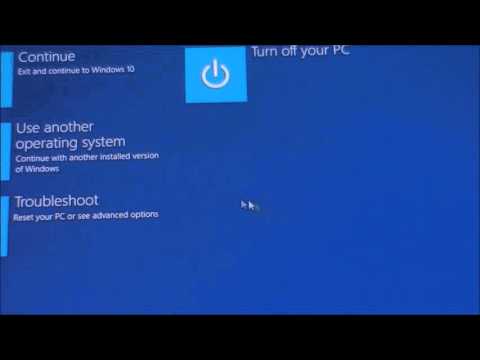 0:03:29
0:03:29