filmov
tv
Photoshop 2022 - Circle Text Tutorial
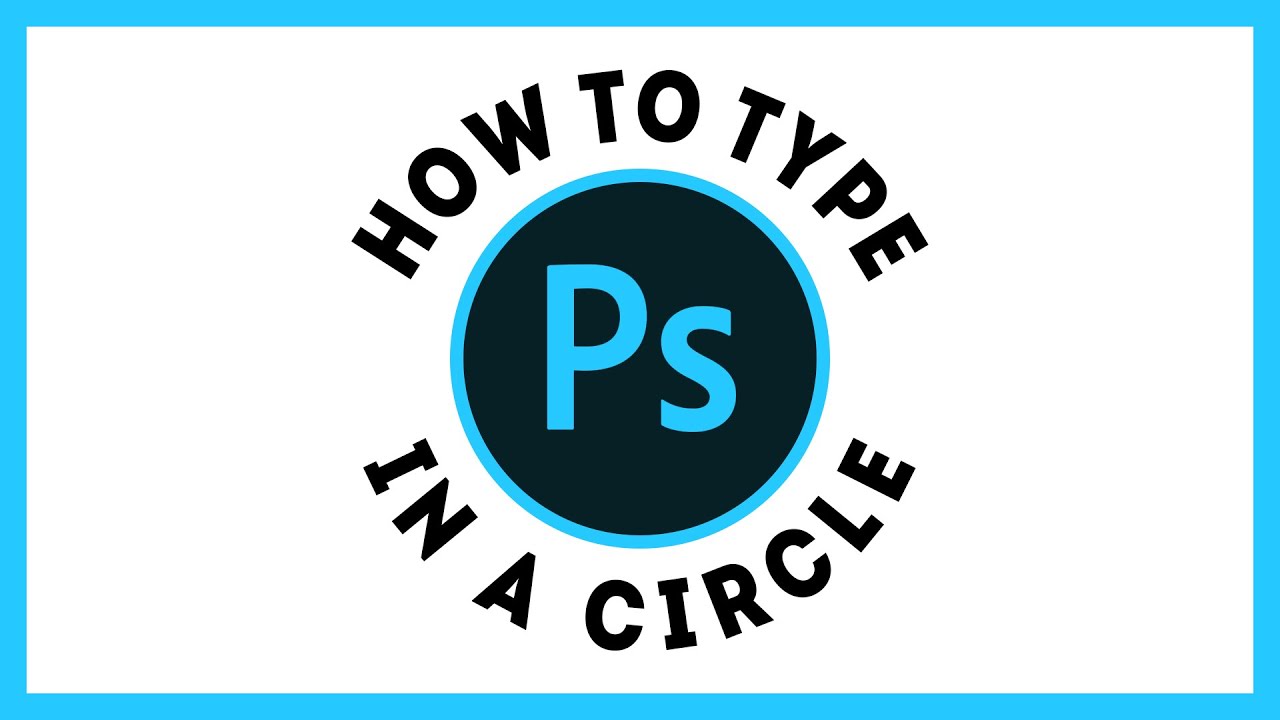
Показать описание
Learn how to make a Circle Text Effect in Photoshop 2022. You can write a round text in a circle. There are a few changes when doing this tutorial compared to the older version.
The first thing is to create the round circle shape with the Ellipse Tool. Make sure you set it to "path" mode. To create a perfect circle, hold the Shift key when creating it. Then select the Text Tool, & click on the circle path. Make sure you click when the cursor looks like an "I with curve line". Then you can type your word.
To make the text on the bottom of the circle, duplicate the text layer. With the "path selection tool", move the text down. Then you can change the text. We need to increase the circle path so go to "Edit - Free Transform Path". Hold the Alt key when increasing the size.
To remove the path lines, you just have to select the "background" layer then it will disappear.
If you have any questions or need help then comment below.
Like & Subscribe!
The first thing is to create the round circle shape with the Ellipse Tool. Make sure you set it to "path" mode. To create a perfect circle, hold the Shift key when creating it. Then select the Text Tool, & click on the circle path. Make sure you click when the cursor looks like an "I with curve line". Then you can type your word.
To make the text on the bottom of the circle, duplicate the text layer. With the "path selection tool", move the text down. Then you can change the text. We need to increase the circle path so go to "Edit - Free Transform Path". Hold the Alt key when increasing the size.
To remove the path lines, you just have to select the "background" layer then it will disappear.
If you have any questions or need help then comment below.
Like & Subscribe!
Photoshop 2022 - Circle Text Tutorial
How to Type on Circle in Photoshop
How to Create Circle Text in Photoshop (2022)
How to Write Text Around a Circle or Shape in Photoshop CC 2022
How To Type In a Circle In Photoshop - A Quick and Easy Tutorial
Circle Text Using Shapes In Photoshop
Easy Way to Make Text Circle in Photoshop ! #shorts
Text Circle Logo Design in Adobe Photoshop 2021 !
How to Create Arc and Circular Text In Photoshop Right way (2023) @harishdesigner
How to Type Text around a Circle Logo in Photoshop | Beginner Tutorial
Type in Circle in Photoshop | Type Around a Circle in Photoshop
circle text logo round shape effect photoshop 2022
How To Wrap Text Around A Circle In Photoshop CC
Circle text in Photoshop shorts #shorts #photoshoptutorial #photoshop
How to Type in a Circle in Photoshop
Write Text Around a Circle in Photoshop #shorts
[ Photoshop Manipulation ] How to Create Circle Text Around Model - TUTORIAL VERSION 1
Circle Text - How to Curve Text in Photoshop
WARP CIRCLE TEXT IN PHOTOSHOP TUTORIAL
Wrap Text Around A Circle with Photoshop | Round Text | #shorts egenstudio
How to wrap text - Short Photoshop Tutorial
How to REMOVE text Photoshop Tutorial
How to Draw / Create Unfilled Circles in Photoshop (Fast Tutorial)
path text editing in photoshop (Photoshop cc2022)
Комментарии
 0:03:32
0:03:32
 0:01:20
0:01:20
 0:03:27
0:03:27
 0:01:40
0:01:40
 0:00:50
0:00:50
 0:00:31
0:00:31
 0:00:32
0:00:32
 0:08:49
0:08:49
 0:00:37
0:00:37
 0:02:29
0:02:29
 0:00:15
0:00:15
 0:00:19
0:00:19
 0:04:26
0:04:26
 0:00:40
0:00:40
 0:00:58
0:00:58
 0:00:40
0:00:40
 0:23:13
0:23:13
 0:04:22
0:04:22
 0:00:27
0:00:27
 0:01:00
0:01:00
 0:00:20
0:00:20
 0:00:36
0:00:36
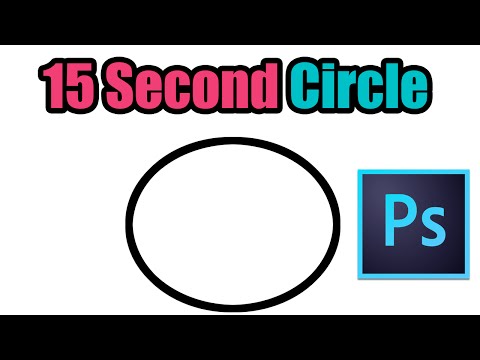 0:00:22
0:00:22
 0:00:31
0:00:31