filmov
tv
How to Set Google Chrome Homepage - Make Google Your Homepage in Chrome
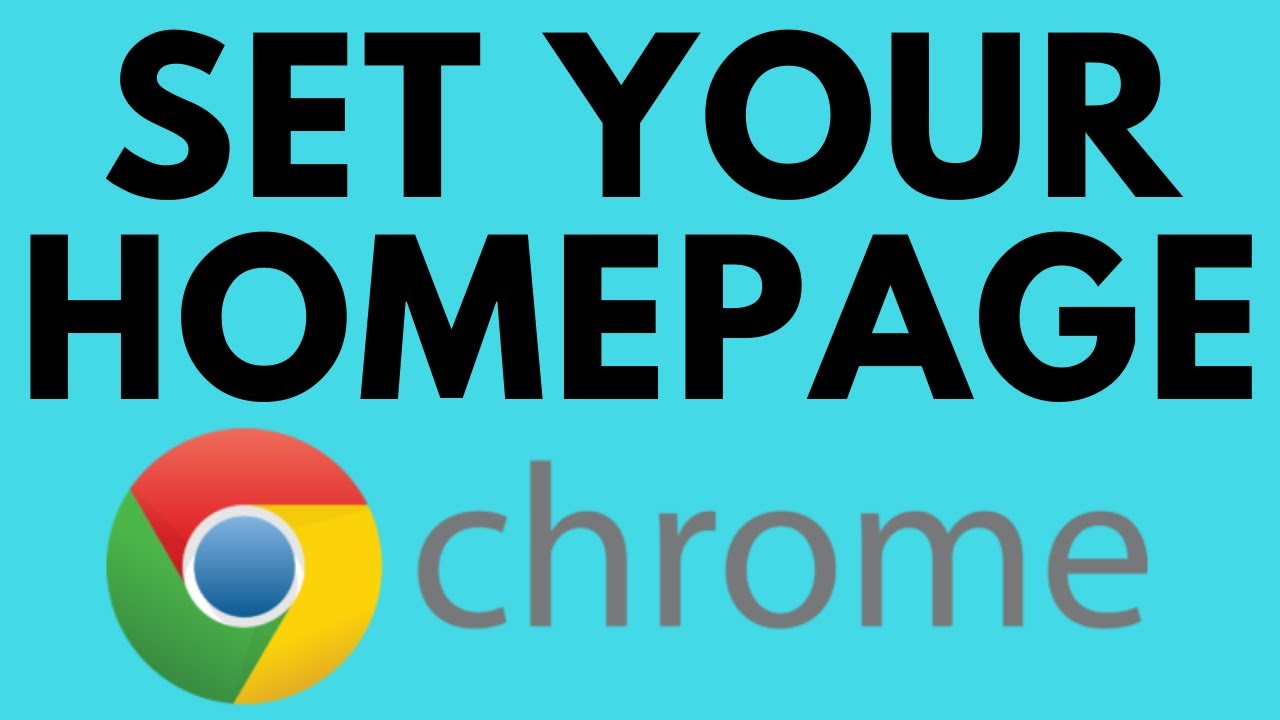
Показать описание
How to set your Google Chrome homepage? In this tutorial, I show you how to change or set a homepage in the Google Chrome browser. In this example, I change my Google Chrome homepage to Google, but you can follow the steps to change your homepage to any website you'd like. Additionally, this tutorial can be performed on any desktop or laptop computer including Windows 10, Macbooks, and Chromebooks.
Follow the steps below to set your homepage in Google Chrome:
1. First navigate to the website you want to set as your homepage in Google Chrome.
2. Copy the URL / web address for that website by highlighting the address, right clicking it, and then selecting copy.
3. Once you have copied the URL, open the Google Chrome settings by selecting the 3 dots icon in the top right of the Chrome browser. In the menu, select Settings.
4. In the Chrome settings, first find the section labeled On start up.
5. Under On start up, select Open specific page or set of pages.
6. Select the new option that appears, labeled Add a new page.
7. Paste the URL copied for your desired homepage and select Add.
8. Now we must perform one more change in the Google Settings. Find the section in the settings labeled Appearance.
9. Under Appearance, find Show home button, and ensure this option is turned on by using the toggle switch.
10. With Show home turned on, select the button next to Enter custom web address.
11. Paste the URL copied for your desired homepage in the text box.
12. You can now close the Google Chrome settings and enjoy your new homepage.
#GoogleChrome #Chrome #Google
Disclaimer: Some of the links in this description are Amazon affiliate links. As an Amazon Associate, Gauging Gadgets earns from qualifying purchases through affiliate links.
😀 HAPPY WITH THE VIDEO? 😀
FOLLOW ME!
HOW DO I DO IT? (Paid Links)
Follow the steps below to set your homepage in Google Chrome:
1. First navigate to the website you want to set as your homepage in Google Chrome.
2. Copy the URL / web address for that website by highlighting the address, right clicking it, and then selecting copy.
3. Once you have copied the URL, open the Google Chrome settings by selecting the 3 dots icon in the top right of the Chrome browser. In the menu, select Settings.
4. In the Chrome settings, first find the section labeled On start up.
5. Under On start up, select Open specific page or set of pages.
6. Select the new option that appears, labeled Add a new page.
7. Paste the URL copied for your desired homepage and select Add.
8. Now we must perform one more change in the Google Settings. Find the section in the settings labeled Appearance.
9. Under Appearance, find Show home button, and ensure this option is turned on by using the toggle switch.
10. With Show home turned on, select the button next to Enter custom web address.
11. Paste the URL copied for your desired homepage in the text box.
12. You can now close the Google Chrome settings and enjoy your new homepage.
#GoogleChrome #Chrome #Google
Disclaimer: Some of the links in this description are Amazon affiliate links. As an Amazon Associate, Gauging Gadgets earns from qualifying purchases through affiliate links.
😀 HAPPY WITH THE VIDEO? 😀
FOLLOW ME!
HOW DO I DO IT? (Paid Links)
Комментарии
 0:04:30
0:04:30
 0:01:49
0:01:49
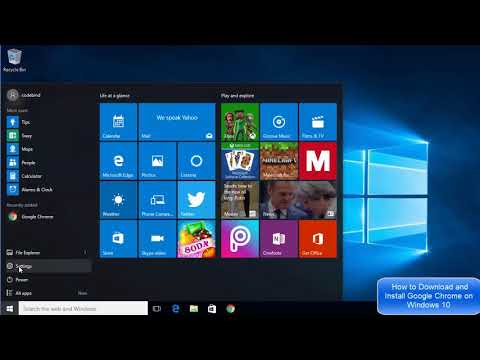 0:02:48
0:02:48
 0:01:51
0:01:51
 0:02:15
0:02:15
 0:05:49
0:05:49
 0:01:47
0:01:47
 0:01:33
0:01:33
 0:04:00
0:04:00
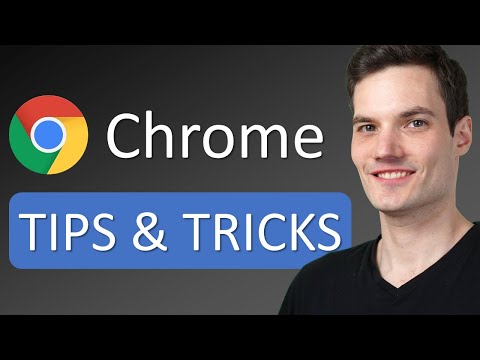 0:17:17
0:17:17
 0:04:45
0:04:45
 0:00:40
0:00:40
 0:04:01
0:04:01
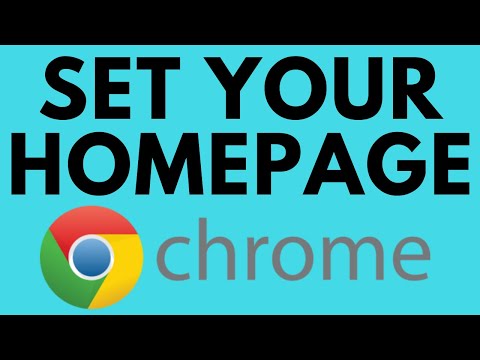 0:02:44
0:02:44
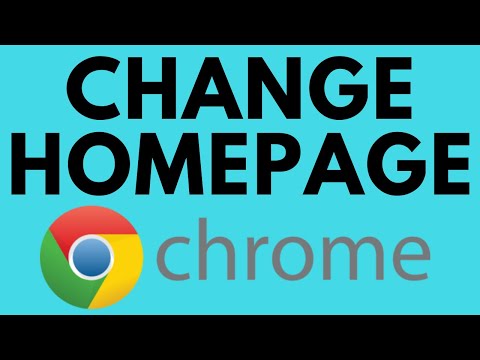 0:02:25
0:02:25
 0:01:57
0:01:57
 0:01:22
0:01:22
 0:03:29
0:03:29
 0:01:41
0:01:41
 0:00:52
0:00:52
 0:00:58
0:00:58
 0:02:35
0:02:35
 0:02:35
0:02:35
 0:07:51
0:07:51