filmov
tv
How To Stop Apps From Opening On Startup On Mac | Stop Apps From Auto Launching In macOS
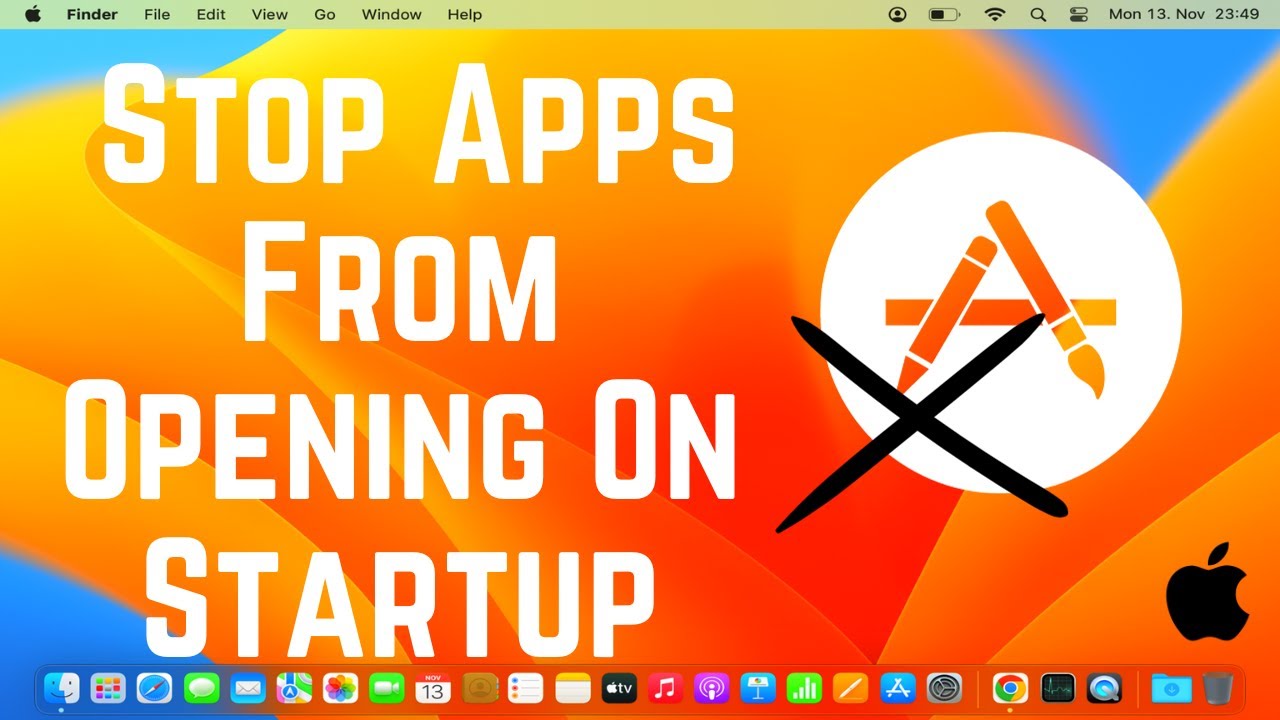
Показать описание
Title: How To Stop Apps From Opening on Startup on Mac | Prevent Apps from Auto Launching in macOS
Description:
Take control of your Mac's startup process by learning how to stop apps from opening automatically. In this tutorial, we'll guide you through the steps to prevent unwanted applications from launching when you start up your Mac. Whether you want a faster boot time or a cleaner startup experience, this quick tutorial will empower you to customize your macOS and streamline your computer's startup routine.
### Key Steps Covered in This Tutorial:
1. **Access System Preferences:**
- Click on the Apple logo in the top-left corner of your screen and select "System Preferences."
2. **Go to Users & Groups:**
- In System Preferences, click on "Users & Groups."
3. **Select Your User Account:**
- On the left sidebar, select your user account.
4. **Go to Login Items:**
- Navigate to the "Login Items" tab. Here, you'll see a list of apps that launch at startup.
5. **Remove Apps from Startup:**
- Select the apps you want to prevent from opening on startup and click the "-" (minus) button below the list to remove them.
6. **Done! Apps Won't Open on Startup:**
- Once you've removed the desired apps, close the Users & Groups settings. The selected apps will no longer launch automatically when you start up your Mac.
### Benefits of Stopping Apps from Opening on Startup:
- **Faster Boot Time:** Reduce the time it takes for your Mac to boot up by minimizing the number of apps launching at startup.
- **Cleaner Startup Experience:** Enjoy a cleaner and less cluttered desktop when your Mac starts up.
- **Improved Performance:** Prevent unnecessary apps from consuming system resources at startup, leading to improved overall performance.
Follow along with this tutorial to customize your Mac's startup routine and stop apps from opening automatically. Don't forget to like, share, and subscribe for more Mac tips and tech tutorials!
### Hashtags:
#MacTips #StartupCustomization #TechTutorial #MacHowTo #ProductivityHacks #TechForEveryone #MacCustomization #TechGuide #StopAppsStartupMac #TechSavvy #MacSeries #EfficientStartup #MacMagic #MacUserExperience
Description:
Take control of your Mac's startup process by learning how to stop apps from opening automatically. In this tutorial, we'll guide you through the steps to prevent unwanted applications from launching when you start up your Mac. Whether you want a faster boot time or a cleaner startup experience, this quick tutorial will empower you to customize your macOS and streamline your computer's startup routine.
### Key Steps Covered in This Tutorial:
1. **Access System Preferences:**
- Click on the Apple logo in the top-left corner of your screen and select "System Preferences."
2. **Go to Users & Groups:**
- In System Preferences, click on "Users & Groups."
3. **Select Your User Account:**
- On the left sidebar, select your user account.
4. **Go to Login Items:**
- Navigate to the "Login Items" tab. Here, you'll see a list of apps that launch at startup.
5. **Remove Apps from Startup:**
- Select the apps you want to prevent from opening on startup and click the "-" (minus) button below the list to remove them.
6. **Done! Apps Won't Open on Startup:**
- Once you've removed the desired apps, close the Users & Groups settings. The selected apps will no longer launch automatically when you start up your Mac.
### Benefits of Stopping Apps from Opening on Startup:
- **Faster Boot Time:** Reduce the time it takes for your Mac to boot up by minimizing the number of apps launching at startup.
- **Cleaner Startup Experience:** Enjoy a cleaner and less cluttered desktop when your Mac starts up.
- **Improved Performance:** Prevent unnecessary apps from consuming system resources at startup, leading to improved overall performance.
Follow along with this tutorial to customize your Mac's startup routine and stop apps from opening automatically. Don't forget to like, share, and subscribe for more Mac tips and tech tutorials!
### Hashtags:
#MacTips #StartupCustomization #TechTutorial #MacHowTo #ProductivityHacks #TechForEveryone #MacCustomization #TechGuide #StopAppsStartupMac #TechSavvy #MacSeries #EfficientStartup #MacMagic #MacUserExperience
 0:10:28
0:10:28
 0:00:48
0:00:48
 0:01:59
0:01:59
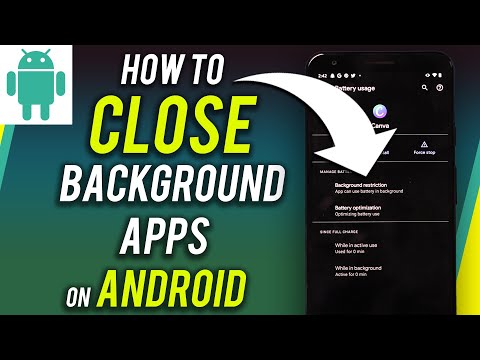 0:02:05
0:02:05
 0:01:36
0:01:36
 0:05:08
0:05:08
 0:01:24
0:01:24
 0:00:38
0:00:38
 0:00:40
0:00:40
 0:00:45
0:00:45
 0:01:03
0:01:03
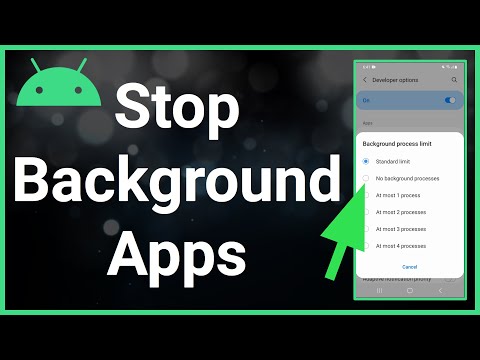 0:01:49
0:01:49
 0:00:10
0:00:10
 0:00:59
0:00:59
 0:02:08
0:02:08
 0:01:36
0:01:36
 0:01:21
0:01:21
 0:00:42
0:00:42
 0:05:58
0:05:58
 0:01:51
0:01:51
 0:01:21
0:01:21
 0:02:07
0:02:07
 0:03:52
0:03:52
 0:01:14
0:01:14