filmov
tv
Assignment: Animated Loop in Toon Boom Harmony
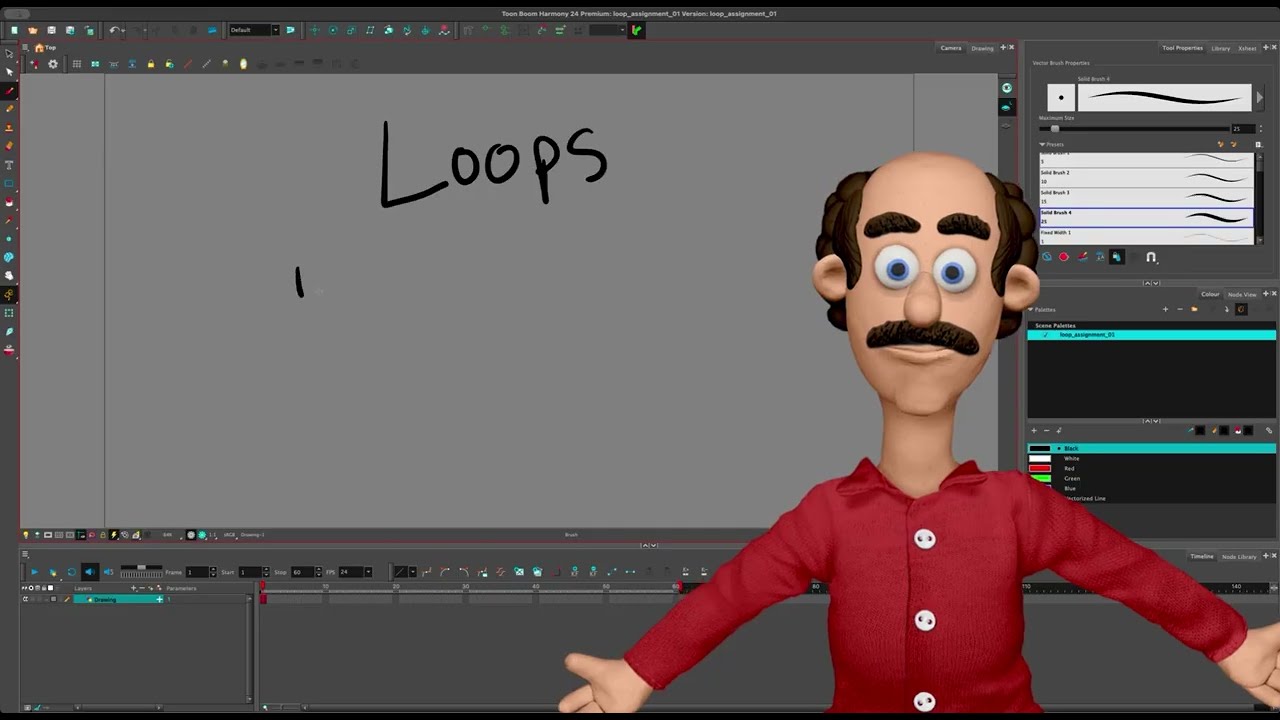
Показать описание
This is a full demonstration of completing the assignment to create an animated loop in Toon Boom Harmony using both hand drawn and interpolated motion (keyframes). This an introductory assignment to jump into the software that covers a lot of aspects that you will use in future projects.
0:00 Intro to the assignment
0:44 Drawing with the Pencil tool on a Vector art layer
1:30 Drawing Straight Ahead animation with Onion Skin view
2:29 Flipping drawings with F and G keys, and navigating frames
3:08 Using the plus and minus keys + - to increase and decrease a drawing's exposure
4:43 More conceptual thoughts on the Loop Assignment
5:15 Changing the Harmony project's length with the red bracket on timeline
7:00 Copy and pasting a frame on the timeline to inbetween drawings for a loop
8:17 Adjusting the length of project to just the loop and using the Loop playback button
8:49 Making a new Drawing Layer and discussing choosing Vector or Bitmap
10:20 Drawing a face on the new Drawing Layer to animate with keyframes and setting it up
11:21 Reminder of the theory behind the software, and adding a Peg to the Drawing
12:09 Adding a Keyframe to the Peg Layer
12:20 Toggling Animate Current Frame and Animate Off and using the Transform Tool (not Selection Tool)
13:20 Animating with Keyframes and adjusting the Pivot point
14:19 Continuing to animate the position and rotation of the Drawing with Keyframes
15:14 Basics of Loop Assignment completed: drawn and interpolated animation
16:23 How to create new colors in Colour Picker and paint the fill in a Drawing
17:19 Best way to ink and paint drawings in Harmony with Line Art and Colour Art layers and Create Colour Art from Line Art button
19:29 Using Apply to All Frames button to paint multiple drawings at once
24:06 Discussing the transparent background and export options and adding a Colour Card for a solid color background
25:28 Adding a Drawing Layer with Bitmap art to draw and paint with the Brush tool for an abstract background
27:44 Using the Camera Mask to preview the output view of the composition
29:35 Using Easing to make the interpolated motion more dynamic and using the Create Keyframes On button to make interpolated animation look more like drawn animation by creating Stop Motion Keys (advanced and not required)
34:01 Drawing hand-drawn effects trailing the smiley face animation
36:30 Conclusion and playback of the results
0:00 Intro to the assignment
0:44 Drawing with the Pencil tool on a Vector art layer
1:30 Drawing Straight Ahead animation with Onion Skin view
2:29 Flipping drawings with F and G keys, and navigating frames
3:08 Using the plus and minus keys + - to increase and decrease a drawing's exposure
4:43 More conceptual thoughts on the Loop Assignment
5:15 Changing the Harmony project's length with the red bracket on timeline
7:00 Copy and pasting a frame on the timeline to inbetween drawings for a loop
8:17 Adjusting the length of project to just the loop and using the Loop playback button
8:49 Making a new Drawing Layer and discussing choosing Vector or Bitmap
10:20 Drawing a face on the new Drawing Layer to animate with keyframes and setting it up
11:21 Reminder of the theory behind the software, and adding a Peg to the Drawing
12:09 Adding a Keyframe to the Peg Layer
12:20 Toggling Animate Current Frame and Animate Off and using the Transform Tool (not Selection Tool)
13:20 Animating with Keyframes and adjusting the Pivot point
14:19 Continuing to animate the position and rotation of the Drawing with Keyframes
15:14 Basics of Loop Assignment completed: drawn and interpolated animation
16:23 How to create new colors in Colour Picker and paint the fill in a Drawing
17:19 Best way to ink and paint drawings in Harmony with Line Art and Colour Art layers and Create Colour Art from Line Art button
19:29 Using Apply to All Frames button to paint multiple drawings at once
24:06 Discussing the transparent background and export options and adding a Colour Card for a solid color background
25:28 Adding a Drawing Layer with Bitmap art to draw and paint with the Brush tool for an abstract background
27:44 Using the Camera Mask to preview the output view of the composition
29:35 Using Easing to make the interpolated motion more dynamic and using the Create Keyframes On button to make interpolated animation look more like drawn animation by creating Stop Motion Keys (advanced and not required)
34:01 Drawing hand-drawn effects trailing the smiley face animation
36:30 Conclusion and playback of the results
 0:37:35
0:37:35
 0:00:06
0:00:06
 0:00:21
0:00:21
 0:00:07
0:00:07
 0:00:19
0:00:19
 0:00:08
0:00:08
 0:00:06
0:00:06
 0:01:51
0:01:51
 0:00:07
0:00:07
 0:00:26
0:00:26
 0:00:09
0:00:09
 0:00:05
0:00:05
 0:00:34
0:00:34
 0:00:52
0:00:52
 0:00:05
0:00:05
 0:00:17
0:00:17
 0:00:31
0:00:31
 0:00:21
0:00:21
 0:00:27
0:00:27
 0:00:05
0:00:05
 0:00:06
0:00:06
 0:00:41
0:00:41
 0:00:10
0:00:10
 0:00:31
0:00:31