filmov
tv
How to eSign a PDF Document (Full Tutorial)
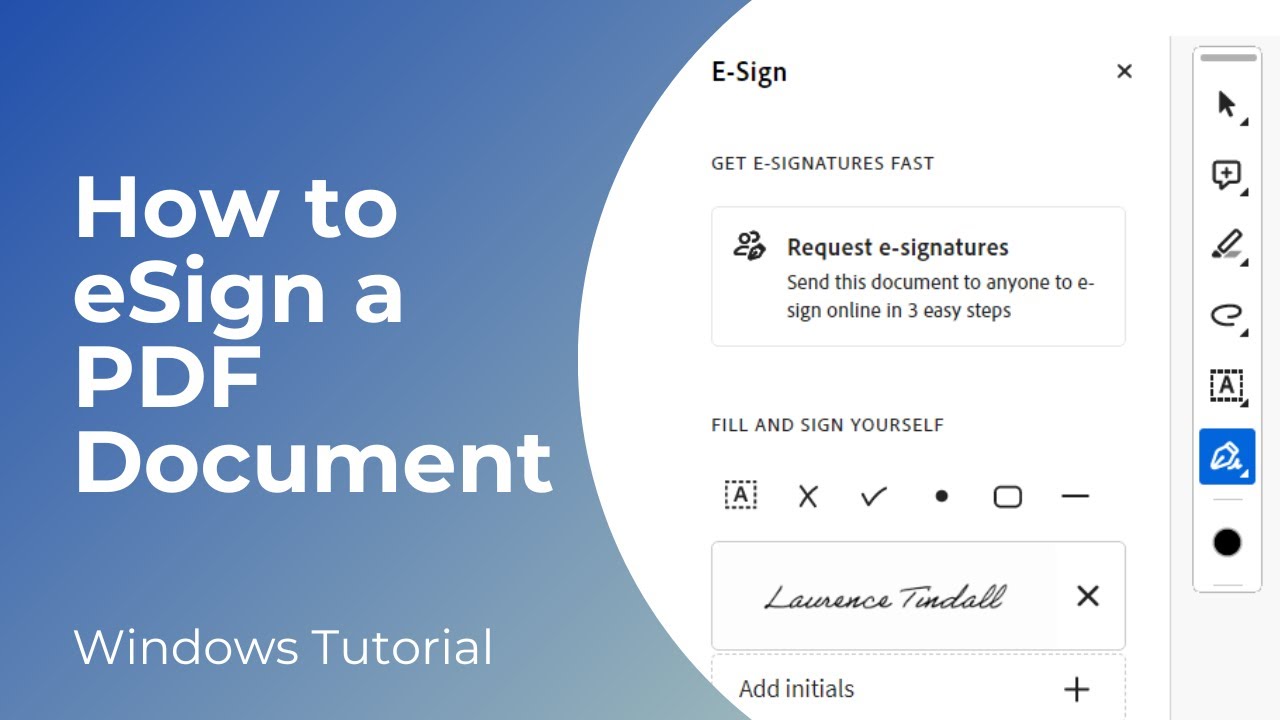
Показать описание
In today’s video I’m going to show you how to eSign a PDF document.
*To get started:*
1. You’ll want to ensure you have Adobe Acrobat installed on your computer. If you don’t have it, you can download and install it for free from the Adobe website.
2. Once you have Adobe Acrobat installed, find the file you want to eSign.
3. As you can see, I have a document here on my desktop called “Sample PDF”.
4. I’m going to double click on this file to open it up.
5. As you can see, this file has opened up in Adobe Acrobat.
6. If the file you’re wanting to eSign doesn’t open up in Adobe Acrobat, simply right click on the PDF file, click on the “Open with” option, and select Adobe Acrobat.
7. Now to add your signature to this document, click on the signature pen icon from the menu on the left, and then select the “Add Signature” option.
8. A modal will now appear asking you to create a signature.
9. Type in your name, and then click on the “Apply” button.
10. Now drag your cursor along the document and click where you would like your signature to be.
11. Your signature will now be placed on the document.
12. Now to finish saving your signature to this document, click on the menu dropdown at the top left of the screen, and click on the “Save as” option.
13. Now enter a new name for the document. I’m just going to keep the existing name, but add “Signed” at the end.
14. And now if we look on my desktop, you can see we have the signed document as a new file.
And it’s as easy as that, eSigning a PDF document is a simple task to perform.
#esignature #esign #pdf #adobeacrobat #signature
*To get started:*
1. You’ll want to ensure you have Adobe Acrobat installed on your computer. If you don’t have it, you can download and install it for free from the Adobe website.
2. Once you have Adobe Acrobat installed, find the file you want to eSign.
3. As you can see, I have a document here on my desktop called “Sample PDF”.
4. I’m going to double click on this file to open it up.
5. As you can see, this file has opened up in Adobe Acrobat.
6. If the file you’re wanting to eSign doesn’t open up in Adobe Acrobat, simply right click on the PDF file, click on the “Open with” option, and select Adobe Acrobat.
7. Now to add your signature to this document, click on the signature pen icon from the menu on the left, and then select the “Add Signature” option.
8. A modal will now appear asking you to create a signature.
9. Type in your name, and then click on the “Apply” button.
10. Now drag your cursor along the document and click where you would like your signature to be.
11. Your signature will now be placed on the document.
12. Now to finish saving your signature to this document, click on the menu dropdown at the top left of the screen, and click on the “Save as” option.
13. Now enter a new name for the document. I’m just going to keep the existing name, but add “Signed” at the end.
14. And now if we look on my desktop, you can see we have the signed document as a new file.
And it’s as easy as that, eSigning a PDF document is a simple task to perform.
#esignature #esign #pdf #adobeacrobat #signature
 0:08:02
0:08:02
 0:03:39
0:03:39
 0:05:31
0:05:31
 0:01:26
0:01:26
 0:00:24
0:00:24
 0:01:35
0:01:35
 0:00:40
0:00:40
 0:02:08
0:02:08
 0:03:12
0:03:12
 0:16:10
0:16:10
 0:00:59
0:00:59
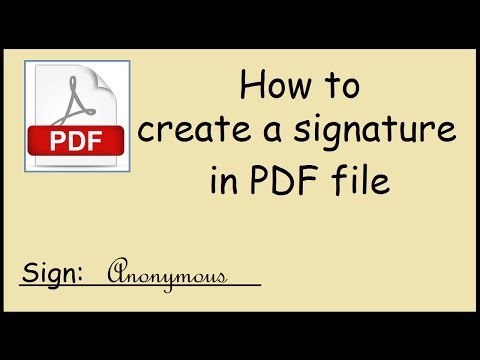 0:01:26
0:01:26
 0:00:58
0:00:58
 0:01:24
0:01:24
 0:02:43
0:02:43
 0:00:09
0:00:09
 0:01:48
0:01:48
 0:01:17
0:01:17
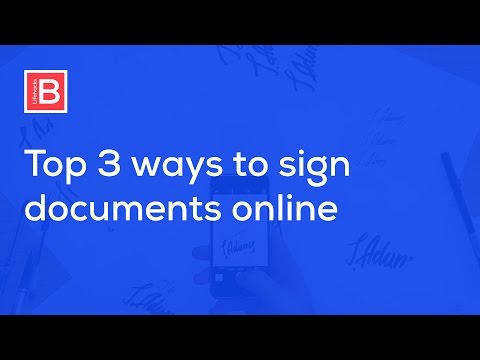 0:04:54
0:04:54
 0:02:55
0:02:55
 0:02:12
0:02:12
 0:00:46
0:00:46
 0:01:23
0:01:23
 0:04:15
0:04:15