filmov
tv
Oracle Database 21c Enterprise Edition Installation on Windows 11 and connect from SQL Developer 21
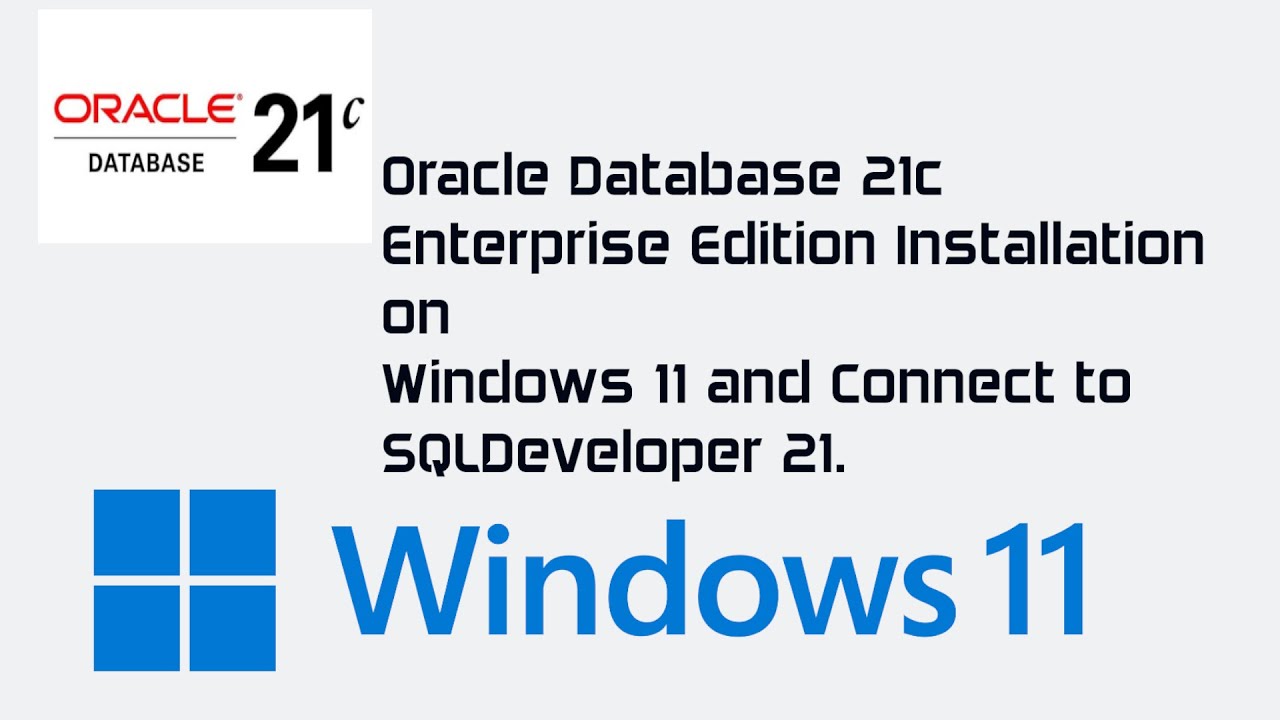
Показать описание
In this video we are going to demonstrate how to install Oracle Database 21c Enterprise Edition in Windows 11 Professional Operating System.
Oracle Database 21c is RDBMS software from Oracle Corporation with tons of features including Cloud Support.
Oracle Database 21c installation in Windows Platform is very easier. This video guides step by step installation
1. Extracting the Oracle Database 21c Software
2. Windows Standard User Account creation. User called Oracle is created.
3. Run the Oracle database 21c Installer and Install the Database using newly created oracle user account.
4. Shutdown and Startup the database instance and service using Oracle Instance Manager.
5. Create one database common user called c##scott and grant privileges.
6. Connect c##scott common user to ORCL global database using SQL Developer 21.
7. Connect as SYS user to ORCLPDB pluggable database using SQL Developer 21 and grant privileges to PDBADMIN.
8. Connect PDBADMIN user to ORCLPDB pluggable database using SQL Developer 21.
Software Requirements: WINDOWS.X64_213000_db_home zip file for Windows and SQL Developer 21
Hardware Requirements : Enough Hard disk space, RAM which satisfies the Oracle installer.
Atleast 8 GB Laptop/Desktop will be good for running Oracle Database EE with Windows 11.
Installation Class : Desktop class is choosen, which is easy to configure for desktops and laptops.
Installation method : Offline.
#oracle21c #oracledba #oracledatabase #oracle #oracletutorial #oracledatabasetutorial #oracledb
Oracle Database 21c is RDBMS software from Oracle Corporation with tons of features including Cloud Support.
Oracle Database 21c installation in Windows Platform is very easier. This video guides step by step installation
1. Extracting the Oracle Database 21c Software
2. Windows Standard User Account creation. User called Oracle is created.
3. Run the Oracle database 21c Installer and Install the Database using newly created oracle user account.
4. Shutdown and Startup the database instance and service using Oracle Instance Manager.
5. Create one database common user called c##scott and grant privileges.
6. Connect c##scott common user to ORCL global database using SQL Developer 21.
7. Connect as SYS user to ORCLPDB pluggable database using SQL Developer 21 and grant privileges to PDBADMIN.
8. Connect PDBADMIN user to ORCLPDB pluggable database using SQL Developer 21.
Software Requirements: WINDOWS.X64_213000_db_home zip file for Windows and SQL Developer 21
Hardware Requirements : Enough Hard disk space, RAM which satisfies the Oracle installer.
Atleast 8 GB Laptop/Desktop will be good for running Oracle Database EE with Windows 11.
Installation Class : Desktop class is choosen, which is easy to configure for desktops and laptops.
Installation method : Offline.
#oracle21c #oracledba #oracledatabase #oracle #oracletutorial #oracledatabasetutorial #oracledb
Комментарии
 0:18:36
0:18:36
 0:08:48
0:08:48
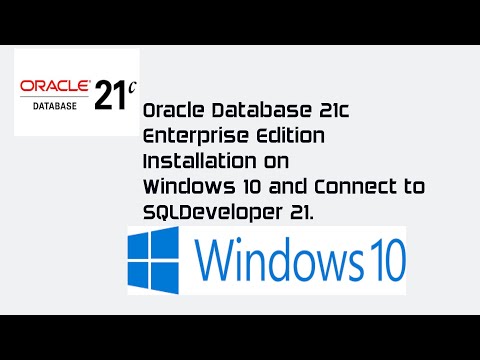 0:36:09
0:36:09
 0:15:01
0:15:01
 0:08:23
0:08:23
 0:10:19
0:10:19
 0:19:16
0:19:16
 0:34:34
0:34:34
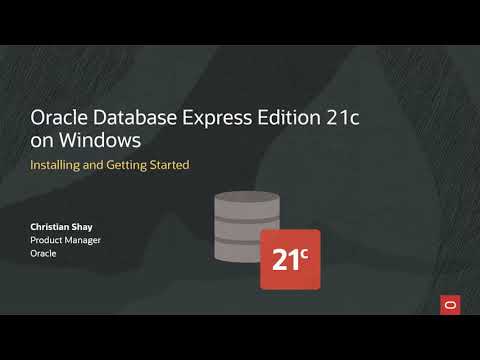 0:08:13
0:08:13
 0:14:00
0:14:00
 0:08:33
0:08:33
 0:15:25
0:15:25
 0:05:54
0:05:54
 0:25:43
0:25:43
 0:07:55
0:07:55
 0:02:02
0:02:02
 0:10:23
0:10:23
 0:05:26
0:05:26
 0:21:19
0:21:19
 0:09:02
0:09:02
 0:05:28
0:05:28
 0:09:40
0:09:40
 0:06:48
0:06:48
 0:29:22
0:29:22