filmov
tv
Install Oracle 21c on Windows | Enterprise Edition | Oracle tutorials

Показать описание
Install Oracle 21c on Windows | Enterprise Edition | Oracle tutorials
-----------------/Description\----------------------
To install Oracle Database 21c on Windows, follow these steps:
1. Obtain the installation files: Download the Oracle Database 21c installation files from the official Oracle website. Make sure to choose the correct version compatible with your Windows operating system.
2. Extract the installation files: Once the download is complete, extract the contents of the downloaded ZIP file to a specific directory on your system.
4. Specify installation options: The installer will guide you through a series of screens. Choose the "Install database software only" option, as this focuses on installing the Oracle Database software without creating a database during the installation process.
5. Choose installation type: Select the "Single instance database installation" option if you intend to install a single database instance on your Windows system.
6. Configure database options: Provide the necessary details, such as the Oracle home directory, database edition, and administrative password.
7. Specify installation location: Choose the directory where you want to install Oracle Database 21c.
8. Prerequisite checks: The installer will run a series of checks to ensure your system meets the necessary requirements for installing Oracle Database. Resolve any issues that may arise during this process.
9. Start the installation: After completing the prerequisite checks, the installer will display a summary of your chosen installation configuration. Click the "Install" button to begin the installation process.
10. Monitor the installation: The installer will show the progress of the installation, and you can track it using the progress bar and the log file provided.
11. Complete the installation: Once the installation is complete, you will receive a confirmation message. Make note of any post-installation tasks or instructions provided.
12. Verify the installation: To ensure that Oracle Database 21c is installed correctly, you can check for the presence of Oracle components and directories in the specified installation location.
Hello everyone, on this channel you'll learn How to, Create and launch, Create and setup.
So stay tuned with my channel and like, subscribe, and shear my videos to other. I need your help to create more useful videos so keep support my channel.
Thanks
#oracle #oracle21c #windows10 #linux
-----------------/Description\----------------------
To install Oracle Database 21c on Windows, follow these steps:
1. Obtain the installation files: Download the Oracle Database 21c installation files from the official Oracle website. Make sure to choose the correct version compatible with your Windows operating system.
2. Extract the installation files: Once the download is complete, extract the contents of the downloaded ZIP file to a specific directory on your system.
4. Specify installation options: The installer will guide you through a series of screens. Choose the "Install database software only" option, as this focuses on installing the Oracle Database software without creating a database during the installation process.
5. Choose installation type: Select the "Single instance database installation" option if you intend to install a single database instance on your Windows system.
6. Configure database options: Provide the necessary details, such as the Oracle home directory, database edition, and administrative password.
7. Specify installation location: Choose the directory where you want to install Oracle Database 21c.
8. Prerequisite checks: The installer will run a series of checks to ensure your system meets the necessary requirements for installing Oracle Database. Resolve any issues that may arise during this process.
9. Start the installation: After completing the prerequisite checks, the installer will display a summary of your chosen installation configuration. Click the "Install" button to begin the installation process.
10. Monitor the installation: The installer will show the progress of the installation, and you can track it using the progress bar and the log file provided.
11. Complete the installation: Once the installation is complete, you will receive a confirmation message. Make note of any post-installation tasks or instructions provided.
12. Verify the installation: To ensure that Oracle Database 21c is installed correctly, you can check for the presence of Oracle components and directories in the specified installation location.
Hello everyone, on this channel you'll learn How to, Create and launch, Create and setup.
So stay tuned with my channel and like, subscribe, and shear my videos to other. I need your help to create more useful videos so keep support my channel.
Thanks
#oracle #oracle21c #windows10 #linux
 0:05:28
0:05:28
 0:08:33
0:08:33
 0:15:01
0:15:01
 0:19:16
0:19:16
 0:08:48
0:08:48
 0:14:00
0:14:00
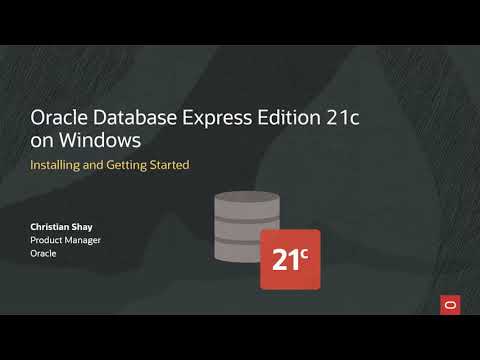 0:08:13
0:08:13
 0:05:54
0:05:54
 0:13:08
0:13:08
 0:10:23
0:10:23
 0:09:02
0:09:02
 0:19:52
0:19:52
 0:13:45
0:13:45
 0:13:11
0:13:11
 0:12:52
0:12:52
 0:05:06
0:05:06
 0:14:18
0:14:18
 0:05:26
0:05:26
 0:06:48
0:06:48
 0:15:25
0:15:25
 0:18:36
0:18:36
 0:05:52
0:05:52
 0:08:23
0:08:23
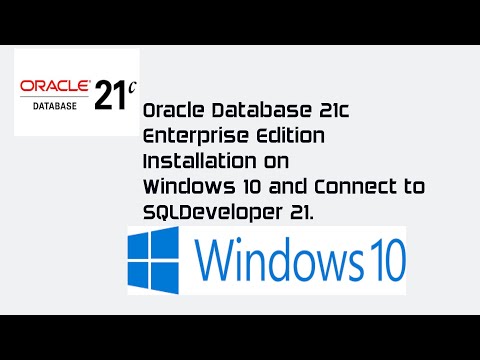 0:36:09
0:36:09