filmov
tv
How to Install Windows 11 on Unsupported PC - Bypass TPM - Upgrade Windows 10 to Windows 11

Показать описание
Showing how to install Windows 11 on your unsupported PC, using the UPGRADE METHOD. If your PC doesn't meet the official requirements but you still want to enjoy the latest features of Windows 11, this is the video for you! We'll cover everything from preparing your system to the actual installation on unsupported hardware.
FIX: This PC doesn't currently meet the minimum system requirements to run Windows 11
=============
INSTALL WINDOWS 11, USE CLEAN INSTALLATION METHOD
=============
GET/DOWNLOAD WINDOWS 11 ISO
=============
Ensure the PC you want to install Windows 11:
Has a 64-bit CPU: Windows 11 can only run on 64-bit CPUs.
To see if your PC has one, go to
Settings
System
About
You can also search “System Information” in Windows and look under “System Type.”
=============
HOW TO BYPASS TPM 2.0 AND INSTALL WINDOWS 11 THROUGH REGISTRY EDITOR
Open the Registry Editor.
Go to HKEY_LOCAL_MACHINE\SYSTEM\Setup\MoSetup.
Right-click on MoSetup and click
New
DWORD (32-bit Value).
Name the DWORD AllowUpgradesWithUnsupportedTPMOrCPU.
If you have the AllowUpgradesWithUnsupportedTPMOrCPU DWORD, you should be all set to install Windows 11 with TPM 1.2.
Double-click AllowUpgradesWithUnsupportedTPMOrCPU and set the Value_data to 1.
=============
♣ This would amaze you. It is FREE:
===============
KEY
This PC doesn't currently meet the minimum system requirements to run Windows 11,
Windows 11 installation, Unsupported devices, Unsupported Processor, Unsupported Computer, Upgrade method, Windows 11 guide, DIY Windows 11, Tech tutorial, Windows 11 features, PC upgrade, Unsupported hardware, Windows 11 tips, Install Windows 11, Windows 10 to Windows 11, Upgrade to Windows 11, Registry Editor, Bypass TPM, TPM 2.0
FIX: This PC doesn't currently meet the minimum system requirements to run Windows 11
=============
INSTALL WINDOWS 11, USE CLEAN INSTALLATION METHOD
=============
GET/DOWNLOAD WINDOWS 11 ISO
=============
Ensure the PC you want to install Windows 11:
Has a 64-bit CPU: Windows 11 can only run on 64-bit CPUs.
To see if your PC has one, go to
Settings
System
About
You can also search “System Information” in Windows and look under “System Type.”
=============
HOW TO BYPASS TPM 2.0 AND INSTALL WINDOWS 11 THROUGH REGISTRY EDITOR
Open the Registry Editor.
Go to HKEY_LOCAL_MACHINE\SYSTEM\Setup\MoSetup.
Right-click on MoSetup and click
New
DWORD (32-bit Value).
Name the DWORD AllowUpgradesWithUnsupportedTPMOrCPU.
If you have the AllowUpgradesWithUnsupportedTPMOrCPU DWORD, you should be all set to install Windows 11 with TPM 1.2.
Double-click AllowUpgradesWithUnsupportedTPMOrCPU and set the Value_data to 1.
=============
♣ This would amaze you. It is FREE:
===============
KEY
This PC doesn't currently meet the minimum system requirements to run Windows 11,
Windows 11 installation, Unsupported devices, Unsupported Processor, Unsupported Computer, Upgrade method, Windows 11 guide, DIY Windows 11, Tech tutorial, Windows 11 features, PC upgrade, Unsupported hardware, Windows 11 tips, Install Windows 11, Windows 10 to Windows 11, Upgrade to Windows 11, Registry Editor, Bypass TPM, TPM 2.0
Комментарии
 0:01:44
0:01:44
 0:06:53
0:06:53
 0:06:43
0:06:43
 0:20:47
0:20:47
 0:05:06
0:05:06
 0:11:17
0:11:17
 0:05:57
0:05:57
 0:10:51
0:10:51
 0:30:51
0:30:51
 0:04:17
0:04:17
 0:08:53
0:08:53
 0:00:52
0:00:52
 0:09:53
0:09:53
 0:16:42
0:16:42
 0:05:50
0:05:50
 0:05:05
0:05:05
 0:24:23
0:24:23
 0:01:45
0:01:45
 0:06:13
0:06:13
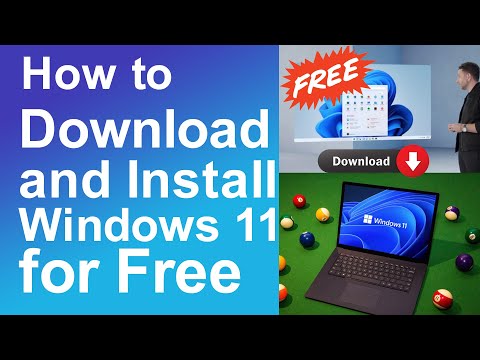 0:05:29
0:05:29
 0:06:47
0:06:47
 0:21:08
0:21:08
 0:15:41
0:15:41
 0:16:12
0:16:12