filmov
tv
How to Download the Official Windows 11 ISO File (2024)
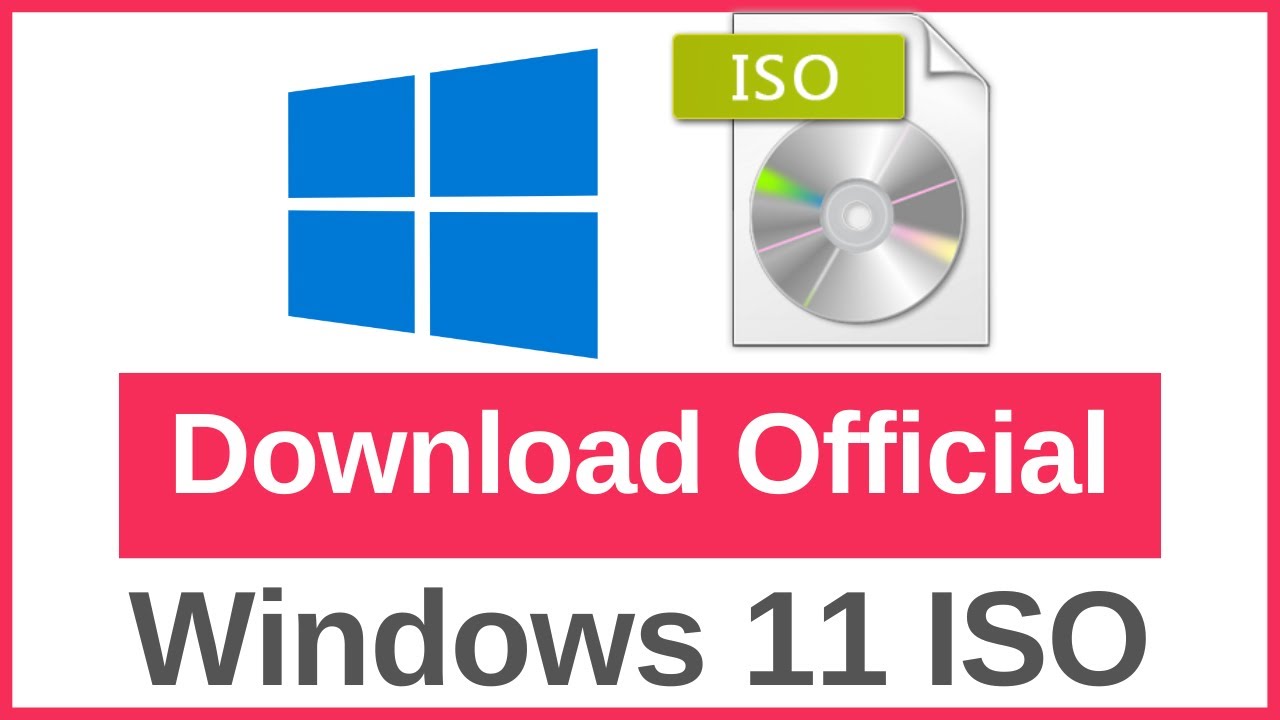
Показать описание
Welcome to our step-by-step guide on how to download the official Windows 11 ISO file directly from Microsoft's website! Whether you're preparing to install Windows 11 on a new PC, setting up a virtual machine, or creating a bootable USB drive, having the ISO file is essential. In this video, we’ll guide you through the entire process, ensuring you get the correct ISO file safely and securely.
**What You Will Learn:**
1. **Introduction to Windows 11 ISO:**
- What is an ISO file?
- Why you might need a Windows 11 ISO file.
2. **System Requirements for Windows 11:**
- Minimum hardware requirements.
- How to check if your system meets these requirements.
3. **Downloading the Official Windows 11 ISO File:**
- Navigating to the Microsoft download page.
- Selecting the correct Windows 11 version.
- Step-by-step download process.
4. **Verifying the Download:**
- Checking the file integrity.
- Ensuring you have the complete and correct ISO file.
**Steps to Download the Official Windows 11 ISO File:**
1. **System Requirements:**
- Ensure your PC meets the minimum system requirements for Windows 11:
- Processor: 1 GHz or faster with at least 2 cores on a compatible 64-bit processor.
- RAM: 4 GB or more.
- Storage: 64 GB or larger storage device.
- TPM: Trusted Platform Module (TPM) version 2.0.
- Graphics card: DirectX 12 compatible graphics / WDDM 2.x.
- Display: -9” with HD Resolution (720p).
- Internet connection: Internet connectivity is necessary to perform updates and to download and take advantage of some features.
2. **Navigate to the Microsoft Download Page:**
3. **Select the Windows 11 Version:**
- On the download page, scroll down to the "Download Windows 11 Disk Image (ISO)" section.
- Select "Windows 11" from the drop-down menu.
4. **Choose Your Language:**
- After selecting the Windows 11 version, click the "Confirm" button.
- You will be prompted to choose the product language. Select your preferred language from the drop-down menu and click "Confirm".
5. **Download the ISO File:**
- After confirming the language, you will see the download links for the 64-bit version of Windows 11.
- Click on the "64-bit Download" button to start the download.
6. **Save the ISO File:**
- A prompt will appear asking you to save the file. Choose a location on your PC where you want to save the Windows 11 ISO file and click "Save".
- The download will begin and may take some time depending on your internet speed.
7. **Verifying the Download:**
- Once the download is complete, you should verify the file integrity to ensure the download was successful.
**Conclusion:**
Congratulations! You have successfully downloaded the official Windows 11 ISO file from Microsoft’s website. This ISO file can now be used to install Windows 11 on a new PC, set up a virtual machine, or create a bootable USB drive.
If you found this tutorial helpful, please give it a thumbs up and share it with your friends. Don’t forget to subscribe to our channel for more tech tutorials and updates. If you have any questions or need further assistance, feel free to leave a comment below. Happy installing!
#Windows11 #Windows11ISO #DownloadWindows11 #Microsoft #Windows11Installation #TechTutorial #HowTo #VirtualMachine #BootableUSB #PCSetup #OperatingSystem #SoftwareDownload
---
This comprehensive guide ensures that you can easily and safely download the official Windows 11 ISO file, ready for installation or other uses.
**What You Will Learn:**
1. **Introduction to Windows 11 ISO:**
- What is an ISO file?
- Why you might need a Windows 11 ISO file.
2. **System Requirements for Windows 11:**
- Minimum hardware requirements.
- How to check if your system meets these requirements.
3. **Downloading the Official Windows 11 ISO File:**
- Navigating to the Microsoft download page.
- Selecting the correct Windows 11 version.
- Step-by-step download process.
4. **Verifying the Download:**
- Checking the file integrity.
- Ensuring you have the complete and correct ISO file.
**Steps to Download the Official Windows 11 ISO File:**
1. **System Requirements:**
- Ensure your PC meets the minimum system requirements for Windows 11:
- Processor: 1 GHz or faster with at least 2 cores on a compatible 64-bit processor.
- RAM: 4 GB or more.
- Storage: 64 GB or larger storage device.
- TPM: Trusted Platform Module (TPM) version 2.0.
- Graphics card: DirectX 12 compatible graphics / WDDM 2.x.
- Display: -9” with HD Resolution (720p).
- Internet connection: Internet connectivity is necessary to perform updates and to download and take advantage of some features.
2. **Navigate to the Microsoft Download Page:**
3. **Select the Windows 11 Version:**
- On the download page, scroll down to the "Download Windows 11 Disk Image (ISO)" section.
- Select "Windows 11" from the drop-down menu.
4. **Choose Your Language:**
- After selecting the Windows 11 version, click the "Confirm" button.
- You will be prompted to choose the product language. Select your preferred language from the drop-down menu and click "Confirm".
5. **Download the ISO File:**
- After confirming the language, you will see the download links for the 64-bit version of Windows 11.
- Click on the "64-bit Download" button to start the download.
6. **Save the ISO File:**
- A prompt will appear asking you to save the file. Choose a location on your PC where you want to save the Windows 11 ISO file and click "Save".
- The download will begin and may take some time depending on your internet speed.
7. **Verifying the Download:**
- Once the download is complete, you should verify the file integrity to ensure the download was successful.
**Conclusion:**
Congratulations! You have successfully downloaded the official Windows 11 ISO file from Microsoft’s website. This ISO file can now be used to install Windows 11 on a new PC, set up a virtual machine, or create a bootable USB drive.
If you found this tutorial helpful, please give it a thumbs up and share it with your friends. Don’t forget to subscribe to our channel for more tech tutorials and updates. If you have any questions or need further assistance, feel free to leave a comment below. Happy installing!
#Windows11 #Windows11ISO #DownloadWindows11 #Microsoft #Windows11Installation #TechTutorial #HowTo #VirtualMachine #BootableUSB #PCSetup #OperatingSystem #SoftwareDownload
---
This comprehensive guide ensures that you can easily and safely download the official Windows 11 ISO file, ready for installation or other uses.
Комментарии
 0:08:15
0:08:15
 0:03:13
0:03:13
 0:02:05
0:02:05
 0:05:36
0:05:36
 0:04:02
0:04:02
 0:00:52
0:00:52
 0:04:03
0:04:03
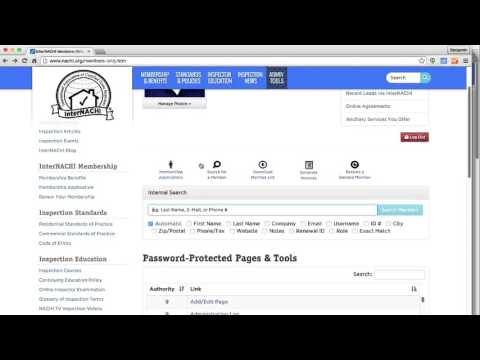 0:00:53
0:00:53
 0:01:49
0:01:49
 0:01:30
0:01:30
 0:00:16
0:00:16
 0:03:37
0:03:37
 0:02:46
0:02:46
 0:06:03
0:06:03
 0:04:25
0:04:25
 0:21:45
0:21:45
 0:02:11
0:02:11
 0:00:23
0:00:23
 0:08:04
0:08:04
 0:00:30
0:00:30
 0:02:53
0:02:53
 0:01:33
0:01:33
 0:01:13
0:01:13
 0:01:06
0:01:06