filmov
tv
Bootrec Fixboot Access is Denied Windows 10 and Windows 11 with Blue Screen Boot Loop
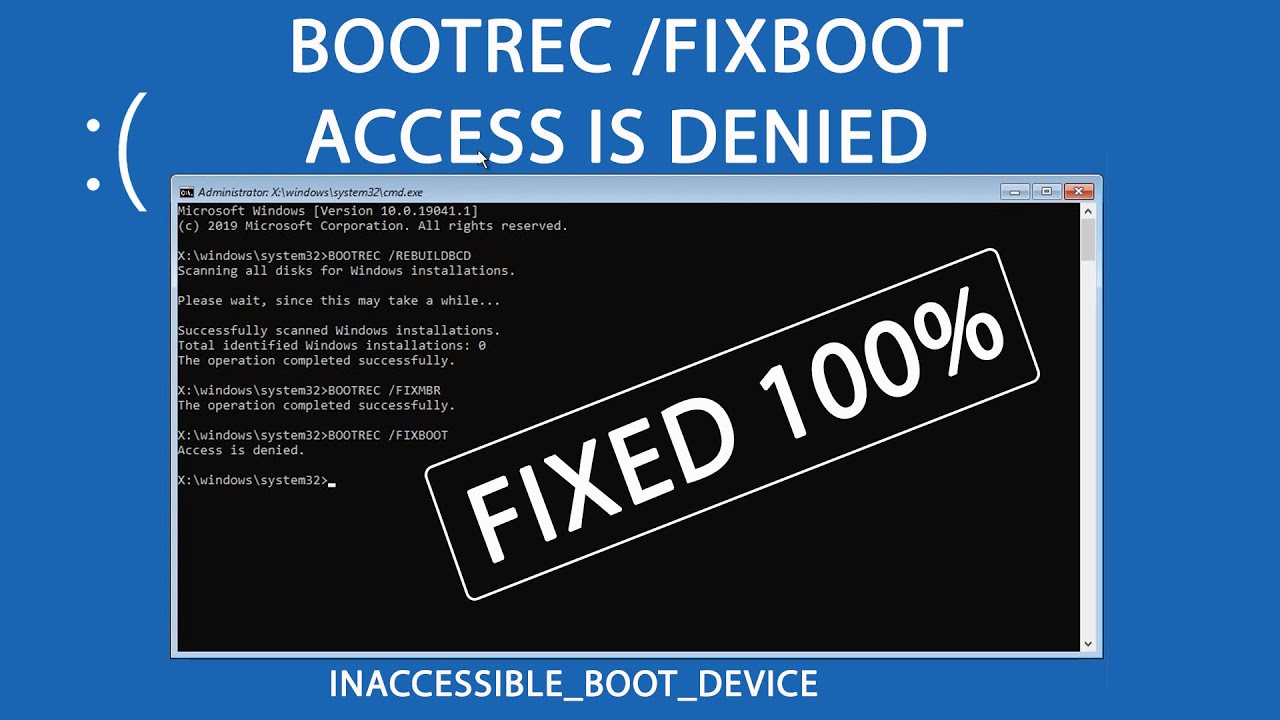
Показать описание
This video will show you how to fix “the access is denied” when executing bootrec /fixboot
in windows 10 command prompt (CMD).
This problem may happen when you try to fix windows 10 and windows 11 boot loop with blue screen error message: INACCESSIBLE_BOOT_DEVICE. And/or with error code: 0xc0000225. Especially if you have an EFI or UEFI SSD disk format or when replacing HDD by SSD Disk drive.
IMPORTANT: SEE HOW TO IDENTIFY THE EFI OR BOOT PARTITION CORRECTLY:
This command is used to fix blue screen boot problems in windows 7, windows 8 or Windows 10 with this error message:
Your PC ran into a problem and needs to restart. We're just collecting some error info, and then will restart for you. (100%)
Error message: INACCESSIBLE_BOOT_DEVICE.
Or BSOD with THIS error message: "Your PC/Device needs to be repaired"
Error code: 0xc0000225
To see how to fix INACCESSIBLE BOOT DEVICE due to windows update or apps installation, watch the this video:
How to Create Boot Repair Disk to Automatically Fix Blue Screen Boot Loop & Windows 10 Start-up Failure:
How to Create Windows Installation media using your android mobile:
Used command lines:
First method:
Type this command to fix “the access is denied”:
bootsect/nt60
Execute this command to fix windows boot issue:
bootrec /fixboot
Second method:
Especially for UEFI-based computers:
boot windows from installation media such as DVD or USB:
Select: Repair your computer = troubleshoot = Command Prompt:
Open desk manager:
Diskpart
Show available disks:
List disk.
Select boot drive:
Sel disk 0
Show available partitions:
List vol
Select the EFI Partition:
Sel vol 4
Assign the V letter to The EFI partition:
assign letter=V:
Open v partition:
Exit
V:
Format the EFI partition:
format V: /FS:FAT32
in windows 10 1709 and older:
MD \EFI\Microsoft\Boot
cd /d V:\EFI\Microsoft\Boot\
bootrec /FixBoot
bcdboot c:\Windows /l en-us /s V: /f All
in windows 10 1709 or newer (1803, 1809, 1903, 1909, 2004), …etc.:
bcdboot C:\windows /s V: /f UEFI
Bios Settings hotkeys:
Lenovo:
Desktop= F1, F2
Laptop= F1, F2 or Nano Button
Notebook= F2
Hp:
Desktop= F10, Esc
Generic= Esc, F10, F1
Laptop= F10
Notebook= Esc or F10
Tower= F1
Dell:
Desktop= F2
Laptop= F2
Asus:
Desktop= F9
Laptop= F2 or Delete
Notebook= F2
Acer:
Desktop= F2
Laptop= F2 or Del
Samsung:
Notebook= F2
Ultrabook= F2
Ultrabook Ative Book= F10
Sony:
Laptop= Assist Button, F1, F2, F3
Toshiba:
Laptop= F2
Protege, Satellite, Tecra= F1, Esc
Equium= F12
Compaq= F10
Fujitsu= F2
in windows 10 command prompt (CMD).
This problem may happen when you try to fix windows 10 and windows 11 boot loop with blue screen error message: INACCESSIBLE_BOOT_DEVICE. And/or with error code: 0xc0000225. Especially if you have an EFI or UEFI SSD disk format or when replacing HDD by SSD Disk drive.
IMPORTANT: SEE HOW TO IDENTIFY THE EFI OR BOOT PARTITION CORRECTLY:
This command is used to fix blue screen boot problems in windows 7, windows 8 or Windows 10 with this error message:
Your PC ran into a problem and needs to restart. We're just collecting some error info, and then will restart for you. (100%)
Error message: INACCESSIBLE_BOOT_DEVICE.
Or BSOD with THIS error message: "Your PC/Device needs to be repaired"
Error code: 0xc0000225
To see how to fix INACCESSIBLE BOOT DEVICE due to windows update or apps installation, watch the this video:
How to Create Boot Repair Disk to Automatically Fix Blue Screen Boot Loop & Windows 10 Start-up Failure:
How to Create Windows Installation media using your android mobile:
Used command lines:
First method:
Type this command to fix “the access is denied”:
bootsect/nt60
Execute this command to fix windows boot issue:
bootrec /fixboot
Second method:
Especially for UEFI-based computers:
boot windows from installation media such as DVD or USB:
Select: Repair your computer = troubleshoot = Command Prompt:
Open desk manager:
Diskpart
Show available disks:
List disk.
Select boot drive:
Sel disk 0
Show available partitions:
List vol
Select the EFI Partition:
Sel vol 4
Assign the V letter to The EFI partition:
assign letter=V:
Open v partition:
Exit
V:
Format the EFI partition:
format V: /FS:FAT32
in windows 10 1709 and older:
MD \EFI\Microsoft\Boot
cd /d V:\EFI\Microsoft\Boot\
bootrec /FixBoot
bcdboot c:\Windows /l en-us /s V: /f All
in windows 10 1709 or newer (1803, 1809, 1903, 1909, 2004), …etc.:
bcdboot C:\windows /s V: /f UEFI
Bios Settings hotkeys:
Lenovo:
Desktop= F1, F2
Laptop= F1, F2 or Nano Button
Notebook= F2
Hp:
Desktop= F10, Esc
Generic= Esc, F10, F1
Laptop= F10
Notebook= Esc or F10
Tower= F1
Dell:
Desktop= F2
Laptop= F2
Asus:
Desktop= F9
Laptop= F2 or Delete
Notebook= F2
Acer:
Desktop= F2
Laptop= F2 or Del
Samsung:
Notebook= F2
Ultrabook= F2
Ultrabook Ative Book= F10
Sony:
Laptop= Assist Button, F1, F2, F3
Toshiba:
Laptop= F2
Protege, Satellite, Tecra= F1, Esc
Equium= F12
Compaq= F10
Fujitsu= F2
Комментарии
 0:03:52
0:03:52
 0:03:10
0:03:10
 0:09:30
0:09:30
 0:05:45
0:05:45
 0:01:39
0:01:39
 0:02:08
0:02:08
 0:14:06
0:14:06
 0:07:41
0:07:41
 0:02:07
0:02:07
 0:02:16
0:02:16
 0:04:31
0:04:31
 0:09:55
0:09:55
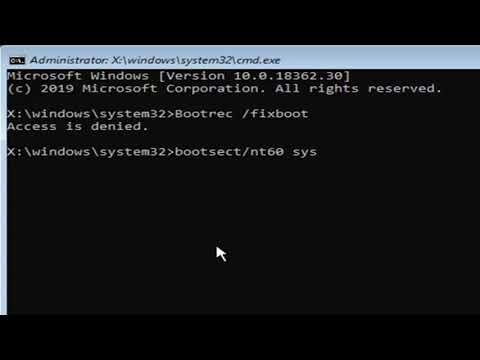 0:01:37
0:01:37
 0:03:33
0:03:33
 0:01:12
0:01:12
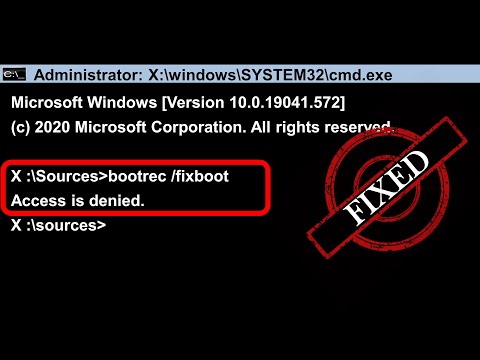 0:03:39
0:03:39
 0:01:02
0:01:02
 0:01:11
0:01:11
 0:04:22
0:04:22
 0:00:43
0:00:43
 0:05:15
0:05:15
![[3 Ways] How](https://i.ytimg.com/vi/eaZ-QS9aDqo/hqdefault.jpg) 0:04:30
0:04:30
 0:03:56
0:03:56
 0:03:06
0:03:06