filmov
tv
Ruler tool in Adobe Photoshop | Adobe Photoshop | Tutorials Point
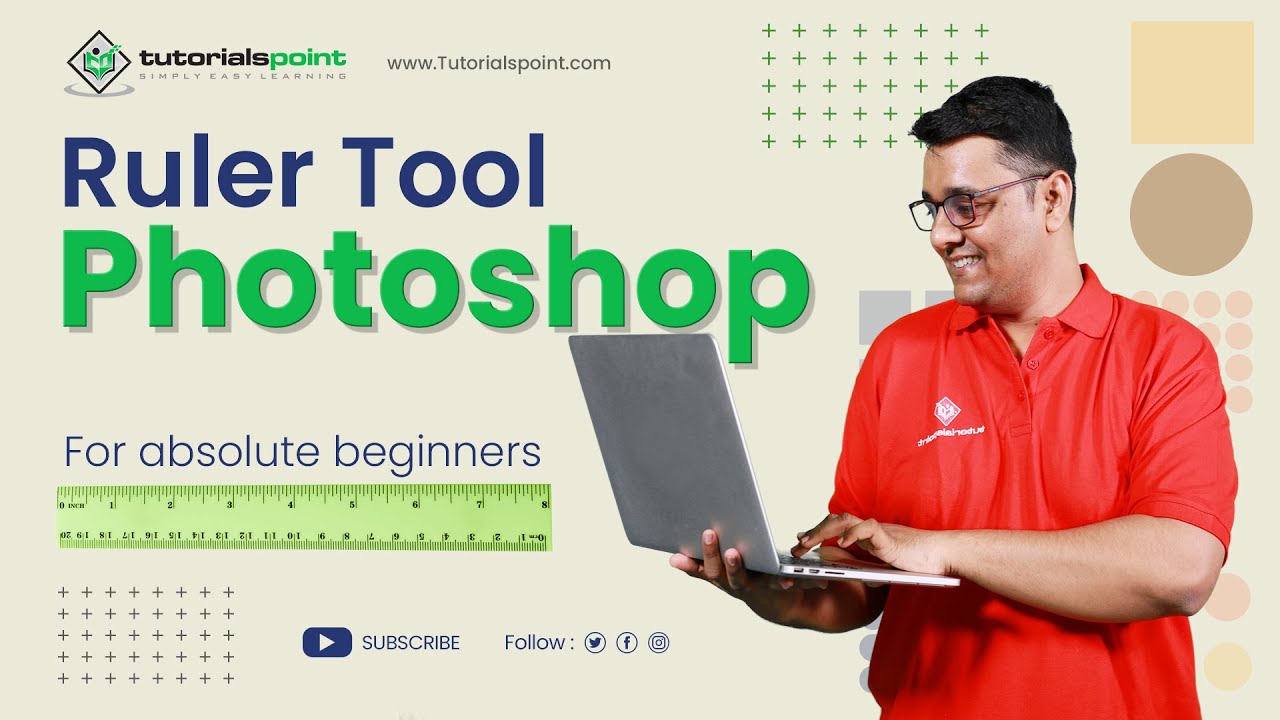
Показать описание
Ruler tool in Adobe Photoshop | Adobe Photoshop | Tutorials Point
The Ruler tool in Adobe Photoshop is used to measure distances, angles, and position coordinates in an image.. With this tool, you can draw straight lines and measure the distance between two points in the image. The Ruler Tool is located in the toolbar under the Eyedropper Tool and can be accessed by pressing the 'I' key and then selecting the Ruler Tool from the drop-down menu.
To use the Ruler Tool in Adobe Photoshop:
1. Open the image you want to work with.
2. Select the Ruler Tool from the toolbar or press the 'I' key and select it from the drop-down menu.
3. Click and drag on the image to create a ruler. The measurement will be displayed in pixels.
4. To measure an angle, click and drag from one point to another to create a ruler and then press the Alt key and drag from the endpoint of the first ruler to the third point to create another ruler. The angle measurement will be displayed in degrees.
5. You can also use the Ruler Tool to draw a straight line by clicking on one point and then dragging to another point. The line will be drawn at the angle specified by the ruler.
Note: The Ruler Tool is useful when you need to measure distances or angles in an image, or when you need to draw a straight line with a specific angle.
Lecture By: Rushi Panchal, Tutorials Point India Private Limited
The Ruler tool in Adobe Photoshop is used to measure distances, angles, and position coordinates in an image.. With this tool, you can draw straight lines and measure the distance between two points in the image. The Ruler Tool is located in the toolbar under the Eyedropper Tool and can be accessed by pressing the 'I' key and then selecting the Ruler Tool from the drop-down menu.
To use the Ruler Tool in Adobe Photoshop:
1. Open the image you want to work with.
2. Select the Ruler Tool from the toolbar or press the 'I' key and select it from the drop-down menu.
3. Click and drag on the image to create a ruler. The measurement will be displayed in pixels.
4. To measure an angle, click and drag from one point to another to create a ruler and then press the Alt key and drag from the endpoint of the first ruler to the third point to create another ruler. The angle measurement will be displayed in degrees.
5. You can also use the Ruler Tool to draw a straight line by clicking on one point and then dragging to another point. The line will be drawn at the angle specified by the ruler.
Note: The Ruler Tool is useful when you need to measure distances or angles in an image, or when you need to draw a straight line with a specific angle.
Lecture By: Rushi Panchal, Tutorials Point India Private Limited
Комментарии
 0:01:10
0:01:10
 0:01:16
0:01:16
 0:06:48
0:06:48
 0:04:52
0:04:52
 0:07:37
0:07:37
 0:01:19
0:01:19
 0:02:06
0:02:06
 0:00:57
0:00:57
 0:02:37
0:02:37
 0:04:10
0:04:10
 0:01:17
0:01:17
 0:03:06
0:03:06
 0:01:09
0:01:09
 0:02:37
0:02:37
 0:06:34
0:06:34
 0:02:00
0:02:00
 0:01:45
0:01:45
 0:07:12
0:07:12
 0:05:31
0:05:31
 0:02:43
0:02:43
 0:04:40
0:04:40
 0:02:56
0:02:56
 0:00:31
0:00:31
 0:07:56
0:07:56