filmov
tv
How to auto convert your handwriting to typed text on the Notes app on Samsung Galaxy S24 Ultra

Показать описание
In this video, you will find the steps on how to auto convert your handwriting to typed text on the Notes app on Samsung Galaxy S24/S24+/S24 Ultra.
To auto convert your handwriting to typed text on the Notes app on Samsung Galaxy S24 Ultra, make sure that the S Pen to text option is on by using the following steps:
- Open Samsung Notes app.
- Tap the three horizontal lines icon at the top left.
- Tap the settings icon.
- Tap "Toolbar add-ons".
- Tap the grey on/off switch next to "S Pen to text" until the switch turns orange to turn it on.
- Tap the Back key twice.
- Tap the new note icon at the bottom right to create a new note.
- Remove your S Pen.
- Swipe the toolbar area at the bottom of the screen to the left and then tap S Pen to text icon to enable it.
- Write your note with S Pen and your phone will automatically convert your handwriting to typed text.
This video uses Samsung Galaxy S24 Ultra SM-S928B/DS International version runs with Android 14 (Upside Down Cake)
#galaxys24ultra #samsung #samsungtrainer
----------------------------------------------------------------------------------------------------------------------
To auto convert your handwriting to typed text on the Notes app on Samsung Galaxy S24 Ultra, make sure that the S Pen to text option is on by using the following steps:
- Open Samsung Notes app.
- Tap the three horizontal lines icon at the top left.
- Tap the settings icon.
- Tap "Toolbar add-ons".
- Tap the grey on/off switch next to "S Pen to text" until the switch turns orange to turn it on.
- Tap the Back key twice.
- Tap the new note icon at the bottom right to create a new note.
- Remove your S Pen.
- Swipe the toolbar area at the bottom of the screen to the left and then tap S Pen to text icon to enable it.
- Write your note with S Pen and your phone will automatically convert your handwriting to typed text.
This video uses Samsung Galaxy S24 Ultra SM-S928B/DS International version runs with Android 14 (Upside Down Cake)
#galaxys24ultra #samsung #samsungtrainer
----------------------------------------------------------------------------------------------------------------------
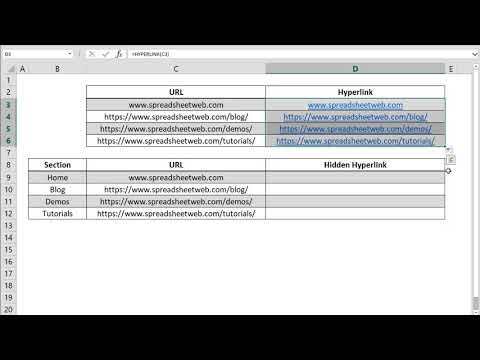 0:00:24
0:00:24
 0:07:08
0:07:08
 0:16:17
0:16:17
 0:05:18
0:05:18
 0:25:43
0:25:43
 0:01:26
0:01:26
 0:07:06
0:07:06
 0:16:36
0:16:36
 0:08:31
0:08:31
 0:08:22
0:08:22
 0:10:48
0:10:48
 0:06:04
0:06:04
 0:07:09
0:07:09
 0:15:22
0:15:22
 0:12:44
0:12:44
 0:15:59
0:15:59
 0:07:25
0:07:25
 0:03:08
0:03:08
 0:05:58
0:05:58
 0:19:50
0:19:50
 0:02:53
0:02:53
 0:18:53
0:18:53
 0:05:34
0:05:34
 0:09:45
0:09:45