filmov
tv
Blazor Quick Grid - How to Create Table in Blazor

Показать описание
🚀 How to implement the powerful Blazor QuickGrid with sorting, filtering, CRUD operations, and pagination to create dynamic data tables for your web apps!
In this tutorial, we'll dive into using the Blazor QuickGrid component to efficiently display data in a tabular format. The Blazor QuickGrid is a powerful Razor component designed to provide a fast, flexible, and feature-rich way to create dynamic data grids. We’ll walk you through a complete implementation, starting from setting up the grid, displaying data, and managing CRUD operations.
You’ll learn how to use Blazor QuickGrid CRUD functionality to manage data, where you can add, edit, and delete entries directly within the grid. We’ll also explore how to create a Blazor QuickGrid search functionality, where you can filter data by specific criteria, making your data grid more interactive and user-friendly.
We’ll cover how to create a table in Blazor using QuickGrid and demonstrate the step-by-step process of adding Blazor table sorting by simply setting the Sortable property in the column definitions. You’ll see how to make all the columns except the one column sortable, and how to set a default Blazor table column sorting order to sort data by the most recent entry.
We’ll also show you how to implement a Blazor table filter, allowing users to apply filters to specific columns. For example, we'll add an input field inside the Blazor table component to filter usernames. This will enable real-time filtering of data directly within the grid using Blazor QuickGrid.
For large datasets, pagination is key. You’ll learn how to implement Blazor table pagination using the PaginationState object. This will allow users to navigate through multiple pages of data, adjusting the number of rows displayed per page. We’ll demonstrate how to add a page size selector, making it easy to change the page size dynamically. This is a vital part of creating a Blazor table with pagination.
Moreover, we’ll show how to customize the grid further by adding buttons to each row with the Blazor QuickGrid edit button and Blazor QuickGrid delete button. These buttons will allow users to modify or remove rows, making your Blazor data grid highly interactive. This functionality is essential for any application that manages user data.
For those looking to enhance their data grids, we’ll explore how to implement Blazor table component free features like sorting and filtering. You’ll also learn how to format specific data types, such as DateTime, ensuring the Blazor table component example is both professional and user-friendly. If you're wondering how to make a datagrid in Blazor, this video covers everything you need to know, from basic setup to advanced features.
By the end of this tutorial, you’ll have a fully functional, customizable Blazor QuickGrid that supports sorting, filtering, pagination, and CRUD operations, making it perfect for applications requiring dynamic data tables.
Whether you’re looking to implement Blazor table sorting, Blazor table filtering, or pagination in your projects, this tutorial will guide you through all the steps.
In this tutorial, we'll dive into using the Blazor QuickGrid component to efficiently display data in a tabular format. The Blazor QuickGrid is a powerful Razor component designed to provide a fast, flexible, and feature-rich way to create dynamic data grids. We’ll walk you through a complete implementation, starting from setting up the grid, displaying data, and managing CRUD operations.
You’ll learn how to use Blazor QuickGrid CRUD functionality to manage data, where you can add, edit, and delete entries directly within the grid. We’ll also explore how to create a Blazor QuickGrid search functionality, where you can filter data by specific criteria, making your data grid more interactive and user-friendly.
We’ll cover how to create a table in Blazor using QuickGrid and demonstrate the step-by-step process of adding Blazor table sorting by simply setting the Sortable property in the column definitions. You’ll see how to make all the columns except the one column sortable, and how to set a default Blazor table column sorting order to sort data by the most recent entry.
We’ll also show you how to implement a Blazor table filter, allowing users to apply filters to specific columns. For example, we'll add an input field inside the Blazor table component to filter usernames. This will enable real-time filtering of data directly within the grid using Blazor QuickGrid.
For large datasets, pagination is key. You’ll learn how to implement Blazor table pagination using the PaginationState object. This will allow users to navigate through multiple pages of data, adjusting the number of rows displayed per page. We’ll demonstrate how to add a page size selector, making it easy to change the page size dynamically. This is a vital part of creating a Blazor table with pagination.
Moreover, we’ll show how to customize the grid further by adding buttons to each row with the Blazor QuickGrid edit button and Blazor QuickGrid delete button. These buttons will allow users to modify or remove rows, making your Blazor data grid highly interactive. This functionality is essential for any application that manages user data.
For those looking to enhance their data grids, we’ll explore how to implement Blazor table component free features like sorting and filtering. You’ll also learn how to format specific data types, such as DateTime, ensuring the Blazor table component example is both professional and user-friendly. If you're wondering how to make a datagrid in Blazor, this video covers everything you need to know, from basic setup to advanced features.
By the end of this tutorial, you’ll have a fully functional, customizable Blazor QuickGrid that supports sorting, filtering, pagination, and CRUD operations, making it perfect for applications requiring dynamic data tables.
Whether you’re looking to implement Blazor table sorting, Blazor table filtering, or pagination in your projects, this tutorial will guide you through all the steps.
Комментарии
 0:16:26
0:16:26
 0:20:26
0:20:26
 0:06:39
0:06:39
 0:15:30
0:15:30
 0:00:49
0:00:49
 0:11:25
0:11:25
 0:27:55
0:27:55
 0:00:30
0:00:30
 0:00:25
0:00:25
 0:00:20
0:00:20
 0:13:49
0:13:49
 0:10:19
0:10:19
 0:00:12
0:00:12
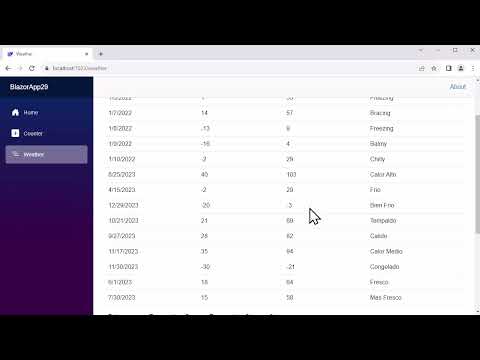 0:17:49
0:17:49
 0:26:07
0:26:07
 0:27:43
0:27:43
 0:24:33
0:24:33
 0:00:22
0:00:22
 0:29:49
0:29:49
 0:52:59
0:52:59
 0:04:56
0:04:56
 0:05:21
0:05:21
 0:50:39
0:50:39
 0:00:27
0:00:27