filmov
tv
How To Reduce Lag in Minecraft Bedrock (FPS Boost!)

Показать описание
This video shows your exactly how to reduce lag in Minecraft Bedrock. Overall, it is actually really difficult to get more FPS in Minecraft Bedrock as there aren’t really any good mods that work on making Minecraft perform better. However, in this video, we show you the best Minecraft Bedrock settings to increase FPS and reduce lag, so let’s jump right on into it!
Get an incredible DDOS Protected Minecraft Bedrock server for you and your friends with Apex Minecraft Hosting!
---------------------------------------------
---------------------------------------------
---------------------------------------------
**SOCIAL MEDIA**
---------------------------------------------
★ My Gear
About this video: When it comes to increasing FPS, this is extremely difficult to do in Minecraft Bedrock Edition. This is because on Bedrock Edition, there isn’t a mod that you can use to boost Minecraft’s performance. You have to just use what is available in vanilla. However, that doesn’t mean we can’t increase FPS dramatically, so without anymore delay, here is how to increase FPS in Minecraft Bedrock Edition.
First things first, navigate to your video settings. Then, turn off screen animations. View bobbing is up to you, but I personally like to turn it off. The same can be said for camera shake and the FOV Can Be Altered By Gameplay setting.
You will also want to turn off Fancy Leaves, Fancy Bubbles, Render Clouds, Beautiful Skies, Smooth Lighting, and Fancy Graphics.
Let’s slow down a second, though. Some devices will actually see better FPS with Smooth Lighting turned on. Thus, if you still notice lag in Minecraft Bedrock Edition after turning off Smooth Light, try turning it back on.
From there, we can move to render distance. This should be turned all the way down as it is one of the biggest effects on your performance. If you join in game and you aren’t lagging, you can turn your render distance up until you reach the perfect balance of high-FPS and render distance. However, I suggest turning it all the way down in order to get the best performance.
Another setting worth noting is Anti-Aliasing. This should be turned to 1 or off, depending on the setting you have.
Now, that is all of the optimizations we can do for increasing FPS for Minecraft Bedrock in regards to settings. However, you can do some optimization in-game. For example, make sure that you are limiting the amount of entities you have around your house. The more entities the more lag, so only keep a few farm animals and pets.
Also, make sure that you aren’t using a ton of redstone that is constantly running. That will cause lag in your game.
With that being said though, there are all of our tips on how to increase FPS in Minecraft Bedrock Edition. If you have any questions about reducing lag in Minecraft Bedrock, let us know in the comments. We will try our best to help you out.
Otherwise, if we did help you get more FPS in Minecraft Bedrock, please give this video a thumbs up and subscribe if you haven’t already. Thanks in advance!
Note: Some of the above links are affiliate links. I may receive a commission at no additional cost to you if you go to these sites and make a purchase.
Get an incredible DDOS Protected Minecraft Bedrock server for you and your friends with Apex Minecraft Hosting!
---------------------------------------------
---------------------------------------------
---------------------------------------------
**SOCIAL MEDIA**
---------------------------------------------
★ My Gear
About this video: When it comes to increasing FPS, this is extremely difficult to do in Minecraft Bedrock Edition. This is because on Bedrock Edition, there isn’t a mod that you can use to boost Minecraft’s performance. You have to just use what is available in vanilla. However, that doesn’t mean we can’t increase FPS dramatically, so without anymore delay, here is how to increase FPS in Minecraft Bedrock Edition.
First things first, navigate to your video settings. Then, turn off screen animations. View bobbing is up to you, but I personally like to turn it off. The same can be said for camera shake and the FOV Can Be Altered By Gameplay setting.
You will also want to turn off Fancy Leaves, Fancy Bubbles, Render Clouds, Beautiful Skies, Smooth Lighting, and Fancy Graphics.
Let’s slow down a second, though. Some devices will actually see better FPS with Smooth Lighting turned on. Thus, if you still notice lag in Minecraft Bedrock Edition after turning off Smooth Light, try turning it back on.
From there, we can move to render distance. This should be turned all the way down as it is one of the biggest effects on your performance. If you join in game and you aren’t lagging, you can turn your render distance up until you reach the perfect balance of high-FPS and render distance. However, I suggest turning it all the way down in order to get the best performance.
Another setting worth noting is Anti-Aliasing. This should be turned to 1 or off, depending on the setting you have.
Now, that is all of the optimizations we can do for increasing FPS for Minecraft Bedrock in regards to settings. However, you can do some optimization in-game. For example, make sure that you are limiting the amount of entities you have around your house. The more entities the more lag, so only keep a few farm animals and pets.
Also, make sure that you aren’t using a ton of redstone that is constantly running. That will cause lag in your game.
With that being said though, there are all of our tips on how to increase FPS in Minecraft Bedrock Edition. If you have any questions about reducing lag in Minecraft Bedrock, let us know in the comments. We will try our best to help you out.
Otherwise, if we did help you get more FPS in Minecraft Bedrock, please give this video a thumbs up and subscribe if you haven’t already. Thanks in advance!
Note: Some of the above links are affiliate links. I may receive a commission at no additional cost to you if you go to these sites and make a purchase.
Комментарии
 0:03:52
0:03:52
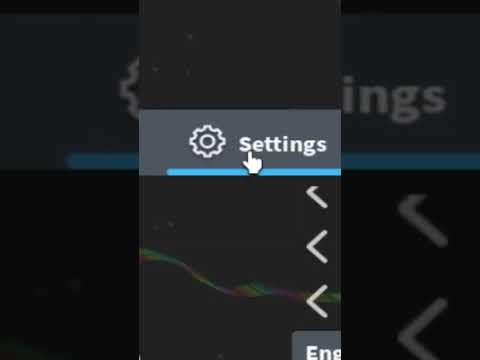 0:00:06
0:00:06
 0:11:19
0:11:19
 0:03:29
0:03:29
 0:03:16
0:03:16
 0:03:58
0:03:58
 0:01:01
0:01:01
 0:07:17
0:07:17
 0:03:48
0:03:48
 0:03:11
0:03:11
 0:05:01
0:05:01
 0:10:22
0:10:22
 0:03:51
0:03:51
 0:00:23
0:00:23
 0:03:22
0:03:22
 0:00:14
0:00:14
 0:00:15
0:00:15
 0:01:49
0:01:49
 0:08:07
0:08:07
 0:03:53
0:03:53
 0:04:32
0:04:32
 0:00:09
0:00:09
 0:09:51
0:09:51
 0:00:34
0:00:34