filmov
tv
The Disk You Inserted Was Not Readable by This Computer Mac [3 Fixes Without Data Loss]
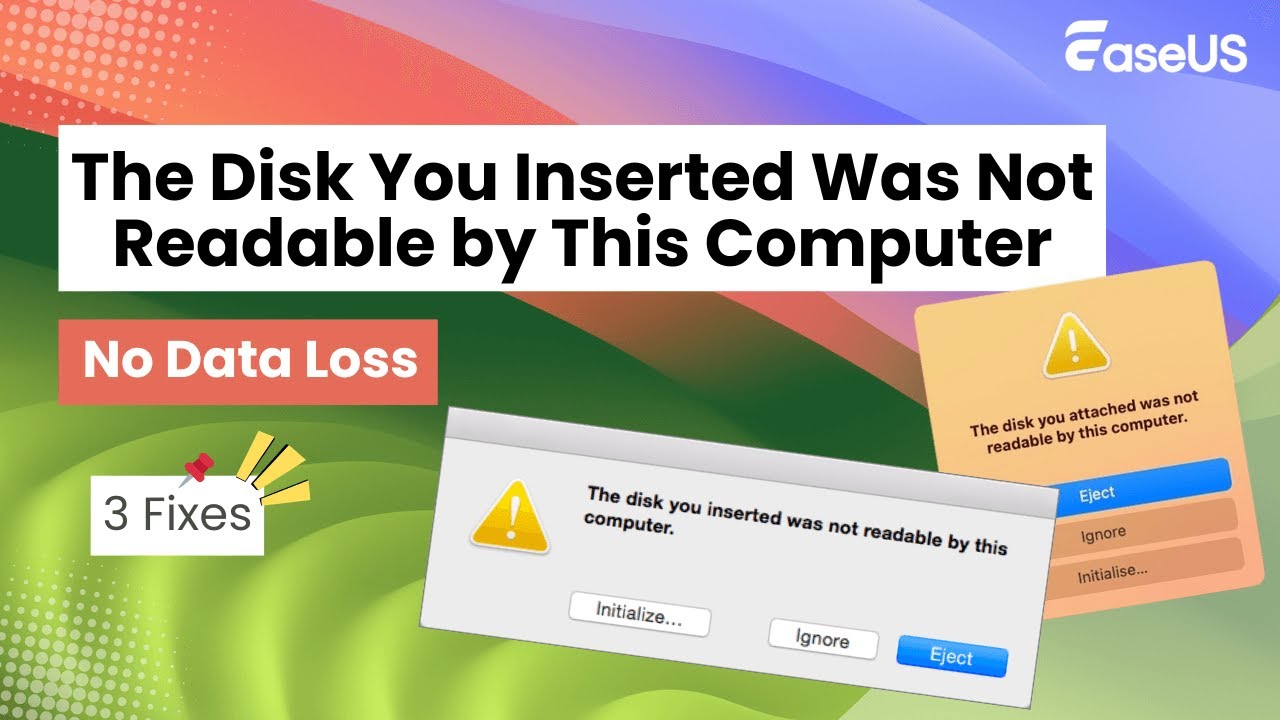
Показать описание
✨TIME CODE:
00:23 Fix 1. Plug in Different Devices to Mac
00:32 Fix 2. Repair Unreadable Disk with Disk Utility
00:55 Fix3. Check the File System of Inserted Disk
Here are 3 effectie solutions to fix "the disk you inserted was not readable by this computer":
Fix 1. Plug in Different Devices to Mac
Fix 2. Repair Unreadable Disk with Disk Utility
Fix3. Check the File System of Inserted Disk🔥
If the error message "The disk you inserted was not readable by this computer" occurs due to the file system on your external hard drive. The most effective method to fix this error is reformatting the external hard drive.
But you should note that formatting an external hard drive will delete all stored data on it. So, before formatting your hard drive, back up its stored data.
Or you can use EaseUS Data Recovery Wizard for Mac to scan recoverable files from the unreadable disk and save the recovered data quickly.
After saving your recovered data, follow the steps below:
Step 1. Connect the USB flash drive to your Mac computer.
Step 2. Go to the "Applications - Utilities" folder, and open "Disk Utility".
Step 3. Select your USB flash drive on the sidebar, and choose "Erase".
Step 4. Choose the macOS-compatible format, then click the "Erase" button.
Finally, your external hard drive can work typically.
#thediskyouinsertedwasnotreadablebythiscomputer
#thediskyouattachedwasnotreadablebythiscomputer
FIND US AT👉
 0:02:28
0:02:28
 0:02:02
0:02:02
 0:04:13
0:04:13
 0:03:56
0:03:56
 0:03:35
0:03:35
 0:05:20
0:05:20
 0:05:29
0:05:29
 0:00:50
0:00:50
 0:18:44
0:18:44
 0:02:29
0:02:29
 0:03:27
0:03:27
 0:03:20
0:03:20
 0:02:31
0:02:31
 0:01:50
0:01:50
 0:01:20
0:01:20
 0:05:47
0:05:47
 0:01:41
0:01:41
 0:07:26
0:07:26
 0:01:36
0:01:36
 0:01:43
0:01:43
 0:06:20
0:06:20
 0:02:22
0:02:22
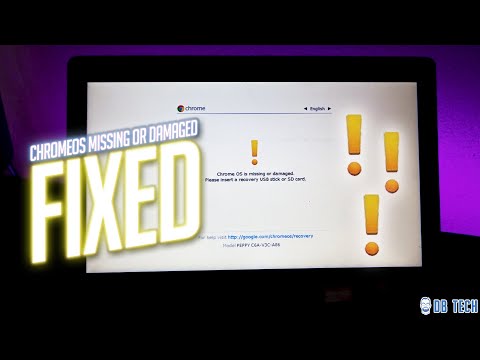 0:04:56
0:04:56
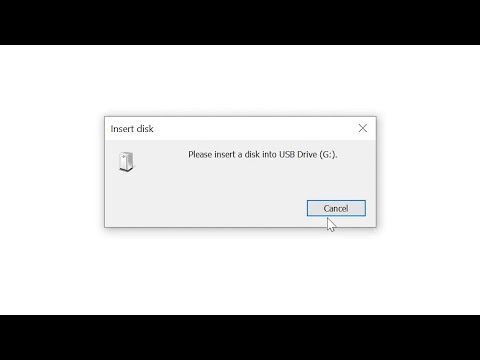 0:04:12
0:04:12