filmov
tv
Say Goodbye to Blurry Quest 3/3s Graphics!!! No PC, No Phone Required | Quest Games Optimizer

Показать описание
IMPORTANT UPDATE!!!
Hello everyone! Since making this video a couple things have changed. At 11:11 I show that you have to click on an option called 'Configure Scoped Storage', after a recent update to Mobile VR Station, that option no longer exists. You instead need to click on 'Configure Manage All Files' and then on 'Open Files All' that should then bring up the window you see at 11:22 and you can continue following the video from there. I hope this helps. Cheers! :D
If you appreciate this type of content and would like to help me make more videos like this, Super Thanks is a great way to help out. It allows me to purchase the equipment I need, and helps make these videos possible. Thank so much!
Want to help support the channel when you buy stuff you want and were going to purchase anyway? Like the BinBok Battery Head Strap or the Zyber VR neck battery pack I talked about in this video? Consider supporting the channel by using my Amazon affiliate links
While the Quest 2 and Quest 3 are impressive pieces of tech I have always felt the visuals on most games are a lot softer (that's a nice way of saying blurrier) than I would like them to be. I've tried methods in the past using applications like Side Quest to increase the resolution of my Quest games and while it worked with some of my games, it didn't work with all of my games. Also, every time I wanted to play my games with sharper looking graphics I had to connect my Quest to my PC and manually change the settings. Thanks to Anagan79 we can now do this and a whole lot more all from within the Quest headset thanks to his app the Quest Games Optimizer. This app give you the ability to not only increase the render resolution of any of your native Quest games, but also allows you to adjust the refresh rate, the level your Quests CPU and GPU operate at and even the level of Fixed Foviated Rendering your headset is using. You can do this through using pre-set profiles that make it super simple to either increase your headsets batttery life, maximize your frame rate or make the visuals look as sharp as possible, or customize settings yourself. It's an incredibly powerful tool that's super easy to use. In this video we'll take a look at all of this, walk through what the Quest Games Optimizer does, how to use it and most importantly how to install it to your Quest. In the past you needed to use a PC, smartphone or tablet to install the Quest Games Optimizer but now this can all be done from within the headset, no PC, phone or tablet needed. There is a fairly specific set of steps you need to follow to get it to install and work properly, and that's one of the main points I cover in this video. Helping you get the Quest Game Optimizer installed so you can enjoy this amazing tool.
If you appreciate the work I do here on the channel, I invite you to check out my Amazon store where you can purchase many of the cool products I feature in my videos -
Yes, these are affiliate links. The price of the products in my store remains the same, Amazon just pays me a small commission for sending business their way. Thanks for helping support the channel. :)
0:00 – What is the Quest Games Optimizer?
0:50 – How does the Quest Games Optimizer work?
2:45 – default resolution vs HD+
4:16 – create your own custom settings profile
5:00 – turning game settings up does use more power
5:39 – the bad news
6:30 – how to register as a Meta Quest developer
7:27 – how to enable developer mode on your Quest
8:06 – a quick word of advice
8:55 – how to download the Quest Games Optimizer to your Quest
10:15 – how to install the Quest Games Optimizer using Mobile VR Station app
12:21 – launching the Quest Games Optimizer for the first time
13:01 – how to enable wireless debugging from within your Quest
15:35 – now it's time to level up our Quest games!
#QuestGamesOptimizer, #QGO, #quest3, #quest2, #questpro, #virtualreality, #oculus, #meta
Hello everyone! Since making this video a couple things have changed. At 11:11 I show that you have to click on an option called 'Configure Scoped Storage', after a recent update to Mobile VR Station, that option no longer exists. You instead need to click on 'Configure Manage All Files' and then on 'Open Files All' that should then bring up the window you see at 11:22 and you can continue following the video from there. I hope this helps. Cheers! :D
If you appreciate this type of content and would like to help me make more videos like this, Super Thanks is a great way to help out. It allows me to purchase the equipment I need, and helps make these videos possible. Thank so much!
Want to help support the channel when you buy stuff you want and were going to purchase anyway? Like the BinBok Battery Head Strap or the Zyber VR neck battery pack I talked about in this video? Consider supporting the channel by using my Amazon affiliate links
While the Quest 2 and Quest 3 are impressive pieces of tech I have always felt the visuals on most games are a lot softer (that's a nice way of saying blurrier) than I would like them to be. I've tried methods in the past using applications like Side Quest to increase the resolution of my Quest games and while it worked with some of my games, it didn't work with all of my games. Also, every time I wanted to play my games with sharper looking graphics I had to connect my Quest to my PC and manually change the settings. Thanks to Anagan79 we can now do this and a whole lot more all from within the Quest headset thanks to his app the Quest Games Optimizer. This app give you the ability to not only increase the render resolution of any of your native Quest games, but also allows you to adjust the refresh rate, the level your Quests CPU and GPU operate at and even the level of Fixed Foviated Rendering your headset is using. You can do this through using pre-set profiles that make it super simple to either increase your headsets batttery life, maximize your frame rate or make the visuals look as sharp as possible, or customize settings yourself. It's an incredibly powerful tool that's super easy to use. In this video we'll take a look at all of this, walk through what the Quest Games Optimizer does, how to use it and most importantly how to install it to your Quest. In the past you needed to use a PC, smartphone or tablet to install the Quest Games Optimizer but now this can all be done from within the headset, no PC, phone or tablet needed. There is a fairly specific set of steps you need to follow to get it to install and work properly, and that's one of the main points I cover in this video. Helping you get the Quest Game Optimizer installed so you can enjoy this amazing tool.
If you appreciate the work I do here on the channel, I invite you to check out my Amazon store where you can purchase many of the cool products I feature in my videos -
Yes, these are affiliate links. The price of the products in my store remains the same, Amazon just pays me a small commission for sending business their way. Thanks for helping support the channel. :)
0:00 – What is the Quest Games Optimizer?
0:50 – How does the Quest Games Optimizer work?
2:45 – default resolution vs HD+
4:16 – create your own custom settings profile
5:00 – turning game settings up does use more power
5:39 – the bad news
6:30 – how to register as a Meta Quest developer
7:27 – how to enable developer mode on your Quest
8:06 – a quick word of advice
8:55 – how to download the Quest Games Optimizer to your Quest
10:15 – how to install the Quest Games Optimizer using Mobile VR Station app
12:21 – launching the Quest Games Optimizer for the first time
13:01 – how to enable wireless debugging from within your Quest
15:35 – now it's time to level up our Quest games!
#QuestGamesOptimizer, #QGO, #quest3, #quest2, #questpro, #virtualreality, #oculus, #meta
Комментарии
 0:15:58
0:15:58
 0:05:53
0:05:53
 0:01:34
0:01:34
 0:00:21
0:00:21
 0:07:03
0:07:03
 0:10:04
0:10:04
 0:08:32
0:08:32
 0:10:13
0:10:13
 0:05:45
0:05:45
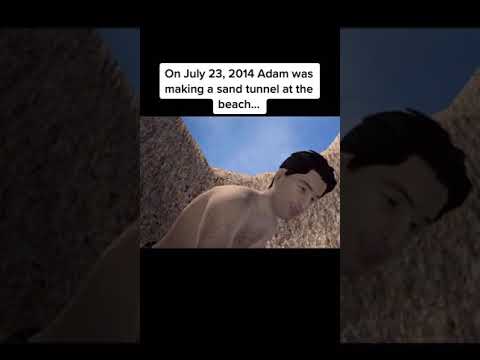 0:00:36
0:00:36
 0:09:43
0:09:43
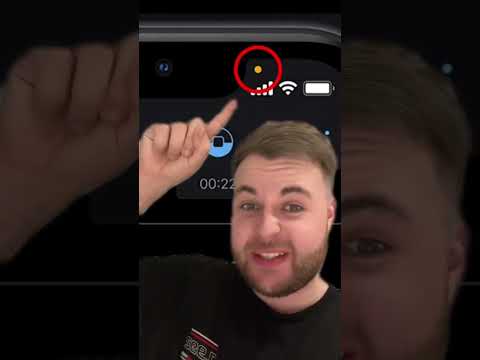 0:00:30
0:00:30
 0:00:35
0:00:35
 0:00:32
0:00:32
 0:02:19
0:02:19
 0:00:06
0:00:06
 0:00:17
0:00:17
 0:00:31
0:00:31
 0:00:21
0:00:21
 0:00:29
0:00:29
 0:00:26
0:00:26
 0:00:26
0:00:26
 0:00:13
0:00:13
 0:14:23
0:14:23