filmov
tv
How To Delete Unwanted Blank Page In Word Documents |
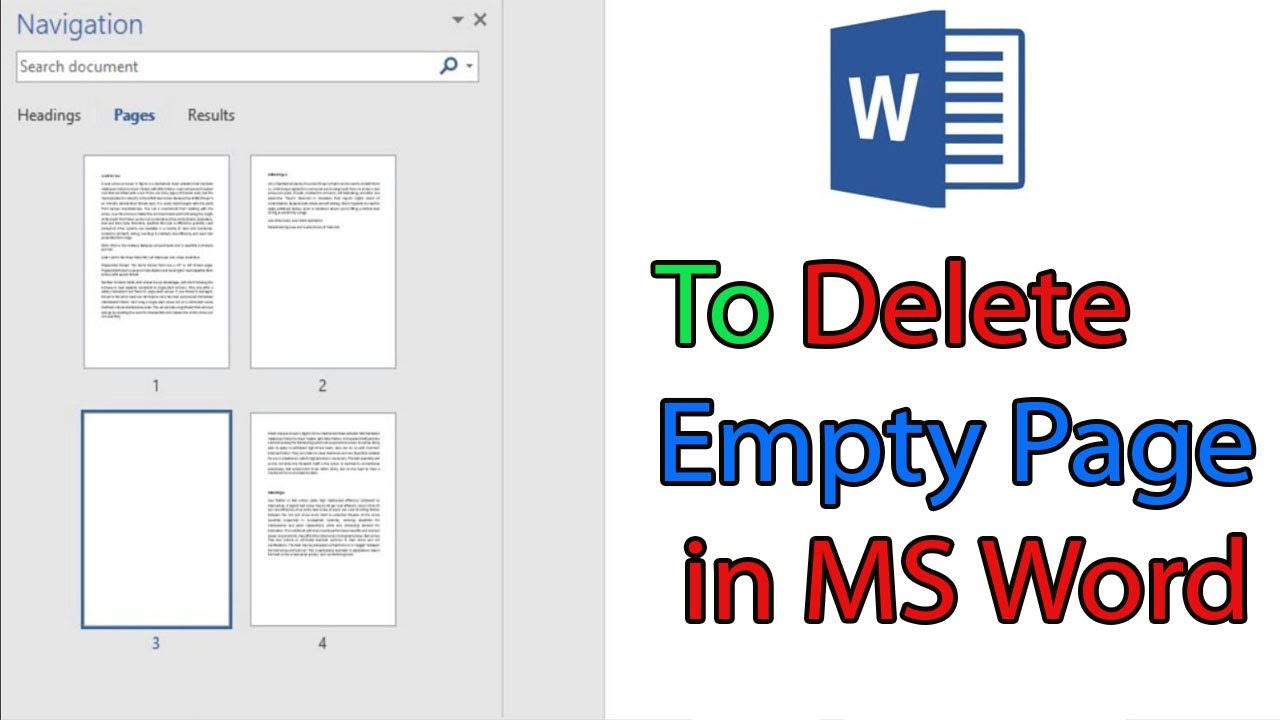
Показать описание
Thanks for watching the video.
how to delete unwanted blank page in word documents
Please give a like and comment down below if it worked. DON’T FORGET TO SUBSCRIDE MY CHANNEL.
............
Visit our Facebook page.
Visit Our other YouTube channel.
...........
Timestamps:
00:00 Intro
00:10 delete a page in Word with content on Windows,
00:50 Outro
Hello friends, welcome to my YouTube channel. We’ll show how to how to delete unwanted blank page in word documents.
Step
delete a page in Word with content on Windows
1. go to the view and click on the box Navigation Pane.
2. When the sidebar on the left opens, select Pages to show all the pages in your document.
3. Now you see the Three pages by selecting the blank page in the middle of a Word document.
4. Press Ctrl+G. In the Enter page number box, type “\page.”
5. Press Enter on your keyboard or click on go to
6. Select Close.
7. Verify that a page of content is selected, and then press Delete on your keyboard.
If you are first visiting my YouTube channel. please subscribe and notify the belt icon click, and see your next updated Video.
#deletewordblankpage
#HowtodeleteablankpageinWord,
#HowToDeleteUnwantedBlankPageInWord
#howtodeleteemptypageinword,
#Shortcutkeytodeletepageinmswor
#Windows11
#windows10
how to delete unwanted blank page in word documents
Please give a like and comment down below if it worked. DON’T FORGET TO SUBSCRIDE MY CHANNEL.
............
Visit our Facebook page.
Visit Our other YouTube channel.
...........
Timestamps:
00:00 Intro
00:10 delete a page in Word with content on Windows,
00:50 Outro
Hello friends, welcome to my YouTube channel. We’ll show how to how to delete unwanted blank page in word documents.
Step
delete a page in Word with content on Windows
1. go to the view and click on the box Navigation Pane.
2. When the sidebar on the left opens, select Pages to show all the pages in your document.
3. Now you see the Three pages by selecting the blank page in the middle of a Word document.
4. Press Ctrl+G. In the Enter page number box, type “\page.”
5. Press Enter on your keyboard or click on go to
6. Select Close.
7. Verify that a page of content is selected, and then press Delete on your keyboard.
If you are first visiting my YouTube channel. please subscribe and notify the belt icon click, and see your next updated Video.
#deletewordblankpage
#HowtodeleteablankpageinWord,
#HowToDeleteUnwantedBlankPageInWord
#howtodeleteemptypageinword,
#Shortcutkeytodeletepageinmswor
#Windows11
#windows10
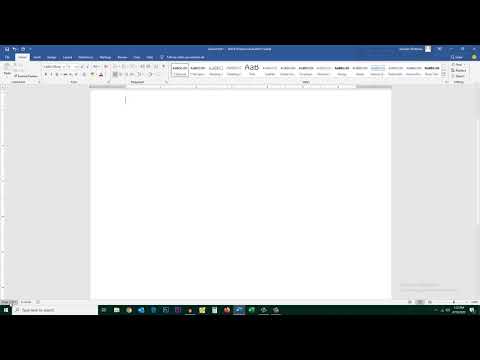 0:01:57
0:01:57
 0:00:22
0:00:22
 0:00:40
0:00:40
 0:02:28
0:02:28
 0:01:39
0:01:39
 0:00:33
0:00:33
 0:01:41
0:01:41
 0:00:23
0:00:23
 0:37:49
0:37:49
 0:01:17
0:01:17
 0:00:26
0:00:26
 0:00:28
0:00:28
 0:00:39
0:00:39
 0:00:48
0:00:48
 0:00:25
0:00:25
 0:00:18
0:00:18
 0:00:39
0:00:39
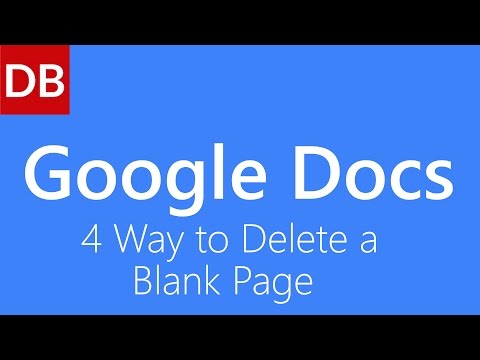 0:00:51
0:00:51
 0:00:19
0:00:19
 0:03:11
0:03:11
 0:02:26
0:02:26
 0:02:26
0:02:26
 0:01:53
0:01:53
 0:01:38
0:01:38