filmov
tv
Interactive Excel HR Dashboard - FREE Download
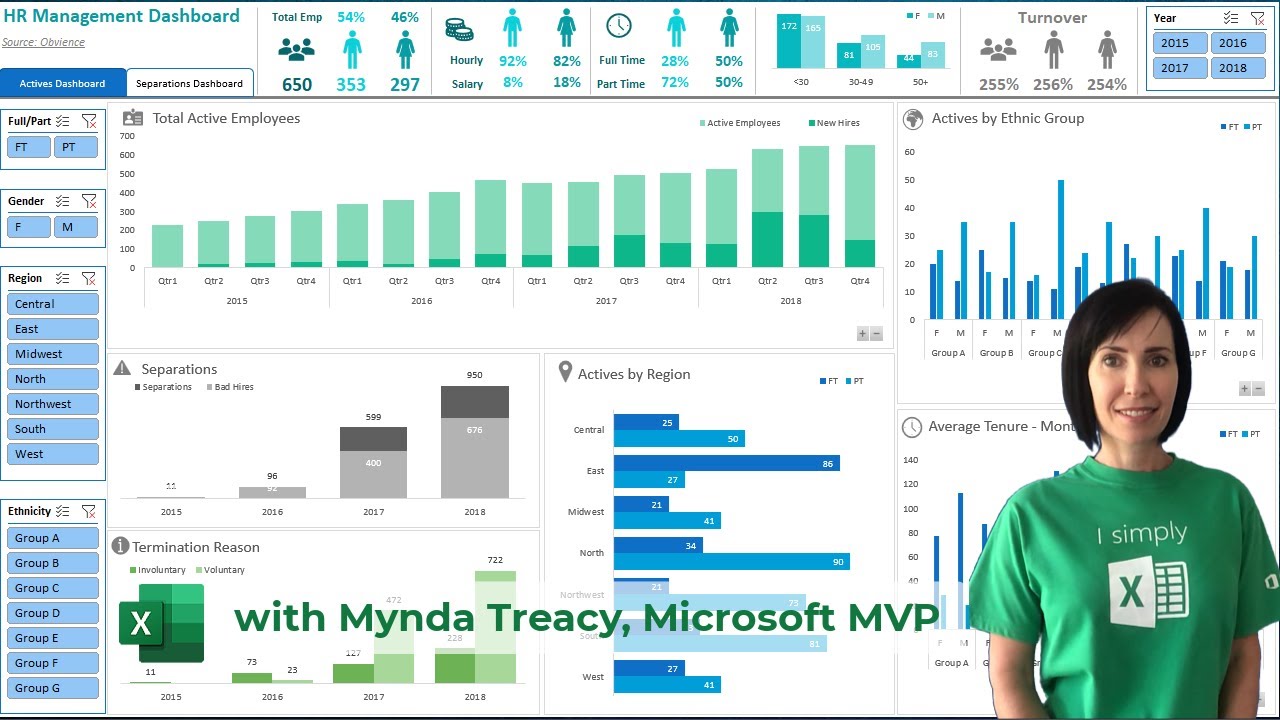
Показать описание
In this video you will learn how to create an interactive HR dashboard from scratch using Excel's Power Query and Power Pivot tools. Applies to Excel 2010 onward for Windows only.
🎓 LEARN MORE
💬 Please leave me a COMMENT. I read them all!
🎁 SHARE this video and spread the Excel love.
Or if you’re short of time, please click the 👍
⏲ TIMESTAMPS
0:00 Introduction
1:02 Get Data with Power Query
6:09 Active Employess Column Chart
13:59 Ethnic Group Column Chart
20:51 Separations & Termination Column Charts
25:01 Headline Visuals
39:20 Slicers
44:23 Color Formatting
46:07 Dashboard Tabs
49:08 Automatica Updating
50:27 Icons
52:15 Outro
🎓 LEARN MORE
💬 Please leave me a COMMENT. I read them all!
🎁 SHARE this video and spread the Excel love.
Or if you’re short of time, please click the 👍
⏲ TIMESTAMPS
0:00 Introduction
1:02 Get Data with Power Query
6:09 Active Employess Column Chart
13:59 Ethnic Group Column Chart
20:51 Separations & Termination Column Charts
25:01 Headline Visuals
39:20 Slicers
44:23 Color Formatting
46:07 Dashboard Tabs
49:08 Automatica Updating
50:27 Icons
52:15 Outro
Interactive Excel HR Dashboard - FREE Download
How to build an Interactive HR Dashboard in Excel | HR Analytics in Excel [2024]
Build an interactive Human Resources Dashboard in Microsoft Excel - HR Dashboard
Microsoft Excel Hr Attrition Dashboard | How to create an Excel Dashboard
Excel Dashboard from start to end (Part 1) | HR Analytics Dashboard | Start to End Design
NEW ADVANCED EXCEL HR DASHBOARD with Search bar: Interactive Excel Hr Dashboard part 3
Interactive HR Dashboard in Excel
📊 How to Build Excel Interactive Dashboards
Excel Finance HR Dashboard
HR Attrition and Head Count Analysis Dashboard in Excel | Complete Tutorial
Interactive Excel Project Management Dashboard - FREE Download
How to build an Interactive HR Dashboard in Excel!
How to make an Excel Dashboard in 5 Easy Steps (Interactive + Free File)
Create HR Dashboard in Excel - Free Dashboards and Templates
Employee Dashboard in Excel
Excel Dashboard for Schools with changing students images dynamically | Full Tutorial + Voiceover
HR Management Interactive Dashboard in Excel | 2021
Excel Dashboard Course #18 - Creating a Human Resource (HR) Training Dashboard
Create interactive excel dashboard in 5 simple steps #exceldashboard #exceltutorial #pivottable
Make an Amazing HR Dashboard in Excel - FREE Live Masterclass
Interactive Dashboard Step by Step + FREE File Download
HR Training Dashboard Excel Template
Interactive Excel Dashboards & ONE CLICK Update!
How to build Dynamic & Interactive Dashboard in EXCEL with Pivot Tables&Charts | Tutorial Ep...
Комментарии
 0:53:50
0:53:50
 0:21:05
0:21:05
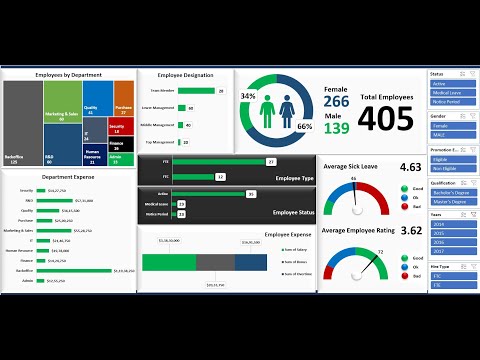 1:14:51
1:14:51
 1:29:48
1:29:48
 0:50:52
0:50:52
 0:38:56
0:38:56
 0:38:50
0:38:50
 0:19:21
0:19:21
 0:00:46
0:00:46
 0:36:27
0:36:27
 0:40:04
0:40:04
 0:56:18
0:56:18
 0:28:08
0:28:08
 0:02:57
0:02:57
 0:03:25
0:03:25
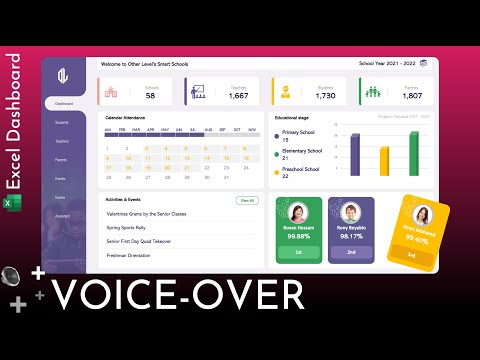 0:37:26
0:37:26
 1:03:06
1:03:06
 1:11:40
1:11:40
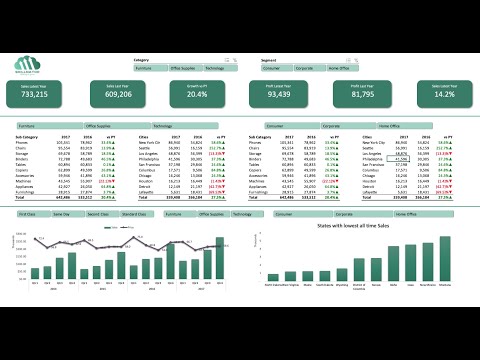 0:40:32
0:40:32
 2:18:54
2:18:54
 0:41:23
0:41:23
 0:01:05
0:01:05
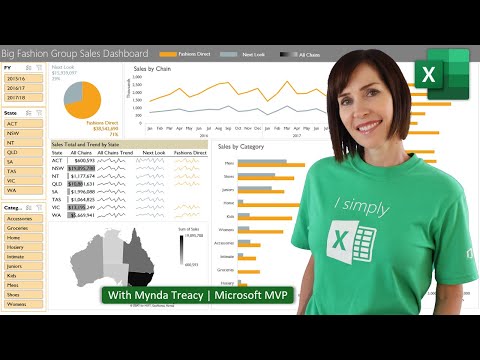 0:52:26
0:52:26
 0:30:37
0:30:37