filmov
tv
How To Install An Excel Add-in
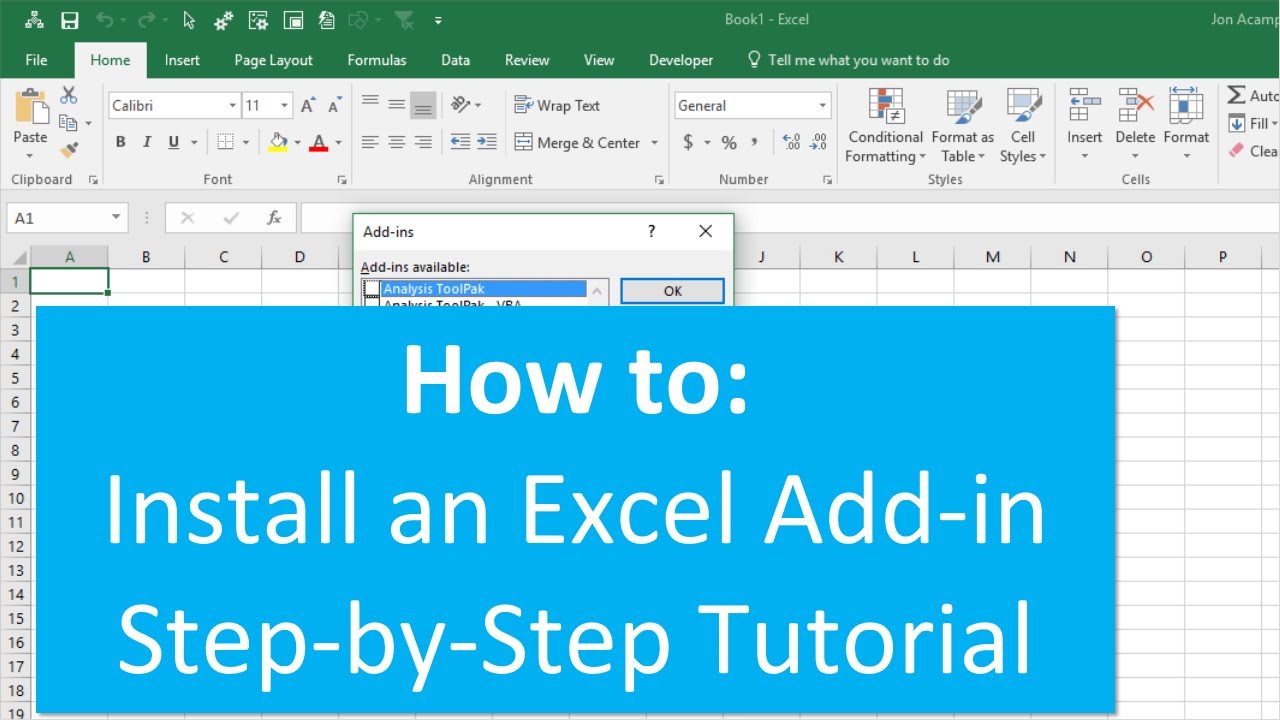
Показать описание
Step-by-step instructions on how to install an Excel add-in in Excel 2007, 2010, 2013, 2016 for Windows.
Installing the add-in is pretty easy, and should only take a few minutes.
1. Save the add-in file to your computer.
– Pick any folder on your hard drive that is easy for you to find.
– My suggestion is to create a folder named “Excel Campus” and place it in your Documents folder.
2. Open Excel and go to the Options Menu.
– This varies depending on your version of excel.
– 2007 – Office Button, Excel Options
– 2010 & 2013 – File, Options
3. Click the “Add-Ins” option on the left-side menu, and then click the “Go…” button.
– You may have to wait a few seconds for the window to appear.
4. Click the “Browse…” button on the Add-Ins Menu.
5. Locate the add-in file you saved in Step 1, and click OK.
6. The Add-in will appear in the list and should be enabled, click OK.
7. Installation Complete – The add-in is now installed and should automatically open every time to you open excel.
Here is an article with written instructions and images. You can also download a pdf version and print it.
Checkout my video on how to uninstall and completely remove an Excel Add-in:
00:00 Introduction
00:16 Add in file
00:55 Add in menu
01:56 Browse
03:40 Free Training
Комментарии
 0:02:24
0:02:24
 0:02:39
0:02:39
 0:04:11
0:04:11
 0:01:26
0:01:26
 0:05:41
0:05:41
 0:02:32
0:02:32
 0:01:29
0:01:29
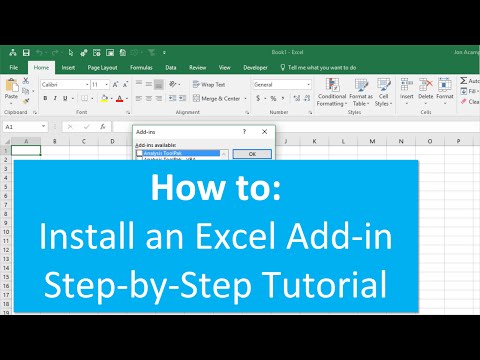 0:04:21
0:04:21
 0:12:31
0:12:31
 0:07:37
0:07:37
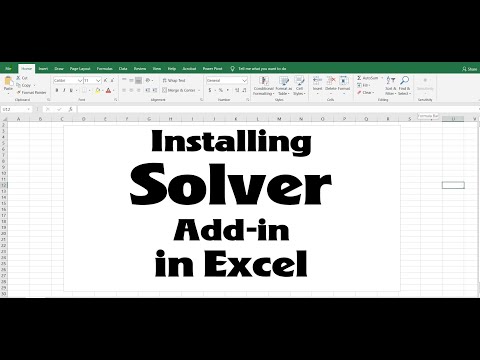 0:00:45
0:00:45
 0:02:14
0:02:14
 0:06:39
0:06:39
 0:03:36
0:03:36
 0:04:54
0:04:54
 0:01:25
0:01:25
 0:04:31
0:04:31
 0:05:34
0:05:34
 0:09:42
0:09:42
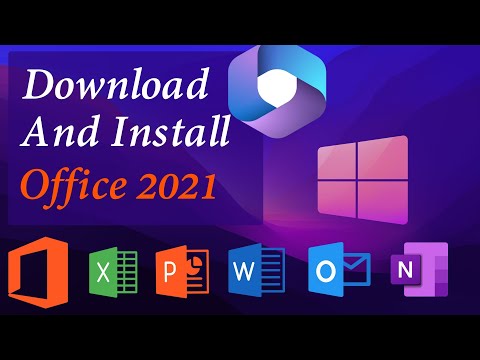 0:05:39
0:05:39
 0:00:45
0:00:45
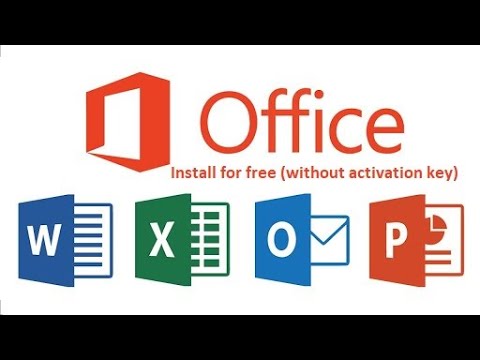 0:10:26
0:10:26
 0:00:40
0:00:40
 0:00:51
0:00:51