filmov
tv
How to Add Multiple Users in Salesforce Lightning
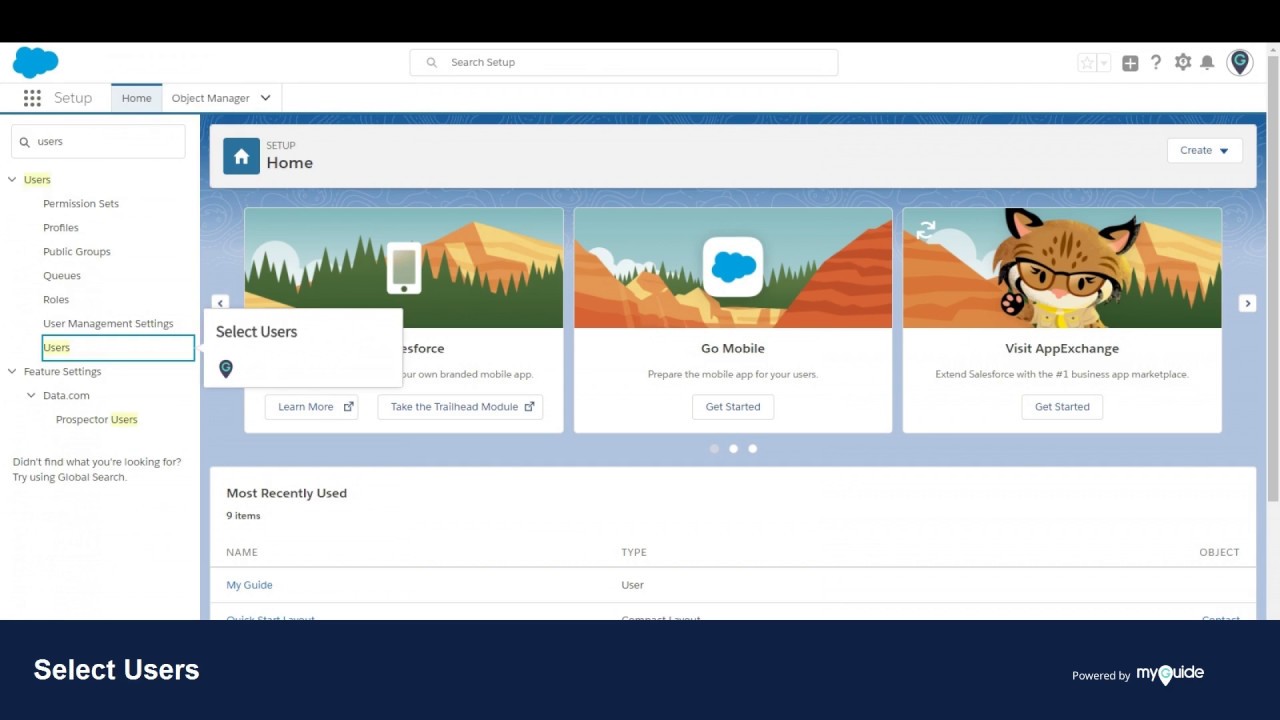
Показать описание
1. Welcome to MyGuide
In this Guide we will learn how to add multiple users in Salesforce lightning.
2. Click on Gear Icon
3. Click on Setup, opens in a new tab
4. Use quick find box to search users
5. Select Users
6. Click on Add Multiple Users
7. Select user license
8. Enter First Name
9. Enter Last Name
10. Enter Email
11. Select a profile, using drop down button
12. Select a role, using drop down button
13. Enter last name of another user
14. Enter Email (User Name)
15. Select a profile
16. Select a role
17. Select this checkbox, to generate passwords and notify user via email
18. Click on Save
19. Multiple users have been added successfully.
 0:06:06
0:06:06
 0:05:02
0:05:02
 0:02:01
0:02:01
 0:01:46
0:01:46
 0:00:16
0:00:16
 0:04:20
0:04:20
 0:01:18
0:01:18
 0:01:49
0:01:49
 0:01:06
0:01:06
 0:00:56
0:00:56
 0:00:57
0:00:57
 0:03:13
0:03:13
 0:05:35
0:05:35
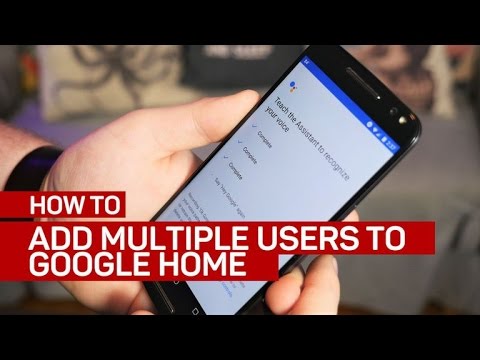 0:02:21
0:02:21
 0:01:04
0:01:04
 0:00:59
0:00:59
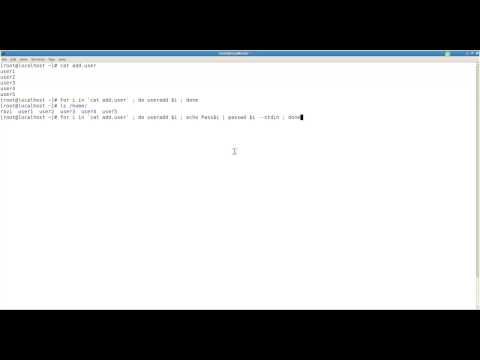 0:01:48
0:01:48
 0:01:35
0:01:35
 0:01:32
0:01:32
 0:02:03
0:02:03
 0:01:22
0:01:22
 0:02:50
0:02:50
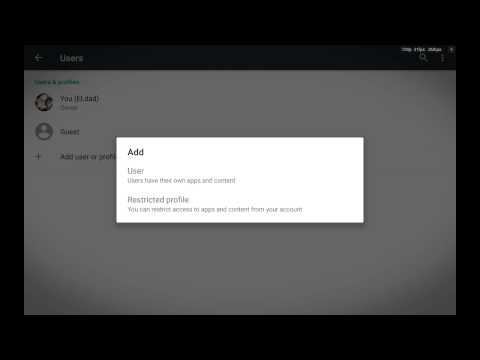 0:03:00
0:03:00
 0:02:14
0:02:14