filmov
tv
Build a Malware Analysis Lab (Self-Hosted & Cloud) - The Malware Analysis Project 101

Показать описание
⛔ Disclaimers: I take no responsibility or accountability for infection of malicious software, programs, files onto any computer or workstation. This project and videos are for educational purposes only. I do not condone the development, use of, or spreading of programs to intentionally harm assets, networks, or individuals.
Safety is key when dealing with malware. Ensure you always are following protocols when it comes to downloading and detonating a malicious sample. Follow all instructions within the courses and listed resources.
📝 Notes:
⏰ Timestamps:
0:00 - Introduction
0:51 - Crash Course Overview
1:52 - Self-hosted Topology
3:13 - Cloud-hosted Topology
4:12 - Items to Note
5:45 - Lab Showcase
6:10 - Download VirtualBox
7:02 - Download Windows 10 ISO
8:22 - Download Remnux
9:03 - Windows 10 VM Setup
16:06 - Disable Windows Defender
19:24 - Setup FlareVM
23:45 - Setup Remnux
25:15 - Setup Host-only Adapter
27:23 - Configure Remnux
33:45 - Setup & Test VM Connections
37:11 - Self-hosted Lab Finished
37:19 - Cloud Lab Overview
39:05 - Creating EC2 Instance
43:30 - Set VM Environment
45:55 - Disable Windows Defender
47:51 - Install FlareVM
53:10 - Export AMI
54:12 - Create IAM Role
57:35 - Download JQ, Terraform, AWSCLI
1:01:13 - Log Into IAM Account
1:02:14 - Change Terraform Files
1:05:49 - Deploy Cloud-hosted Lab
1:07:08 - Log Into Lab
1:07:44 - Configure INetSIM
1:09:02 - Cloud-lab Finished
1:11:06 - Conclusion
🔗 Links & Commands:
[Self-Hosted Lab]
[Download FlareVM]
Change directories to the Desktop
Set-ExecutionPolicy Unrestricted
[Cloud-Hosted Lab]
[Install JQ]
sudo apt install jq
[Install Terraform]
sudo apt-get update && sudo apt-get install -y gnupg software-properties-common
gpg --dearmor | \
gpg --no-default-keyring \
--fingerprint
sudo apt update
sudo apt-get install terraform
[Install AWS CLI]
sudo apt install awscli -y
[Clone AWS Malware Lab GitHub Repo]
[Create File]
[Configuration File]
{
"environment": "malware-lab",
"ami": "ami-xxxxxxxxxxxxxxxxx",
"account" : "222222222222",
"region": "us-east-1",
"enable_guacamole": false,
"enable_inetsim": true
}
[Terraform Commands]
- terraform init: Initialize the environment.
- terraform plan: Plan the configuration.
- terraform apply: Apply the configuration file to AWS account.
- terraform destroy: Destroy the environment once analysis has been conducted.
🐕 Follow Me:
🤔 Have questions, concerns, comments?:
🎧 Gear:
Safety is key when dealing with malware. Ensure you always are following protocols when it comes to downloading and detonating a malicious sample. Follow all instructions within the courses and listed resources.
📝 Notes:
⏰ Timestamps:
0:00 - Introduction
0:51 - Crash Course Overview
1:52 - Self-hosted Topology
3:13 - Cloud-hosted Topology
4:12 - Items to Note
5:45 - Lab Showcase
6:10 - Download VirtualBox
7:02 - Download Windows 10 ISO
8:22 - Download Remnux
9:03 - Windows 10 VM Setup
16:06 - Disable Windows Defender
19:24 - Setup FlareVM
23:45 - Setup Remnux
25:15 - Setup Host-only Adapter
27:23 - Configure Remnux
33:45 - Setup & Test VM Connections
37:11 - Self-hosted Lab Finished
37:19 - Cloud Lab Overview
39:05 - Creating EC2 Instance
43:30 - Set VM Environment
45:55 - Disable Windows Defender
47:51 - Install FlareVM
53:10 - Export AMI
54:12 - Create IAM Role
57:35 - Download JQ, Terraform, AWSCLI
1:01:13 - Log Into IAM Account
1:02:14 - Change Terraform Files
1:05:49 - Deploy Cloud-hosted Lab
1:07:08 - Log Into Lab
1:07:44 - Configure INetSIM
1:09:02 - Cloud-lab Finished
1:11:06 - Conclusion
🔗 Links & Commands:
[Self-Hosted Lab]
[Download FlareVM]
Change directories to the Desktop
Set-ExecutionPolicy Unrestricted
[Cloud-Hosted Lab]
[Install JQ]
sudo apt install jq
[Install Terraform]
sudo apt-get update && sudo apt-get install -y gnupg software-properties-common
gpg --dearmor | \
gpg --no-default-keyring \
--fingerprint
sudo apt update
sudo apt-get install terraform
[Install AWS CLI]
sudo apt install awscli -y
[Clone AWS Malware Lab GitHub Repo]
[Create File]
[Configuration File]
{
"environment": "malware-lab",
"ami": "ami-xxxxxxxxxxxxxxxxx",
"account" : "222222222222",
"region": "us-east-1",
"enable_guacamole": false,
"enable_inetsim": true
}
[Terraform Commands]
- terraform init: Initialize the environment.
- terraform plan: Plan the configuration.
- terraform apply: Apply the configuration file to AWS account.
- terraform destroy: Destroy the environment once analysis has been conducted.
🐕 Follow Me:
🤔 Have questions, concerns, comments?:
🎧 Gear:
Комментарии
 1:11:25
1:11:25
 0:18:33
0:18:33
 0:18:17
0:18:17
 5:52:43
5:52:43
 0:12:57
0:12:57
 0:02:23
0:02:23
 0:13:27
0:13:27
 0:08:11
0:08:11
 0:10:23
0:10:23
 0:12:01
0:12:01
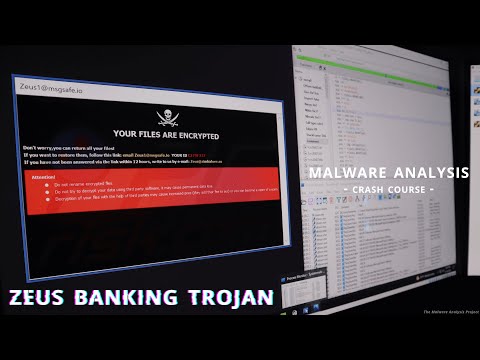 1:41:16
1:41:16
 0:17:07
0:17:07
 0:02:32
0:02:32
 0:13:17
0:13:17
 0:15:16
0:15:16
 0:17:10
0:17:10
 0:19:57
0:19:57
 0:23:07
0:23:07
 0:50:49
0:50:49
 0:37:57
0:37:57
 0:05:18
0:05:18
 0:10:21
0:10:21
 0:01:00
0:01:00
 0:05:02
0:05:02