filmov
tv
How To Embed Twitter Post In WordPress 🔥 - (Embed Tweet)

Показать описание
How To Embed Twitter Post In WordPress - (Embed Tweet)
Learn how to embed a Twitter post in WordPress step by step. Embedding a tweet in WordPress is quick and easy.
To start, go to Twitter. Find the Twitter post that you want to embed in WordPress. Click the Twitter post. Up in the top search address bar click on the URL. Copy the URL. Head to the WordPress dashboard. Click the pages or posts tab in the left-side menu depending if you want to embed a Twitter post on a WordPress page or WordPress blog post. Find the page or post you want to embed the tweet for. Click edit. Click where you want to embed the Twitter post. Paste the URL that we copied in. You'll now see the tweet is embedded.
Another way to do this is on the page or post editor click the plus icon where you want to add the tweet. In the search bar type in Twitter. Select Twitter. Paste in the URL we copied from Twitter. You'll now see the Twitter post is embedded in WordPress.
That is how to embed Twitter Post In WordPress.
Disclosure: We receive a commission from the companies below if you purchase through our links. Purchasing through our links adds no extra cost to you and can only save you money.
Web Hosting:
Bluehost:
Hostgator:
Hostinger:
SiteGround:
WordPress Page Builders:
Elementor: (Favorite!)
Divi:
Help With WordPress:
Fiverr:
Premium WordPress Themes:
Themeforest:
Subscribe To Our Channel: @wpcupidblog
Here's the complete playlist:
Music Used In Video:
Creative Commons — Attribution 3.0 Unported — CC BY 3.0
Check out our website for more web hosting tutorials:
Learn how to embed a Twitter post in WordPress step by step. Embedding a tweet in WordPress is quick and easy.
To start, go to Twitter. Find the Twitter post that you want to embed in WordPress. Click the Twitter post. Up in the top search address bar click on the URL. Copy the URL. Head to the WordPress dashboard. Click the pages or posts tab in the left-side menu depending if you want to embed a Twitter post on a WordPress page or WordPress blog post. Find the page or post you want to embed the tweet for. Click edit. Click where you want to embed the Twitter post. Paste the URL that we copied in. You'll now see the tweet is embedded.
Another way to do this is on the page or post editor click the plus icon where you want to add the tweet. In the search bar type in Twitter. Select Twitter. Paste in the URL we copied from Twitter. You'll now see the Twitter post is embedded in WordPress.
That is how to embed Twitter Post In WordPress.
Disclosure: We receive a commission from the companies below if you purchase through our links. Purchasing through our links adds no extra cost to you and can only save you money.
Web Hosting:
Bluehost:
Hostgator:
Hostinger:
SiteGround:
WordPress Page Builders:
Elementor: (Favorite!)
Divi:
Help With WordPress:
Fiverr:
Premium WordPress Themes:
Themeforest:
Subscribe To Our Channel: @wpcupidblog
Here's the complete playlist:
Music Used In Video:
Creative Commons — Attribution 3.0 Unported — CC BY 3.0
Check out our website for more web hosting tutorials:
Комментарии
 0:01:56
0:01:56
 0:01:27
0:01:27
 0:02:11
0:02:11
 0:02:35
0:02:35
 0:01:19
0:01:19
 0:02:27
0:02:27
 0:02:23
0:02:23
 0:00:51
0:00:51
 0:03:33
0:03:33
 0:12:48
0:12:48
 0:01:01
0:01:01
 0:03:15
0:03:15
 0:01:11
0:01:11
 0:00:32
0:00:32
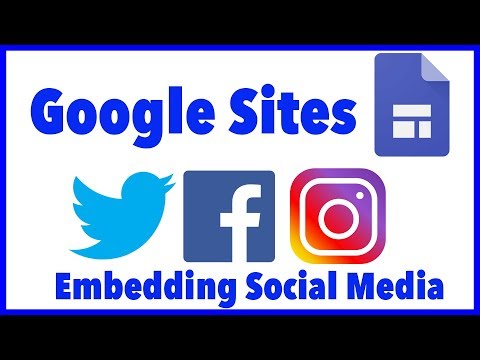 0:08:40
0:08:40
 0:00:29
0:00:29
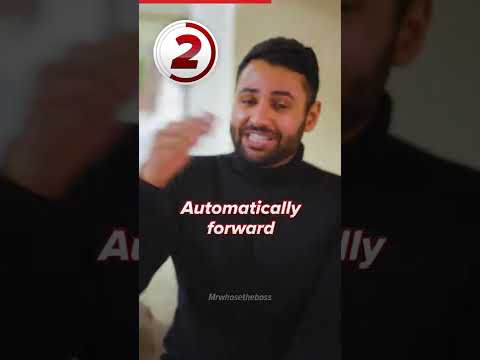 0:00:46
0:00:46
 0:00:52
0:00:52
 0:00:41
0:00:41
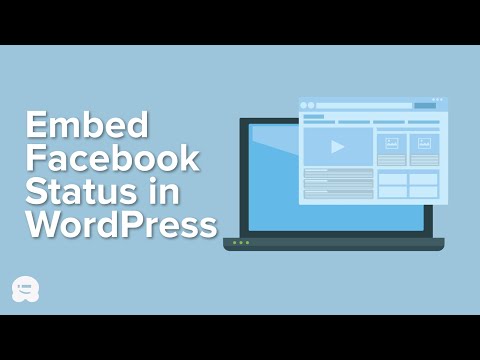 0:06:28
0:06:28
 0:00:42
0:00:42
 0:01:00
0:01:00
 0:11:26
0:11:26
 0:01:00
0:01:00