filmov
tv
How to Use Event Viewer
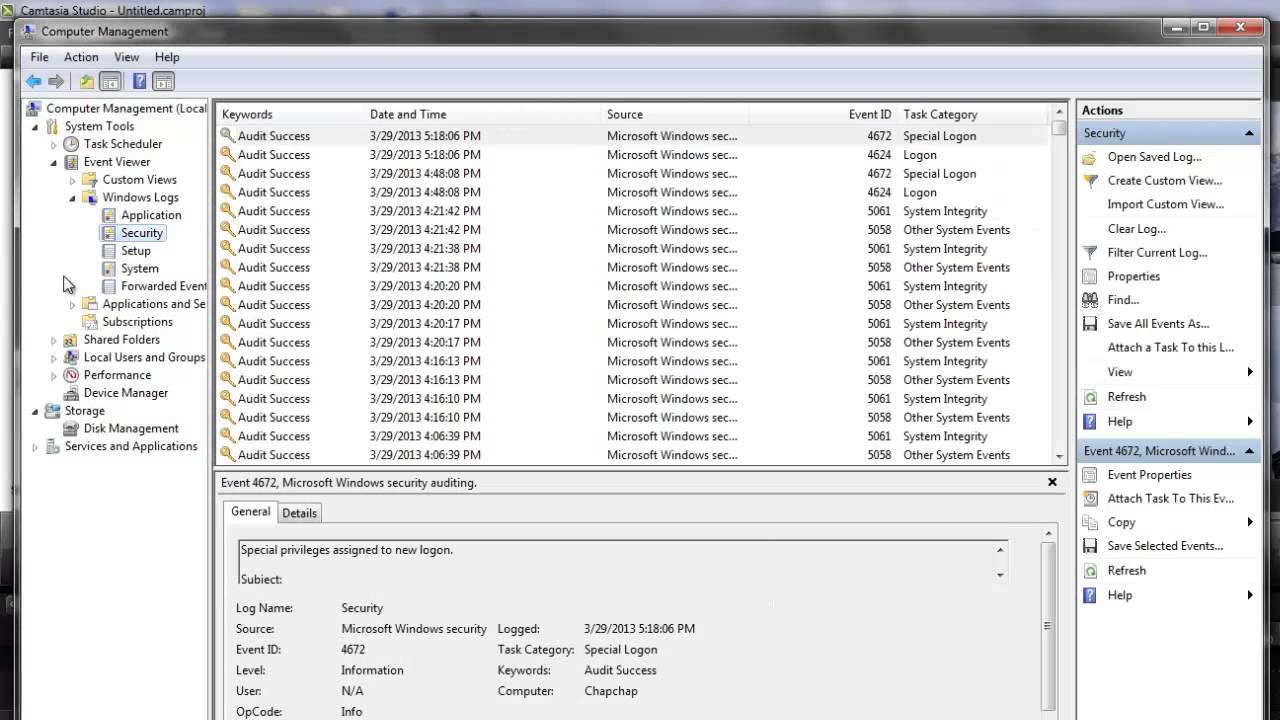
Показать описание
This video tutorial is going to show you how to use event viewer in your computer.
Event viewer is a built in windows snap in model used to check windows system and application errors.
Step #1 Start - Right
To get started go to start - right click on computer and choose manage
Step #2 Expand Event Viewer
On computer management window Expand on event viewer.
Step #3 View Event Types
Click on the windows log to expand. A list of logs will be displayed. Event types include error, Warning, Information, Success Audit, or Failure Audit. For example you want to view logs on security, Click on security. Events related to security will be displayed. Most errors occur on system log. Click on 'system to view errors. When you find an error notification, click on it. Information about the error displayed will be shown in a tab below. Use the details to research on the error and find a solution. Once you are done close the windows log.
Step #4 Clear Logs
To clear logs, click on clear log at the right hand panel of your windows. You can save the contents on this log before clearing. Event logs can help you identify and diagnose the source of current system problems, or help you predict potential system problems.
Event viewer is a built in windows snap in model used to check windows system and application errors.
Step #1 Start - Right
To get started go to start - right click on computer and choose manage
Step #2 Expand Event Viewer
On computer management window Expand on event viewer.
Step #3 View Event Types
Click on the windows log to expand. A list of logs will be displayed. Event types include error, Warning, Information, Success Audit, or Failure Audit. For example you want to view logs on security, Click on security. Events related to security will be displayed. Most errors occur on system log. Click on 'system to view errors. When you find an error notification, click on it. Information about the error displayed will be shown in a tab below. Use the details to research on the error and find a solution. Once you are done close the windows log.
Step #4 Clear Logs
To clear logs, click on clear log at the right hand panel of your windows. You can save the contents on this log before clearing. Event logs can help you identify and diagnose the source of current system problems, or help you predict potential system problems.
Комментарии
 0:06:17
0:06:17
 0:00:56
0:00:56
 0:01:32
0:01:32
 0:08:00
0:08:00
 0:09:32
0:09:32
 0:05:15
0:05:15
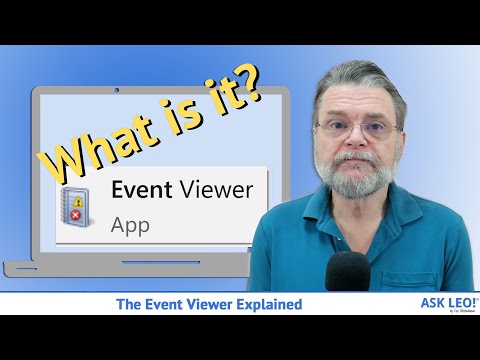 0:10:21
0:10:21
 0:03:09
0:03:09
 0:35:57
0:35:57
 0:07:21
0:07:21
 0:10:39
0:10:39
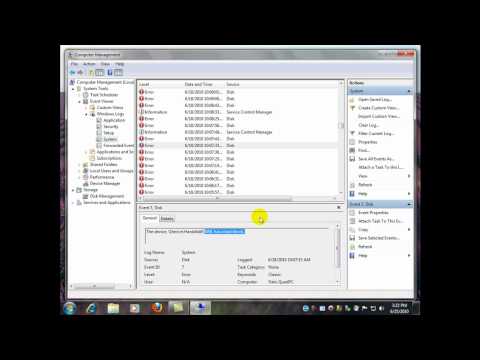 0:05:03
0:05:03
 0:16:05
0:16:05
 0:02:09
0:02:09
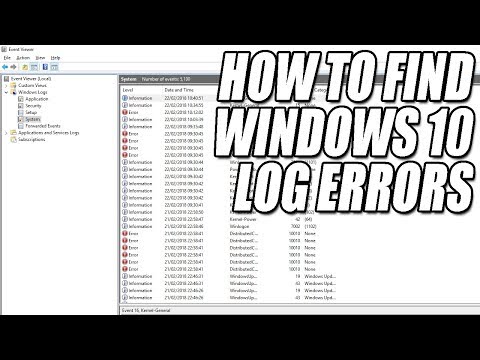 0:04:25
0:04:25
 0:00:56
0:00:56
 0:04:23
0:04:23
 0:06:04
0:06:04
 0:00:22
0:00:22
 0:08:42
0:08:42
 0:00:13
0:00:13
 0:02:56
0:02:56
 0:06:42
0:06:42
 0:06:30
0:06:30