filmov
tv
Fix Infinite/Automatic Scrolling On Windows 10/11 PC

Показать описание
How to Fix Automatic/Infinite Scrolling On Windows 11/10 PC,Windows 10/11 Scrolling by itself Quick Fixes,Fix Windows 10/11 Keeps Scrolling Down Automatically, Windows 10/11 mouse scrolling automatically up or down,Mouse scrolling automatically up or down in Windows 11/10
Step 1) Restart your PC
Step 2) Turn Off option “Scroll inactive windows when hovering over them”
Step 3) Check if Shift and Tab keys are stuck, if using external mouse/keyboard unplug and plug it to a different USB port
Step 4) If you have a wired or wireless game controller connected to your PC, unplug/disconnect to fix the issue
Step 5) If u have wireless mouse just change the battery and check
Step 6) Run SFC & DISM Command
sfc /scannow
DISM /Online /Cleanup-Image /Restorehealth
Step 7) Update Windows
Step 8) Uninstall recently installed update
Step 9) Uninstall and reinstall mouse/keyboard from device manager
Step 10) Connect external keyboard/mouse and check, if the scrolling stops that means something is wrong with the keyboard/mouse
0:00 Introduction
1:44 If you have a wired or wireless game connected to your PC, unplug/disconnect to
1:55 If u have wireless mouse just change the battery and check
2:42 Update Windows
2:58 Uninstall recently installed update
3:37 Uninstall and reinstall mouse/keyboard from device manager
4:15 Connect external keyboard/mouse and check, if the scrolling stops that means something is wrong with the keyboard/mouse
Step 1) Restart your PC
Step 2) Turn Off option “Scroll inactive windows when hovering over them”
Step 3) Check if Shift and Tab keys are stuck, if using external mouse/keyboard unplug and plug it to a different USB port
Step 4) If you have a wired or wireless game controller connected to your PC, unplug/disconnect to fix the issue
Step 5) If u have wireless mouse just change the battery and check
Step 6) Run SFC & DISM Command
sfc /scannow
DISM /Online /Cleanup-Image /Restorehealth
Step 7) Update Windows
Step 8) Uninstall recently installed update
Step 9) Uninstall and reinstall mouse/keyboard from device manager
Step 10) Connect external keyboard/mouse and check, if the scrolling stops that means something is wrong with the keyboard/mouse
0:00 Introduction
1:44 If you have a wired or wireless game connected to your PC, unplug/disconnect to
1:55 If u have wireless mouse just change the battery and check
2:42 Update Windows
2:58 Uninstall recently installed update
3:37 Uninstall and reinstall mouse/keyboard from device manager
4:15 Connect external keyboard/mouse and check, if the scrolling stops that means something is wrong with the keyboard/mouse
Комментарии
 0:04:54
0:04:54
 0:02:57
0:02:57
 0:02:15
0:02:15
 0:00:29
0:00:29
 0:00:55
0:00:55
 0:02:55
0:02:55
 0:00:30
0:00:30
 0:01:00
0:01:00
 0:00:27
0:00:27
 0:12:18
0:12:18
 0:00:10
0:00:10
 0:10:10
0:10:10
 0:10:02
0:10:02
 0:07:08
0:07:08
 0:00:57
0:00:57
 0:13:44
0:13:44
 0:32:01
0:32:01
 0:00:16
0:00:16
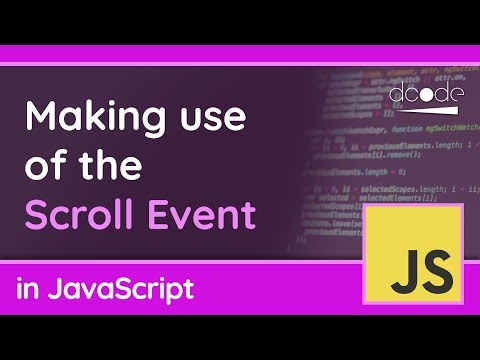 0:07:11
0:07:11
 0:00:28
0:00:28
 0:21:43
0:21:43
 0:19:02
0:19:02
 0:00:17
0:00:17
 0:08:30
0:08:30