filmov
tv
VLOOKUP Google Sheets: 1 Minute Ultimate Beginner's Guide
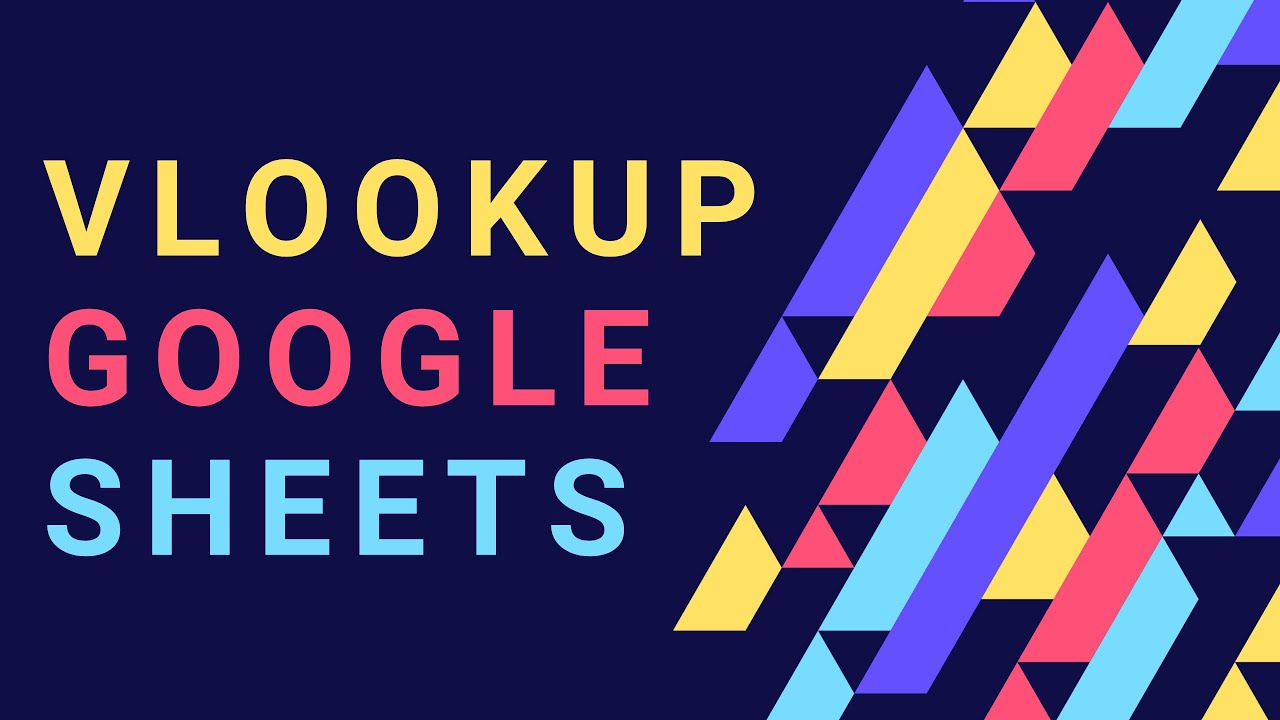
Показать описание
The VLOOKUP formula is super useful in Google sheets. This 1-minute video is just the perfect way to get how it works.
The VLOOKUP formula is great to retrieve a formula when you need to find information in a table. For example, the city of an order based on the order ID. You will see anything you need to know (and nothing you don't) in this 1 Minute video!
---
---
I wanted to show you a formula that is super useful in Google sheets, you might discover it or maybe just want to refresh your memory because we tend to forget this one if we don’t use it too often:
# The VLOOKUP
You’ll see how easy it is, just click on this 1-minute video, it much easier to understand this way that reading any explanation, trust me.
Here I'm gonna show you how to use the VLOOKUP. You'll see, it's super simple.
So, we have a table where we have two tabs:
1. The first one is the ORDERS, where I have a column with the ID and then other information like the city
2. Then, I have another tab with the REVENUES where I also have the ID and some other information.
In the REVENUES tab, I want to add the city from the ORDERS tab.
So, what I'm gonna do is that I'm gonna use VLOOKUP in the REVENUES tab.
I type =VLOOKUP and here I have to add some arguments:
1. The first argument is the common element between the two tables: my ID here.
2. As a second argument, I have to select the whole table from the other tab, ORDERS.
3. The third argument is the index. The index is simply the rank at which is the information I want from that table. Here I want the city, which is in the 3rd column, so I'll type 3. That's it.
4. At last, just please believe for now, write FALSE. Later on, when you'll master the VLOOKUP, you'll try it with TRUE for certain use cases.
You want to use the VLOOKUP for your whole table so you just add dollars in front of the letters and the numbers. Pro tip: to lock cells, there’s a shortcut: F4 on Windows, fn + F4 on Mac.
Last, you copy the cell and paste it to the whole column cells and boom, here it works!
Enjoy your new skills 😉
The VLOOKUP formula is great to retrieve a formula when you need to find information in a table. For example, the city of an order based on the order ID. You will see anything you need to know (and nothing you don't) in this 1 Minute video!
---
---
I wanted to show you a formula that is super useful in Google sheets, you might discover it or maybe just want to refresh your memory because we tend to forget this one if we don’t use it too often:
# The VLOOKUP
You’ll see how easy it is, just click on this 1-minute video, it much easier to understand this way that reading any explanation, trust me.
Here I'm gonna show you how to use the VLOOKUP. You'll see, it's super simple.
So, we have a table where we have two tabs:
1. The first one is the ORDERS, where I have a column with the ID and then other information like the city
2. Then, I have another tab with the REVENUES where I also have the ID and some other information.
In the REVENUES tab, I want to add the city from the ORDERS tab.
So, what I'm gonna do is that I'm gonna use VLOOKUP in the REVENUES tab.
I type =VLOOKUP and here I have to add some arguments:
1. The first argument is the common element between the two tables: my ID here.
2. As a second argument, I have to select the whole table from the other tab, ORDERS.
3. The third argument is the index. The index is simply the rank at which is the information I want from that table. Here I want the city, which is in the 3rd column, so I'll type 3. That's it.
4. At last, just please believe for now, write FALSE. Later on, when you'll master the VLOOKUP, you'll try it with TRUE for certain use cases.
You want to use the VLOOKUP for your whole table so you just add dollars in front of the letters and the numbers. Pro tip: to lock cells, there’s a shortcut: F4 on Windows, fn + F4 on Mac.
Last, you copy the cell and paste it to the whole column cells and boom, here it works!
Enjoy your new skills 😉
 0:01:50
0:01:50
 0:01:00
0:01:00
 0:00:19
0:00:19
 0:03:11
0:03:11
 0:00:59
0:00:59
 0:01:00
0:01:00
 0:03:02
0:03:02
 0:00:25
0:00:25
 0:00:39
0:00:39
 0:00:55
0:00:55
 0:00:41
0:00:41
 0:00:59
0:00:59
 0:00:42
0:00:42
 0:00:59
0:00:59
 0:00:18
0:00:18
 0:00:18
0:00:18
 0:01:00
0:01:00
 0:00:41
0:00:41
 0:05:18
0:05:18
 0:05:28
0:05:28
 0:00:26
0:00:26
 0:00:23
0:00:23
 0:01:09
0:01:09
 0:00:49
0:00:49