filmov
tv
Convert Audio/Video to MP3 on iPhone or iPad
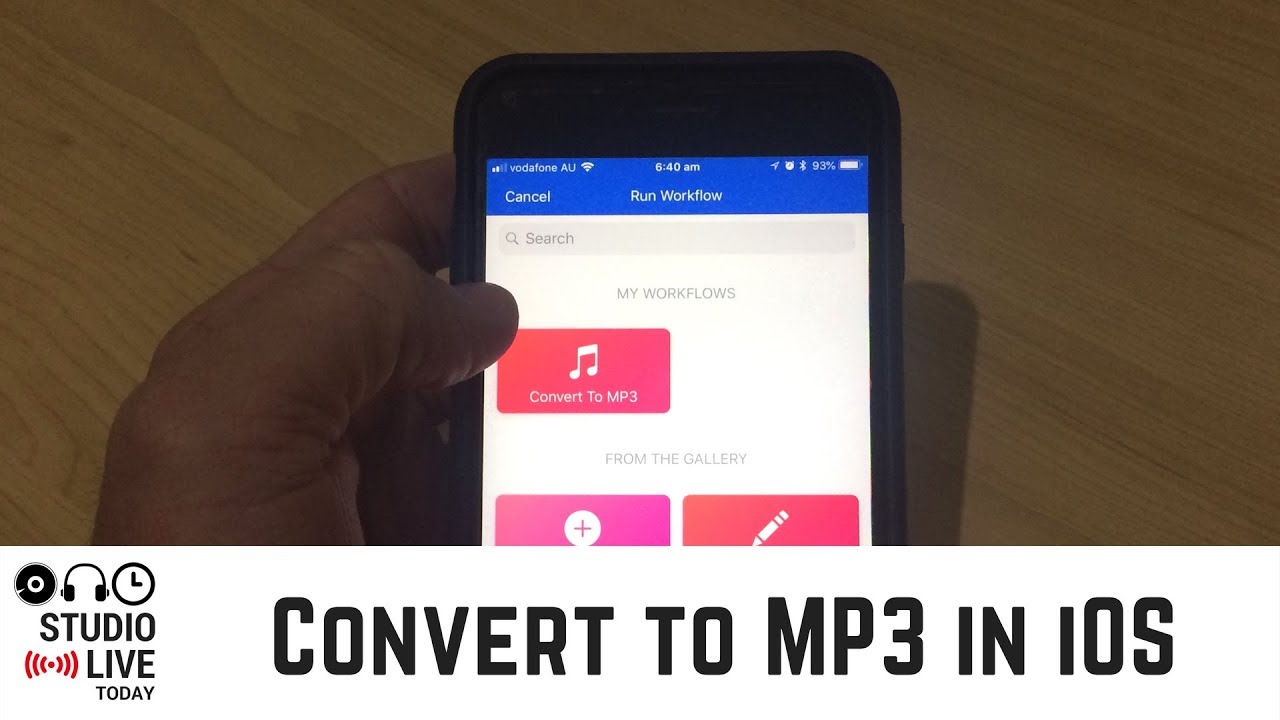
Показать описание
Workflow is now Shortcuts in iOS 11, 12, 13 - and doesn’t convert to MP3!!
In this video, I show you how to convert any audio or video file on your iPhone or iPad to an MP3 file using the very cool “Worklow” app in iOS.
Workflow allows you to create custom actions of all kinds, including the ability to encode audio which is what I show in this video.
The process is quite simple but there are a few steps:
1. Download the Workflow app on your iPhone or iPad
2. Create a new workflow action
3. Add the “encode” action
4. Add the “quick look” action
5. Add the “save file” action
6. Navigate to your audio or video file
7. Select the “share” option
8. Add “Workflow” to the selectable options
9. Hit the workflow button
10. Select the newly created action
11. Adjust the parameters
12. Preview the file
13. Choose the save location
If you have other cool uses for the Workflow app, share them with the community in the comments.
== Related Videos ==
== Pete's Recording and Video Gear ==
Interested in the gear I used to record music and create videos?
Apple Gear:
Cameras:
Audio Interfaces:
Mixer:
Headphones:
Microphones:
MIDI Keyboard Interfaces:
XLR Cable:
Powerbank Battery:
Pop Filters:
Note - Links provided in this video description may be affiliate links, meaning that if you choose to purchase products using these links, a small commission may be paid to me for referring you. Thanks for helping me and the channel.
== Web & Social ==
In this video, I show you how to convert any audio or video file on your iPhone or iPad to an MP3 file using the very cool “Worklow” app in iOS.
Workflow allows you to create custom actions of all kinds, including the ability to encode audio which is what I show in this video.
The process is quite simple but there are a few steps:
1. Download the Workflow app on your iPhone or iPad
2. Create a new workflow action
3. Add the “encode” action
4. Add the “quick look” action
5. Add the “save file” action
6. Navigate to your audio or video file
7. Select the “share” option
8. Add “Workflow” to the selectable options
9. Hit the workflow button
10. Select the newly created action
11. Adjust the parameters
12. Preview the file
13. Choose the save location
If you have other cool uses for the Workflow app, share them with the community in the comments.
== Related Videos ==
== Pete's Recording and Video Gear ==
Interested in the gear I used to record music and create videos?
Apple Gear:
Cameras:
Audio Interfaces:
Mixer:
Headphones:
Microphones:
MIDI Keyboard Interfaces:
XLR Cable:
Powerbank Battery:
Pop Filters:
Note - Links provided in this video description may be affiliate links, meaning that if you choose to purchase products using these links, a small commission may be paid to me for referring you. Thanks for helping me and the channel.
== Web & Social ==
Комментарии
 0:04:37
0:04:37
 0:04:54
0:04:54
 0:03:12
0:03:12
 0:03:14
0:03:14
 0:02:42
0:02:42
 0:09:41
0:09:41
 0:01:24
0:01:24
 0:02:51
0:02:51
 0:04:59
0:04:59
 0:02:13
0:02:13
 0:03:58
0:03:58
 0:01:43
0:01:43
 0:02:41
0:02:41
 0:01:23
0:01:23
 0:01:33
0:01:33
 0:02:02
0:02:02
![[GUIDE] Convert YouTube](https://i.ytimg.com/vi/SUiJQn5pxmo/hqdefault.jpg) 0:04:01
0:04:01
 0:02:37
0:02:37
 0:02:57
0:02:57
 0:08:50
0:08:50
 0:02:43
0:02:43
 0:05:22
0:05:22
 0:00:16
0:00:16
 0:02:02
0:02:02