filmov
tv
Class Modules in VBA: Made Super Simple

Показать описание
👉 Ready to master VBA?
(Note: If the download page doesn't work then make sure to turn off any popup blockers)
Class Modules in VBA: Made Super Simple
Class Modules are the biggest stumbling block for users trying to move to the next level in VBA. Many people struggle to grasp what they are for, when to use them and how to use them in their own code. In this video I am going to show you with real-world examples, How any one can use Class Modules in their code.
#ExcelVBA #VBAClassModules #ClassModules
Useful VBA Shortcut Keys
========================
Debugging:
Compile the code: Alt + D + L OR Alt + D + Enter
Run the code from the current sub: F5
Step into the code line by line: F8
Add a breakpoint to pause the code: F9(or click left margin)
Windows:
View the Immediate Window: Ctrl + G
View the Watch Window: Alt + V + H
View the Properties Window: F4
Switch between Excel and the VBA Editor: Alt + F11
View the Project Explorer Window: Ctrl + R
Writing Code:
Search keyword under cursor: Ctrl + F3
Search the word last searched for: F3
Auto complete word: Ctrl + Space
Get the definition of the item under the cursor: Shift + F2
Go to the last cursor position: Ctrl + Shift + F2
Get the current region on a worksheet: Ctrl + Shift + 8(or Ctrl + *)
To move lines of code to the right(Indent): Tab
To move lines of code to the left(Outdent): Shift + Tab
Delete a Line: Ctrl + Y(note: this clears the clipboard)
Table of Contents:
00:00 - Introduction
01:00 - Bank Account example
02:58 - Issues with Standard VBA code
03:05 - Using a Class Module for Account
10:49 - The Elements of a Class Module
13:37 - How to use Set and New
14:45 - Guidlines for creating Class Modules
15:43 - Collection Example
(Note: If the download page doesn't work then make sure to turn off any popup blockers)
Class Modules in VBA: Made Super Simple
Class Modules are the biggest stumbling block for users trying to move to the next level in VBA. Many people struggle to grasp what they are for, when to use them and how to use them in their own code. In this video I am going to show you with real-world examples, How any one can use Class Modules in their code.
#ExcelVBA #VBAClassModules #ClassModules
Useful VBA Shortcut Keys
========================
Debugging:
Compile the code: Alt + D + L OR Alt + D + Enter
Run the code from the current sub: F5
Step into the code line by line: F8
Add a breakpoint to pause the code: F9(or click left margin)
Windows:
View the Immediate Window: Ctrl + G
View the Watch Window: Alt + V + H
View the Properties Window: F4
Switch between Excel and the VBA Editor: Alt + F11
View the Project Explorer Window: Ctrl + R
Writing Code:
Search keyword under cursor: Ctrl + F3
Search the word last searched for: F3
Auto complete word: Ctrl + Space
Get the definition of the item under the cursor: Shift + F2
Go to the last cursor position: Ctrl + Shift + F2
Get the current region on a worksheet: Ctrl + Shift + 8(or Ctrl + *)
To move lines of code to the right(Indent): Tab
To move lines of code to the left(Outdent): Shift + Tab
Delete a Line: Ctrl + Y(note: this clears the clipboard)
Table of Contents:
00:00 - Introduction
01:00 - Bank Account example
02:58 - Issues with Standard VBA code
03:05 - Using a Class Module for Account
10:49 - The Elements of a Class Module
13:37 - How to use Set and New
14:45 - Guidlines for creating Class Modules
15:43 - Collection Example
Комментарии
 0:17:43
0:17:43
 0:14:30
0:14:30
 0:10:58
0:10:58
 0:10:19
0:10:19
 0:31:03
0:31:03
 0:08:34
0:08:34
 0:08:56
0:08:56
 1:11:47
1:11:47
 0:13:37
0:13:37
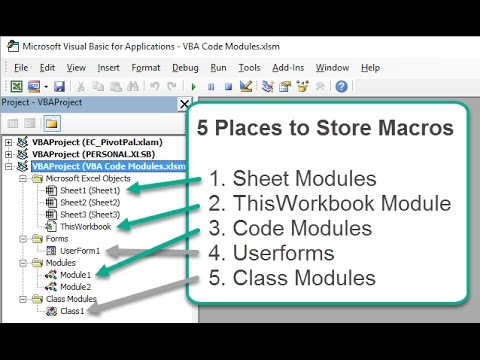 0:11:19
0:11:19
 0:16:23
0:16:23
 0:40:43
0:40:43
 0:01:01
0:01:01
 0:46:45
0:46:45
 0:25:55
0:25:55
 0:30:15
0:30:15
 0:37:07
0:37:07
 0:15:21
0:15:21
 0:20:16
0:20:16
 1:13:32
1:13:32
 0:04:55
0:04:55
 0:12:05
0:12:05
 0:03:51
0:03:51
 0:15:14
0:15:14