filmov
tv
Excel VBA Tutorial: Find the Last Cell, Row or Column on a Worksheet
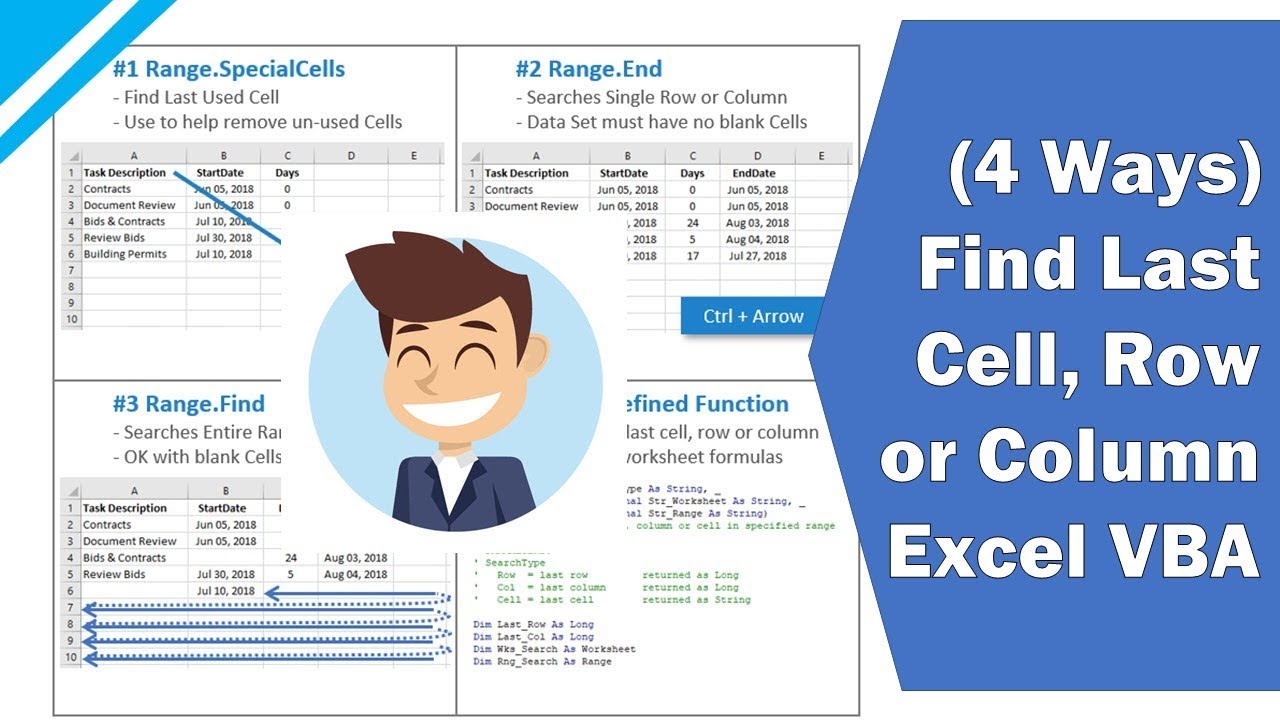
Показать описание
// FREE Excel E-book "Record Your First Macro"
// Recommended Excel Courses //
// Recommended Excel Templates //
If you are looking for pre-built, easy to use spreadsheets, check out Simple Sheets.
They have Excel templates covering cash flow planning, invoices, expense reports, personal budgets, and more!
VIDEO TIMINGS (See Below...
——
// EPISODE NOTES
In this tutorial video we look at four ways to find the Last Cell, Row or Column on any Excel worksheet using VBA.
#1 - Range.SpecialCells : Find the last USED cell (note: last used cell may be different from the last non-blank cell... e.g. if you change font or color then Excel treats that as a used cell even if there's no data in it)
#2 - Range.End : Like using CTRL + Arrow (watch out... can be confused by blank cells in your data set)
#3 - Range.Find : Like using CTRL + F to bring up the Find & Replace dialog box to search for "*" asterisk wildcard character... except we start in A1 and go backwards instead of forwards
#4 - Custom Function (UDF) : Create your own User Defined Function to handle multiple situations easily (my UDF does last cell, row or column depending on what you enter into the first parameter)
Note: VBA = Visual Basic for Applications (Excel's built-in scripting language)
——
// VIDEO TIMINGS
0:00 - Introduction
0:53 - Option #1 SpecialCells - introduction
1:17 - Option #1 SpecialCells - VBA code
1:47 - Option #1 SpecialCells - last used cell vs last non-blank cell
3:26 - Option #1 SpecialCells - refresh used range in VBA without saving
3:56 - Recap
4:10 - Option #2 Range.End - introduction
5:00 - Option #2 Range.End - keyboard shortcut equivalent
5:52 - Option #2 Range.End - VBA code
7:22 - Option #2 Range.End - last row and column on GOOD data
7:43 - Option #2 Range.End - last row and column on BAD data
8:41 - Option #3 Range.Find - introduction
9:20 - Option #3 Range.Find - VBA code for last ROW
11:29 - Option #3 Range.Find - run macro for last ROW
11:54 - Option #3 Range.Find - how it works (illustration)
12:34 - Option #3 Range.Find - VBA code for last COLUMN
13:13 - Recap
13:41 - Option #4 User Defined Function - introduction
14:05 - Option #4 User Defined Function - VBA code parameters
14:42 - Option #4 User Defined Function - VBA code part 1 - setting defaults
15:48 - Option #4 User Defined Function - tongue twister!
16:14 - Option #4 User Defined Function - error handler
16:44 - Option #4 User Defined Function - VBA code part 2 - select case
17:02 - Option #4 User Defined Function - VBA code part 3 - ROW
18:04 - Option #4 User Defined Function - VBA code part 4 - COL
18:55 - Option #4 User Defined Function - VBA code part 5 - CELL
20:34 - Option #4 User Defined Function - use in VBA subroutine
21:51 - Option #4 User Defined Function - use in worksheet formulas
23:10 - Recap
23:21 - Question: Have you ever struggled to...?
23:30 - VBA Cheat Sheets!
——
// DOWNLOAD WORKBOOK FOR THIS TUTORIAL
Please follow these instructions to learn from my free sample workbook:
▸ Open the workbook and make sure to enable macros
▸ Click on "Get Started" button to see Overview sheet
▸ Press ALT + F11 to open the VBA Editor
▸ Use F8 to step through the code in a subroutine (one line at a time)
▸ I suggest you adapt this to your own needs... just copy and paste the code, then change the code to work for you
▸ If you have a viewer request, leave me a comment below and I'll try to solve your problem in a new video
——
// REFERENCES
Excel Version: 2016 (used in video)
——
// VISIT MY WEBSITE
For more tutorials on Microsoft Excel and VBA visit my website
Connect with me on Social Media
// Recommended Excel Courses //
// Recommended Excel Templates //
If you are looking for pre-built, easy to use spreadsheets, check out Simple Sheets.
They have Excel templates covering cash flow planning, invoices, expense reports, personal budgets, and more!
VIDEO TIMINGS (See Below...
——
// EPISODE NOTES
In this tutorial video we look at four ways to find the Last Cell, Row or Column on any Excel worksheet using VBA.
#1 - Range.SpecialCells : Find the last USED cell (note: last used cell may be different from the last non-blank cell... e.g. if you change font or color then Excel treats that as a used cell even if there's no data in it)
#2 - Range.End : Like using CTRL + Arrow (watch out... can be confused by blank cells in your data set)
#3 - Range.Find : Like using CTRL + F to bring up the Find & Replace dialog box to search for "*" asterisk wildcard character... except we start in A1 and go backwards instead of forwards
#4 - Custom Function (UDF) : Create your own User Defined Function to handle multiple situations easily (my UDF does last cell, row or column depending on what you enter into the first parameter)
Note: VBA = Visual Basic for Applications (Excel's built-in scripting language)
——
// VIDEO TIMINGS
0:00 - Introduction
0:53 - Option #1 SpecialCells - introduction
1:17 - Option #1 SpecialCells - VBA code
1:47 - Option #1 SpecialCells - last used cell vs last non-blank cell
3:26 - Option #1 SpecialCells - refresh used range in VBA without saving
3:56 - Recap
4:10 - Option #2 Range.End - introduction
5:00 - Option #2 Range.End - keyboard shortcut equivalent
5:52 - Option #2 Range.End - VBA code
7:22 - Option #2 Range.End - last row and column on GOOD data
7:43 - Option #2 Range.End - last row and column on BAD data
8:41 - Option #3 Range.Find - introduction
9:20 - Option #3 Range.Find - VBA code for last ROW
11:29 - Option #3 Range.Find - run macro for last ROW
11:54 - Option #3 Range.Find - how it works (illustration)
12:34 - Option #3 Range.Find - VBA code for last COLUMN
13:13 - Recap
13:41 - Option #4 User Defined Function - introduction
14:05 - Option #4 User Defined Function - VBA code parameters
14:42 - Option #4 User Defined Function - VBA code part 1 - setting defaults
15:48 - Option #4 User Defined Function - tongue twister!
16:14 - Option #4 User Defined Function - error handler
16:44 - Option #4 User Defined Function - VBA code part 2 - select case
17:02 - Option #4 User Defined Function - VBA code part 3 - ROW
18:04 - Option #4 User Defined Function - VBA code part 4 - COL
18:55 - Option #4 User Defined Function - VBA code part 5 - CELL
20:34 - Option #4 User Defined Function - use in VBA subroutine
21:51 - Option #4 User Defined Function - use in worksheet formulas
23:10 - Recap
23:21 - Question: Have you ever struggled to...?
23:30 - VBA Cheat Sheets!
——
// DOWNLOAD WORKBOOK FOR THIS TUTORIAL
Please follow these instructions to learn from my free sample workbook:
▸ Open the workbook and make sure to enable macros
▸ Click on "Get Started" button to see Overview sheet
▸ Press ALT + F11 to open the VBA Editor
▸ Use F8 to step through the code in a subroutine (one line at a time)
▸ I suggest you adapt this to your own needs... just copy and paste the code, then change the code to work for you
▸ If you have a viewer request, leave me a comment below and I'll try to solve your problem in a new video
——
// REFERENCES
Excel Version: 2016 (used in video)
——
// VISIT MY WEBSITE
For more tutorials on Microsoft Excel and VBA visit my website
Connect with me on Social Media
Комментарии
 0:24:40
0:24:40
 0:18:49
0:18:49
 0:09:33
0:09:33
 0:01:25
0:01:25
 1:57:23
1:57:23
 0:13:31
0:13:31
 0:07:23
0:07:23
 0:39:38
0:39:38
 0:15:44
0:15:44
 0:03:25
0:03:25
 0:14:09
0:14:09
 0:15:41
0:15:41
 0:08:17
0:08:17
 0:13:14
0:13:14
 0:13:49
0:13:49
 0:13:50
0:13:50
 0:14:41
0:14:41
 0:17:01
0:17:01
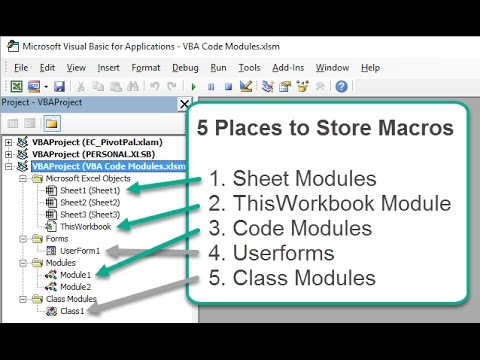 0:11:19
0:11:19
 0:22:58
0:22:58
 0:13:09
0:13:09
 0:57:21
0:57:21
 0:05:22
0:05:22
 0:09:17
0:09:17