filmov
tv
How to get the Last Row in VBA(The Right Way!)
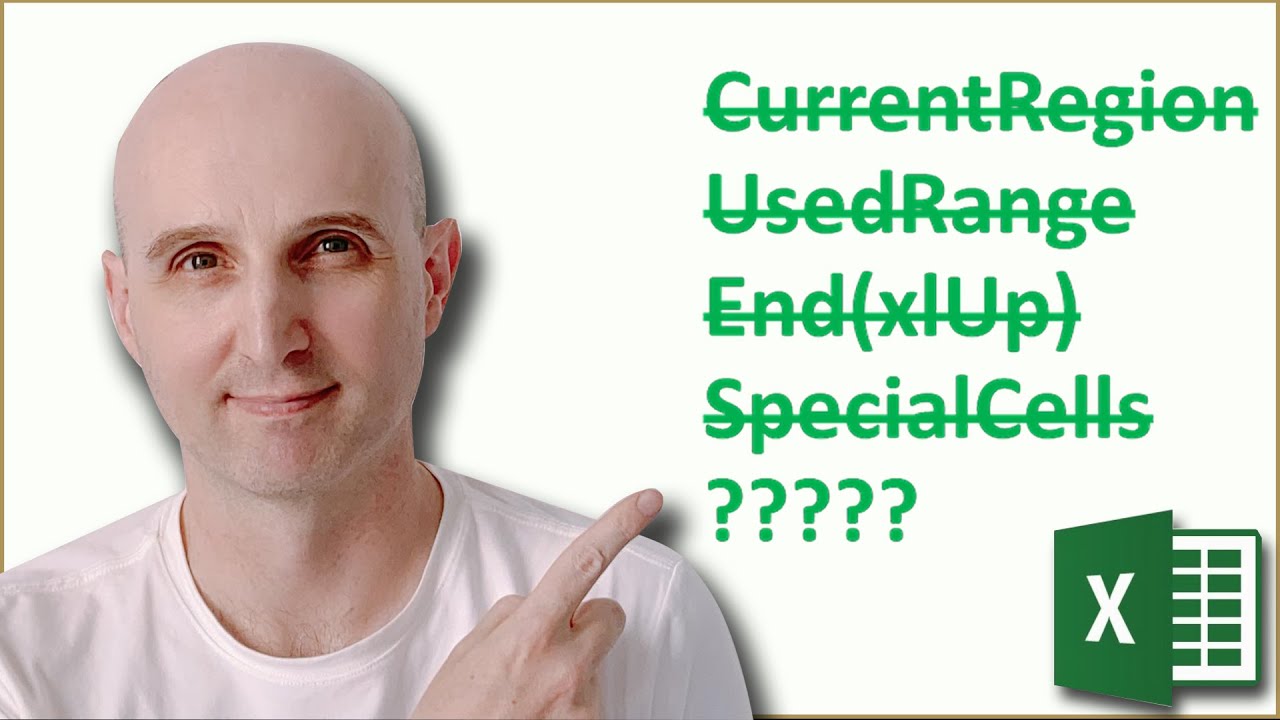
Показать описание
One of the most common VBA questions is how do I get the Last Row with data. And the most common answer to this question is normally wrong.
In this video I'm going to show you the 5 methods for getting the last row and which is the best. I'm also going to give you some simple VBA functions that will do the work for you.
All the code used in this video is available to download from the link in the description below.
#VBALastRow #ExcelLastRow
Useful VBA Shortcut Keys
========================
Debugging:
Compile the code: Alt + D + L OR Alt + D + Enter
Run the code from the current sub: F5
Step into the code line by line: F8
Add a breakpoint to pause the code: F9(or click left margin)
Windows:
View the Immediate Window: Ctrl + G
View the Watch Window: Alt + V + H
View the Properties Window: F4
Switch between Excel and the VBA Editor: Alt + F11
View the Project Explorer Window: Ctrl + R
Writing Code:
Search keyword under cursor: Ctrl + F3
Search the word last searched for: F3
Auto complete word: Ctrl + Space
Get the definition of the item under the cursor: Shift + F2
Go to the last cursor position: Ctrl + Shift + F2
Get the current region on a worksheet: Ctrl + Shift + 8(or Ctrl + *)
To move lines of code to the right(Indent): Tab
To move lines of code to the left(Outdent): Shift + Tab
Delete a Line: Ctrl + Y(note: this clears the clipboard)
Table of Contents:
00:00 - Introduction
03:12 - UsedRange
05:28 - Special Cells
08:19 - End (xlUp)
11:27 - Range.Find
13:54 - FindLastRow Functions
Комментарии
 0:00:46
0:00:46
 0:00:43
0:00:43
 0:01:17
0:01:17
 0:06:13
0:06:13
 0:01:03
0:01:03
 0:00:16
0:00:16
 0:10:00
0:10:00
 0:04:40
0:04:40
 0:02:04
0:02:04
 0:07:30
0:07:30
 0:03:05
0:03:05
 0:03:47
0:03:47
 0:15:41
0:15:41
 0:25:49
0:25:49
 0:03:29
0:03:29
 0:03:21
0:03:21
 0:01:48
0:01:48
 0:01:53
0:01:53
 0:01:46
0:01:46
 0:11:54
0:11:54
 0:12:50
0:12:50
 0:01:41
0:01:41
 0:00:33
0:00:33
 0:01:51
0:01:51